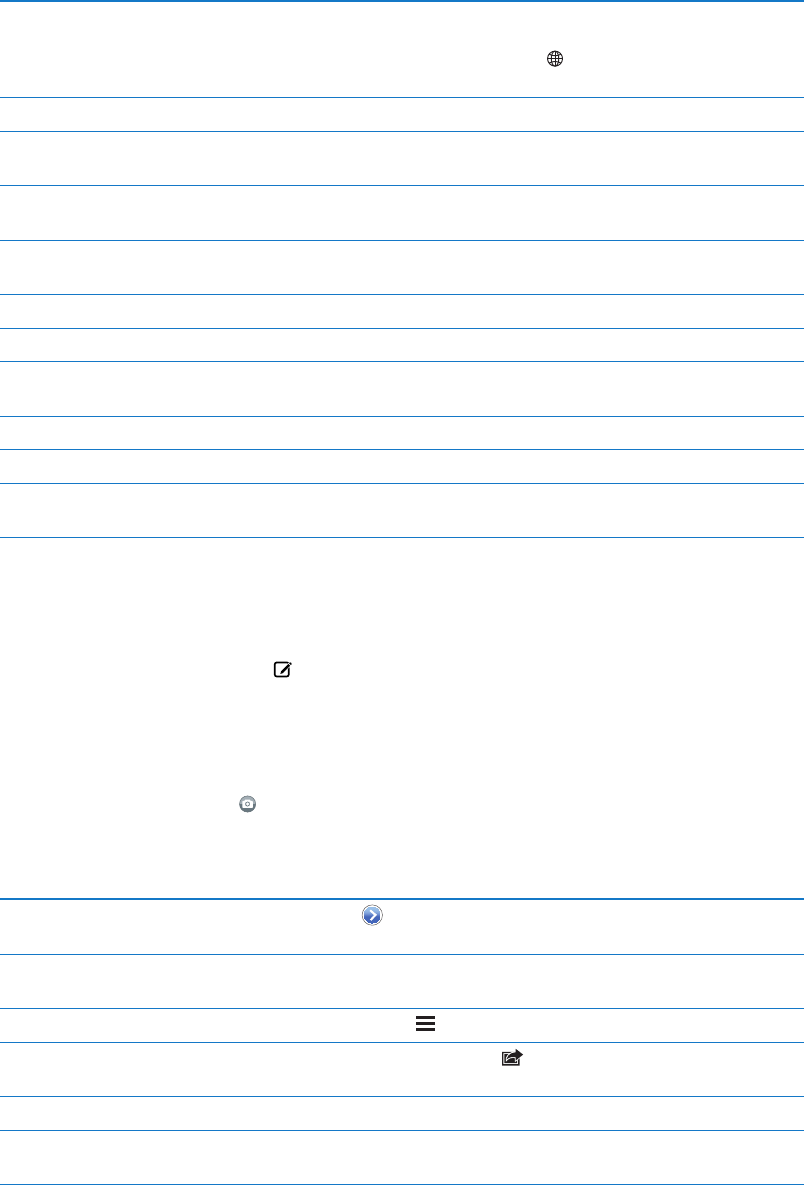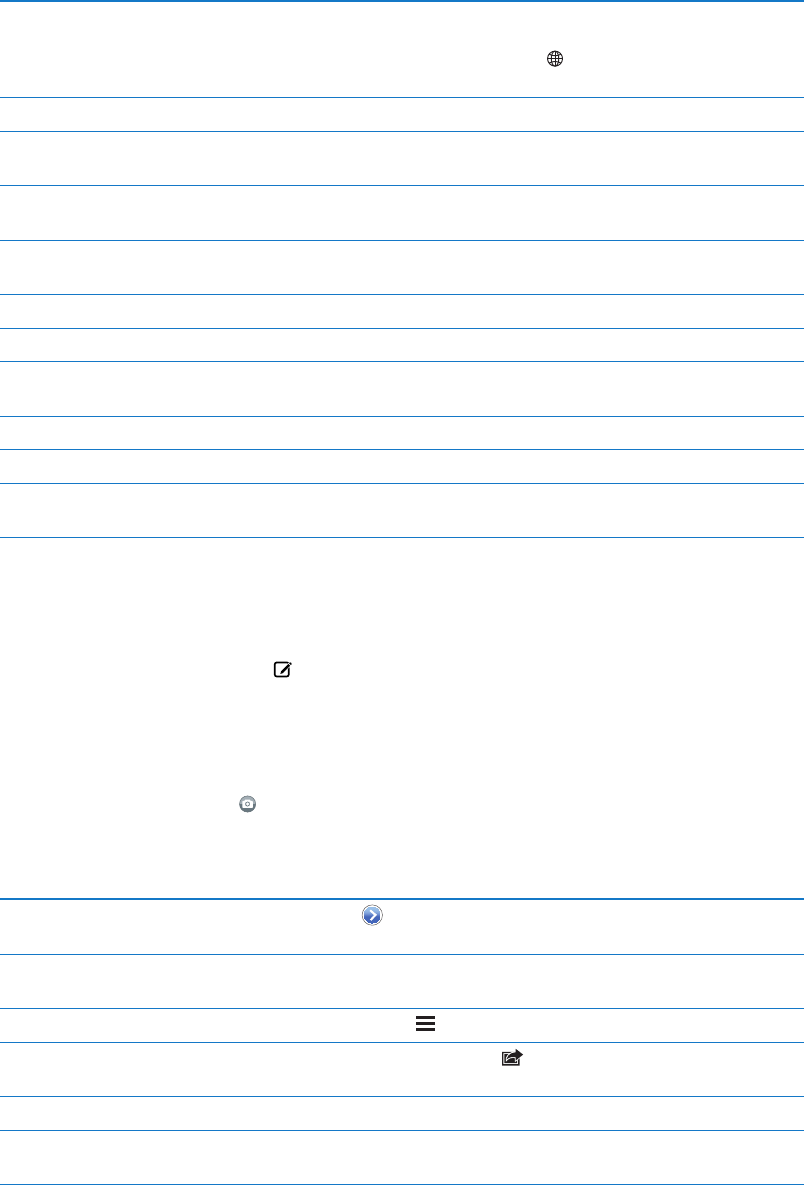
Use emoji characters Go to Settings > General > Keyboard > International Keyboards > Add New
Keyboard, then tap Emoji to make that keyboard available. To enter emoji
characters when typing a message, tap
to bring up the Emoji keyboard.
See “Switching keyboards” on page 131.
Resume a previous conversation Tap the conversation in the Messages list, then enter a message and tap Send.
Display earlier messages in the
conversation
Scroll to the top (tap the status bar) and tap Load Earlier Messages.
Receive messages using another
address
Go to Settings > Messages > Receive At > Add Another Email.
Follow a link in a message Tap the link. A link may open a webpage in Safari, or add a phone number
to your contacts, for example.
Forward a conversation Select a conversation, then tap Edit. Select parts to include, then tap Forward.
Add someone to your contacts list Tap a phone number in the Messages list, then tap “Add to Contacts.”
Notify others when you’ve read
their messages
Go to Settings > Messages and turn on Send Read Receipts.
Set other options for Messages Go to Settings > Messages.
Manage notications for messages See “Notications
” on page 101.
Set the alert sound for incoming
text messages
See “Sounds
” on page 102.
Sending messages to a group
Group messaging lets you send a message to multiple recipients.
Send messages to a group: Tap , then enter multiple recipients.
Sending photos, videos, and more
You can send photos, videos, locations, contact info, and voice memos.
Send a photo or video: Tap .
The size limit of attachments is determined by your service provider. iPod touch may compress
photo and video attachments, if necessary.
Send a location In Maps, tap for a location, tap Share Location (bottom of screen),
then tap Message.
Send contact info In Contacts, choose a contact, tap Share Contact (bottom of screen),
then tap Message.
Send a voice memo In Voice Memos, tap
, tap the voice memo, tap Share, then tap Message.
Save a photo or video you receive
to your Camera Roll album
Tap the photo or video, then tap .
Copy a photo or video Touch and hold the attachment, then tap Copy.
Save contact information
you receive
Tap the contact bubble, then tap Create New Contact or “Add to Existing
Contact.”
47
Chapter 6 Messages