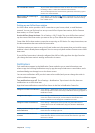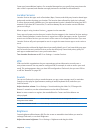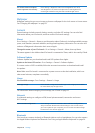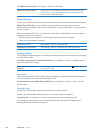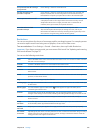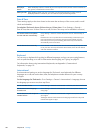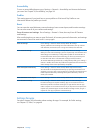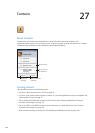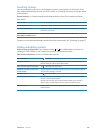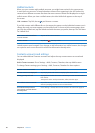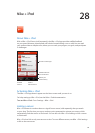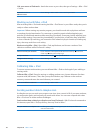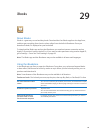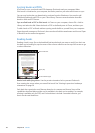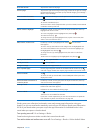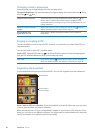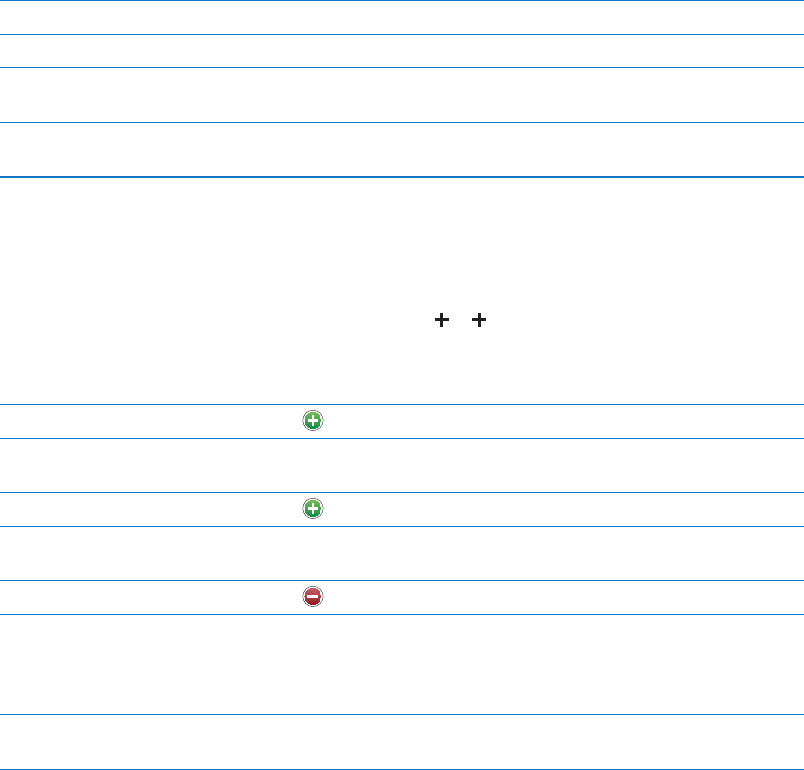
Searching contacts
You can search titles, and rst, last, and company names in your contacts on iPod touch. If you
have a Microsoft Exchange account, an LDAP account, or a CardDAV account, you can also search
those contacts.
Search contacts: In Contacts, tap the search eld at the top of any list of contacts and enter
your search.
Search a GAL Tap Groups, tap Directories at the bottom of the list, then enter your search.
Search an LDAP server Tap Groups, tap the LDAP server name, then enter your search.
Search a CardDAV server Tap Groups, tap the searchable CardDAV group at the bottom of the list,
then enter your search.
Save contact information from a
GAL, LDAP, or CardDAV server
Search for the contact you want to add, then tap Add Contact.
Contacts can also be found through searches from the Home screen. See “Searching” on page 27.
Adding and editing contacts
Add a contact on iPod touch: Tap Contacts and tap . If isn’t visible, make sure you’re not
viewing an LDAP, CalDAV, or GAL contacts list; you can’t add contacts to those.
Edit contact information: Choose a contact, then tap Edit.
Add a new eld Tap Add Field.
Change a eld label Tap the label and choose a dierent one. To add a new label, scroll to the
bottom of the list and tap Add Custom Label.
Add a contact’s Twitter user name Tap
Add Field, then tap Twitter.
Change the ringtone or text tone
for the contact
Tap the ringtone or text tone eld, then choose a new sound. The default
sound is set in Settings > Sounds.
Delete an item Tap
, then tap Delete.
Assign a photo to a contact Tap Add Photo, or tap the existing photo. You can take a photo with the
camera or use an existing photo.
To import photos from your contacts’ Twitter proles, go to Settings >
Twitter. Sign in to your Twitter account, then tap Update Contacts.
Delete a contact In Contacts, choose a contact, than tap Edit. Scroll down and tap
Delete Contact.
109
Chapter 27 Contacts