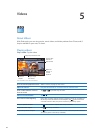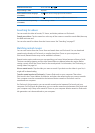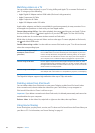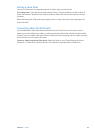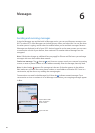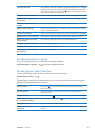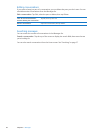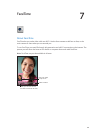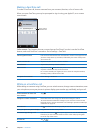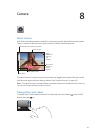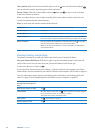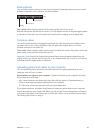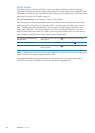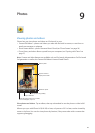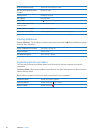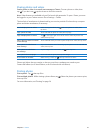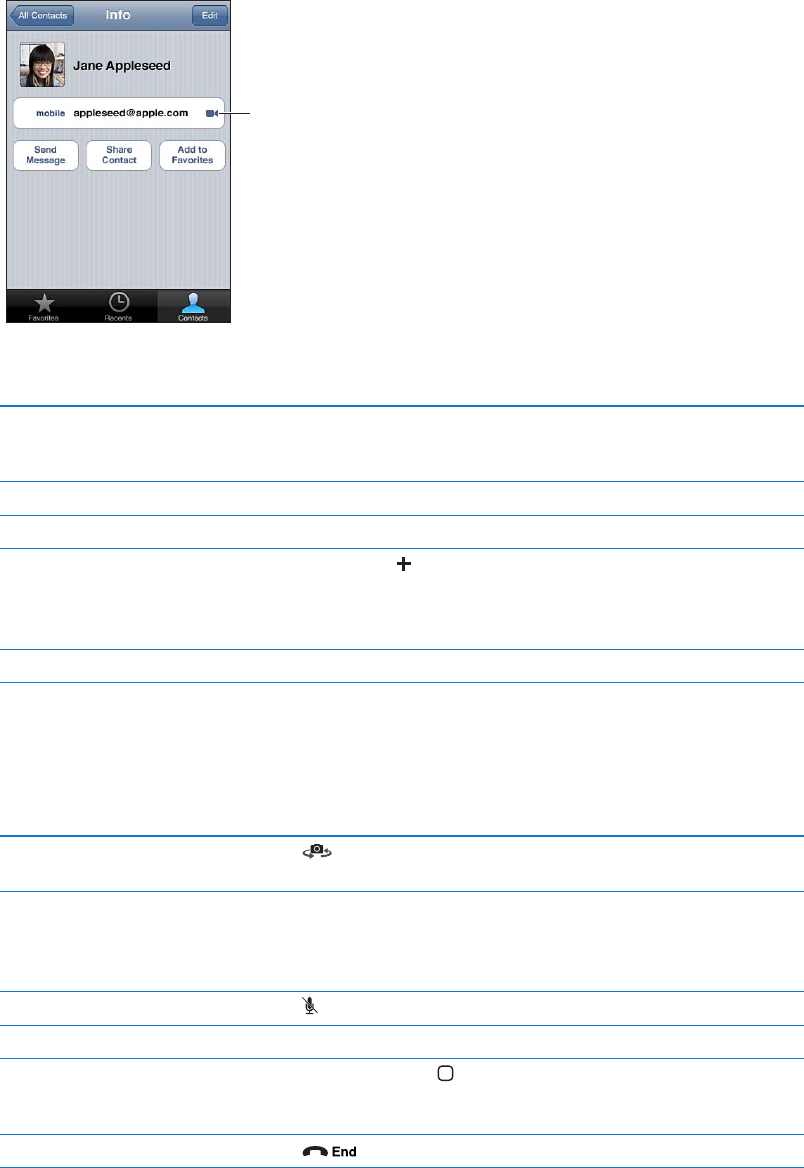
Making a FaceTime call
To make a FaceTime call, choose someone from your contacts, favorites, or list of recent calls.
When you open FaceTime, you may be prompted to sign in using your Apple ID, or to create a
new account.
Tap to make a
FaceTime call.
Call a contact: Tap Contacts, choose a name, then tap FaceTime. If you don’t see the FaceTime
button, make sure FaceTime is turned on. Go to Settings > FaceTime.
Call using Voice Control Press and hold the Home button until the Voice Control screen appears and
you hear a beep. Then say “FaceTime,” followed by the name of the person
you want to call.
Restart a recent call Tap Recents, then choose a name or number.
Call a favorite Tap Favorites, then tap a name in the list.
Add a contact Tap Contacts, tap
, then enter the person’s name and their email address
or phone number that they use for FaceTime.
For a contact outside your region, be sure to enter the complete number,
including country code and area code.
Set options for FaceTime Go to Settings > FaceTime.
While on a FaceTime call
While talking to someone using FaceTime, you can switch cameras, change camera orientation, mute
your microphone, move your picture-in-picture display, open another app, and nally, end your call.
Switch between the front and
main cameras
Tap .
Change the camera orientation Rotate iPod touch. The image your friend sees changes to match.
To avoid unwanted orientation changes as you move the camera around,
lock iPod touch in portrait orientation. See “Viewing in portrait or landscape
orientation
” on page 20.
Mute the call Tap
. Your friend can still see you, and you can still see and hear your friend.
Move your picture-in-picture display Drag the inset window to any corner.
Use another app during a call Press the Home button
, then tap an app icon. You can still talk with your
friend, but you can’t see each other. To return to the video, tap the green
bar at the top of the screen.
End the call Tap
.
50
Chapter 7 FaceTime