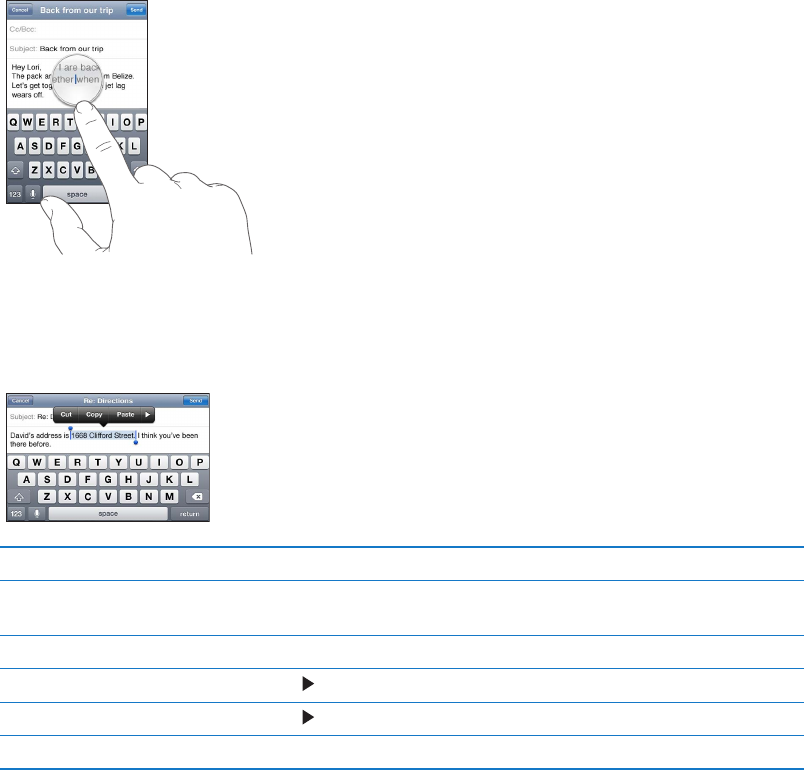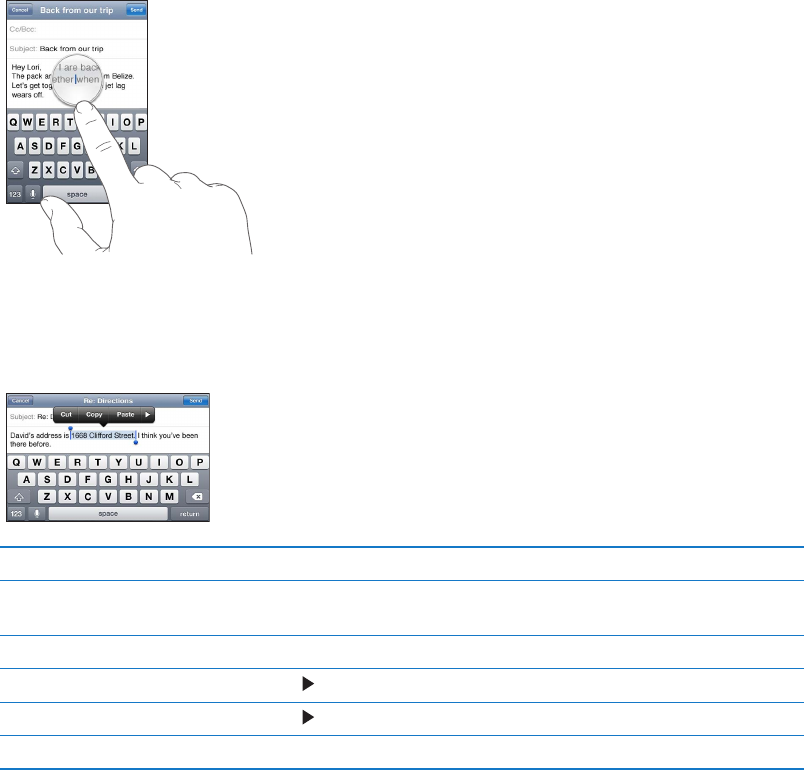
Editing text
It’s easy to make changes to text you enter. An onscreen magnifying glass helps you position the
insertion point. Grab points on selected text let you select more or less text. You can also cut, copy,
and paste text and photos, within an app or across apps.
Position the insertion point: Touch and hold to bring up the magnifying glass, then drag to
position the insertion point.
Select text: Tap the insertion point to display the Select and Select All buttons. You can also
double-tap to select a word. Drag the grab points to select more or less text. In read-only
documents, such as webpages, or email or text messages you’ve received, touch and hold to
select a word.
Cut or copy text Select text, then tap Cut or Copy.
Paste text Tap the insertion point and tap Paste. The last text that you cut or copied is
inserted. Or select text and tap Paste to replace the text.
Undo the last edit
Shake iPod touch and tap Undo.
Make text bold, italic, or underlined Tap , then tap B/I/U. (Not always available.)
Get the denition of a word Tap , then tap Dene. (Not always available.)
Get alternative words Tap Suggest, then tap one of the words. (Not always available.)
Changing the keyboard layout
You can use Settings to set the keyboard layouts for software and hardware keyboards. The
available layouts depend on the keyboard language.
Select a keyboard layout: Go to Settings > General > Keyboard > International Keyboards,
select a keyboard, and choose a layout.
For each language, you can choose dierent layouts for the onscreen software and any external
hardware keyboards. The software keyboard layout determines the layout of the keyboard on
the iPod touch screen. The hardware keyboard layout determines the layout of an Apple Wireless
Keyboard connected to iPod touch.
25
Chapter 3 Basics