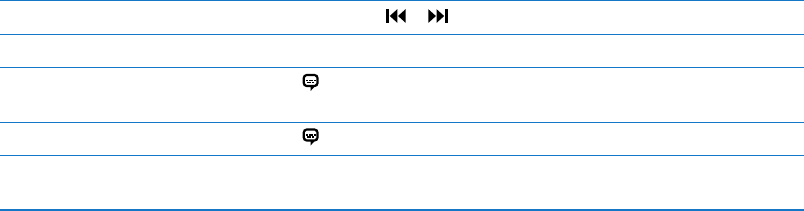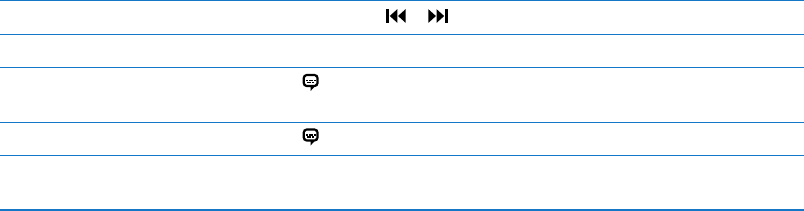
Rewind or fast-forward Touch and hold or .
Stop watching a video Tap Done.
Select a dierent audio language
(if available)
Tap
, then choose a language from the Audio list.
Show or hide subtitles (if available) Tap , then choose a language, or O, from the Subtitles list.
Show or hide closed captioning
(if available)
Go to Settings > Video.
Searching for videos
You can search the titles of movies, TV shows, and video podcasts on iPod touch.
Search your videos: Tap the status bar at the top of the screen to reveal the search eld, then tap
the eld and enter text.
You can also search for videos from the Home screen. See “Searching” on page 27.
Watching rented movies
You can rent movies from the iTunes Store and watch them on iPod touch. You can download
rented movies directly to iPod touch, or transfer them from iTunes on your computer to
iPod touch. (Rented movies may not be available in all areas.)
Rented movies expire, and once you start watching, you have a limited amount of time to nish.
The time remaining appears near the title. Rented items are deleted when they expire. Before
renting a movie, check the iTunes Store for the rental period. For information, see “Purchasing or
renting videos” on page 94.
View a rented movie: Tap the video you want to watch. If you don’t see the video in your list, it
might still be downloading.
Transfer rented movies to iPod touch: Connect iPod touch to your computer. Then select
iPod touch in the iTunes sidebar, click Movies, and select the rented movies you want to transfer.
Your computer must be connected to the Internet. Movies rented on iPod touch can’t be
transferred to a computer.
On iPod touch 3rd generation, you can transfer rented movies between iPod touch and your
computer. On iPod touch 4th generation, you can transfer rented movies between iPod touch and
your computer only if they were rented in iTunes on your computer. Movies rented on iPod touch
4th generation can’t be transferred to your computer.
43
Chapter 5 Videos