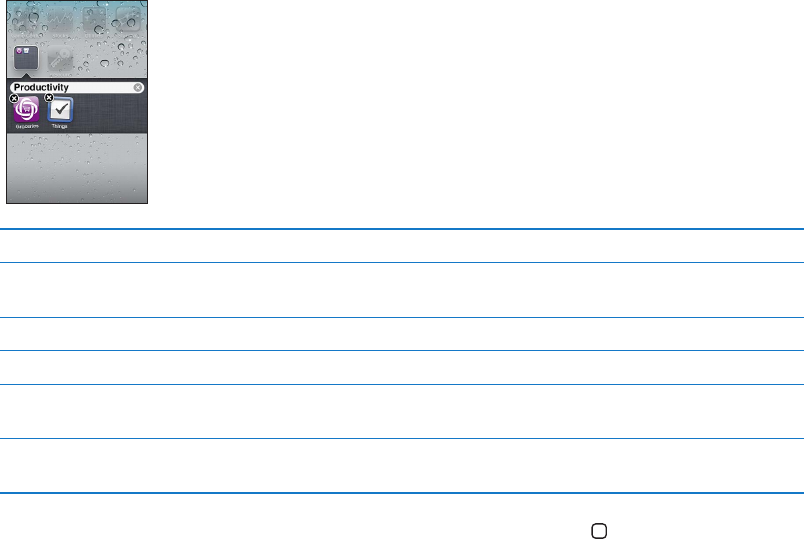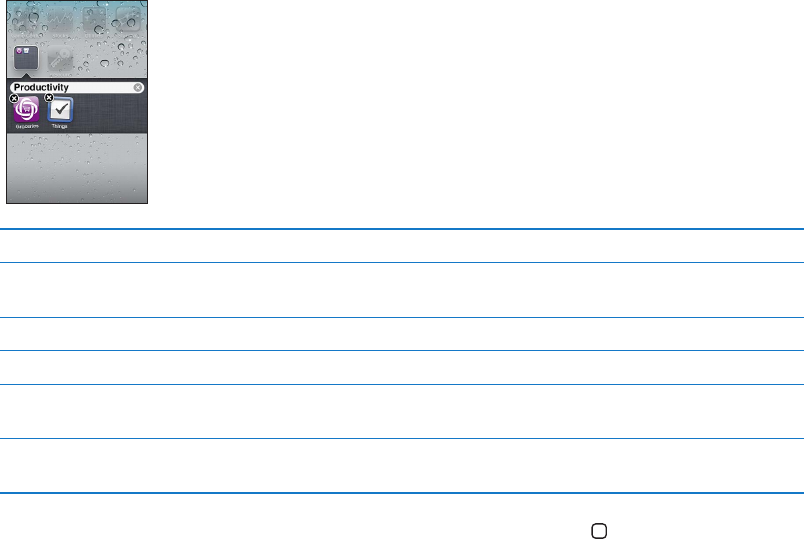
The new folder contains the two icons, and shows the folder’s name. You can tap the name eld
and enter a dierent name.
Put an item in a folder While arranging icons, drag the icon onto the folder.
Remove an item from a folder While arranging icons, tap to open the folder, then drag the icon out of
the folder.
Open a folder Tap the folder. You can then tap an app icon to open that app.
Close a folder Tap outside the folder, or press the Home button.
Delete a folder Move all items out of the folder. The folder is deleted automatically
when empty.
Rename a folder While arranging icons, tap to open the folder, then tap the name at the top
and use the keyboard to enter a new name.
When you nish organizing your Home screens, press the Home button .
Create a folder using iTunes: With iPod touch connected to your computer, select iPod touch in
the Devices list in iTunes. Click Apps at the top of the screen, and on the Home screen near the
top of the window, drag an app on top of another.
Changing the wallpaper
You can choose an image or photo to use as wallpaper for your Lock screen, and for the Home
screen. Choose a supplied image, a photo from your Camera Roll album, or a photo synced to
iPod touch from your computer.
Change the wallpaper (iPod touch 3rd generation or later): Go to Settings > Wallpaper, tap
the image of your current Lock and Home screens, and choose from supplied images or your
Camera Roll album.
22
Chapter 3 Basics