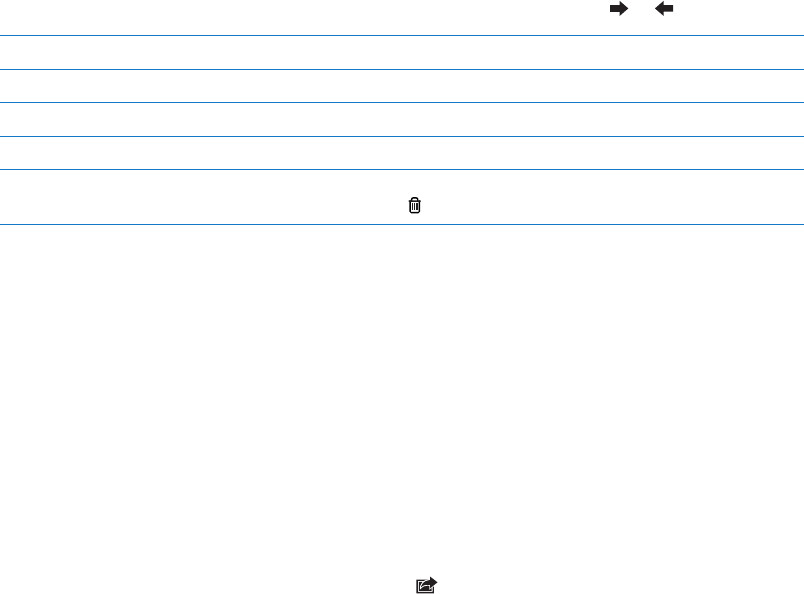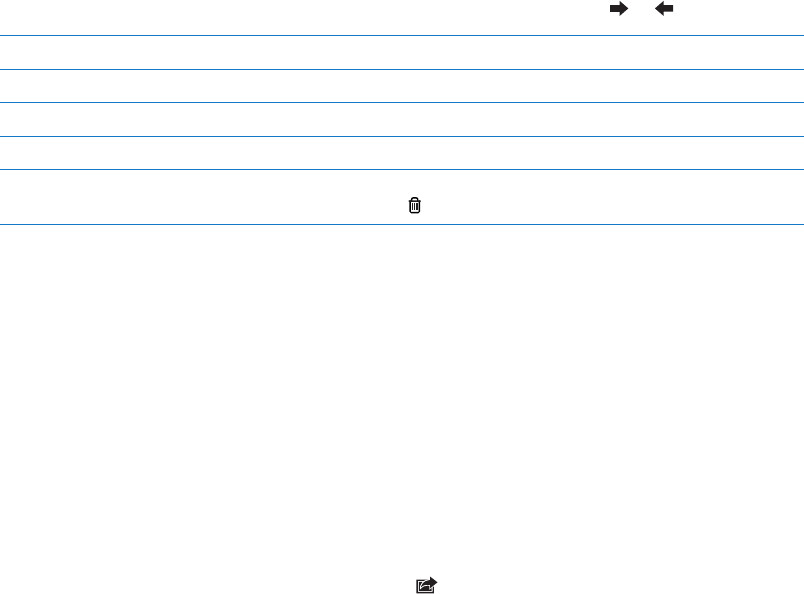
Reading and editing notes
Notes are listed with the most recent at the top. If you use more than one iOS device or computer
with your iCloud account, notes from all devices are listed. If you share notes with an application
on your computer or with other online accounts such as Yahoo! or Gmail, those notes are
organized by account.
Read a note: Tap the note in the list. To see the next or previous note, tap or .
Change the font Go to Settings > Notes.
See notes in a specic account Tap Accounts and choose the account.
See notes in all accounts Tap Accounts and choose All Notes.
Edit a note Tap anywhere on the note to bring up the keyboard.
Delete a note While looking at the list of notes, swipe left or right across the note. While
reading a note, tap
.
Searching notes
You can search the text of all your notes.
Search for notes: While viewing a list of notes, ick down to scroll to the top of the list and reveal
the search eld, then tap in the eld and type what you’re looking for.
You can also search for notes from the iPod touch Home screen. See “Searching” on page 27.
Printing or emailing notes
To email a note, iPod touch must be set up for email. See “Setting up mail and other accounts” on
page 15.
Print or email a note: While reading the note, tap .
87
Chapter 20 Notes