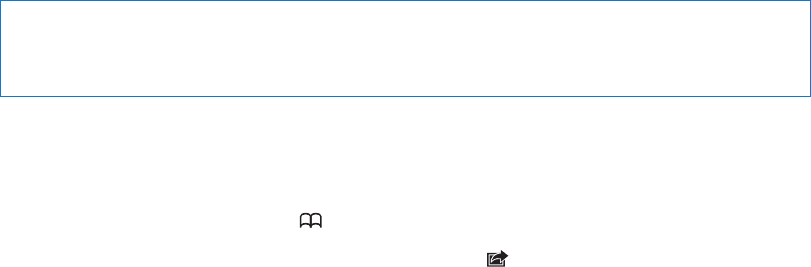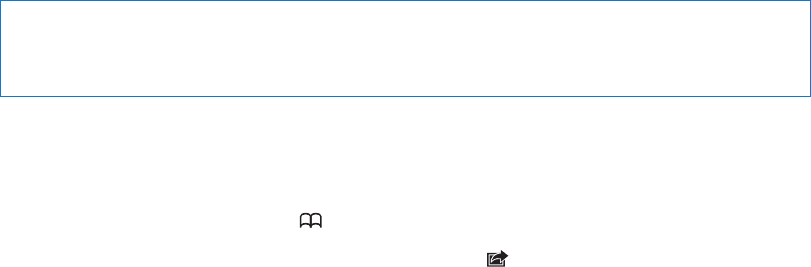
Getting Started
2
WARNING: To avoid injury, read all operating instructions in this guide and safety
information in the iPod touch Important Product Information Guide at
www.apple.com/support/manuals/ipodtouch before using iPod touch.
·
Viewing this user guide on iPod touch
You can view the iPod touch User Guide on iPod touch in Safari, and in the free iBooks app.
View the user guide in Safari: Tap , then tap the iPod touch User Guide bookmark.
To add an icon for the user guide to the Home screen, tap , then tap “Add to Home Screen.”
To view the user guide in a dierent language, tap “Change Language” at the bottom of the screen
on the main contents page.
View the user guide in iBooks: If you haven’t installed iBooks, open App Store, then search for
and install “iBooks.” Then you can open iBooks, tap Store, and download the free guide (search for
“iPod touch User”).
For more information about iBooks, see Chapter 29, “iBooks,” on page 11 3 .
What you need
To use iPod touch, you need:
An Apple ID (for some features), which you can create during setup Â
A Mac or a PC with a USB 2.0 port and one of the following operating systems: Â
Mac OS X v10.5.8 or later Â
Windows 7, Windows Vista, or Windows XP Home or Professional (SP3) Â
An Internet connection for your computer (broadband is recommended) Â
iTunes 10.5 or later (for some features), available at  www.itunes.com/download
Setting up iPod touch
To set up and activate iPod touch, just turn it on and follow the onscreen instructions that step
you through the setup process, including:
Connecting to a Wi-Fi network Â
Signing in with or creating a free Apple ID Â
Setting up iCloud Â
Turning on recommended features such as Location Services and Find My iPod Â
Activating iPod touch Â
You can also restore from an iCloud or iTunes backup during setup.
Activation can be done over a Wi-Fi network. If you don’t have access to a Wi-Fi network, you can
connect iPod touch to your computer and nish activation using iTunes.
13