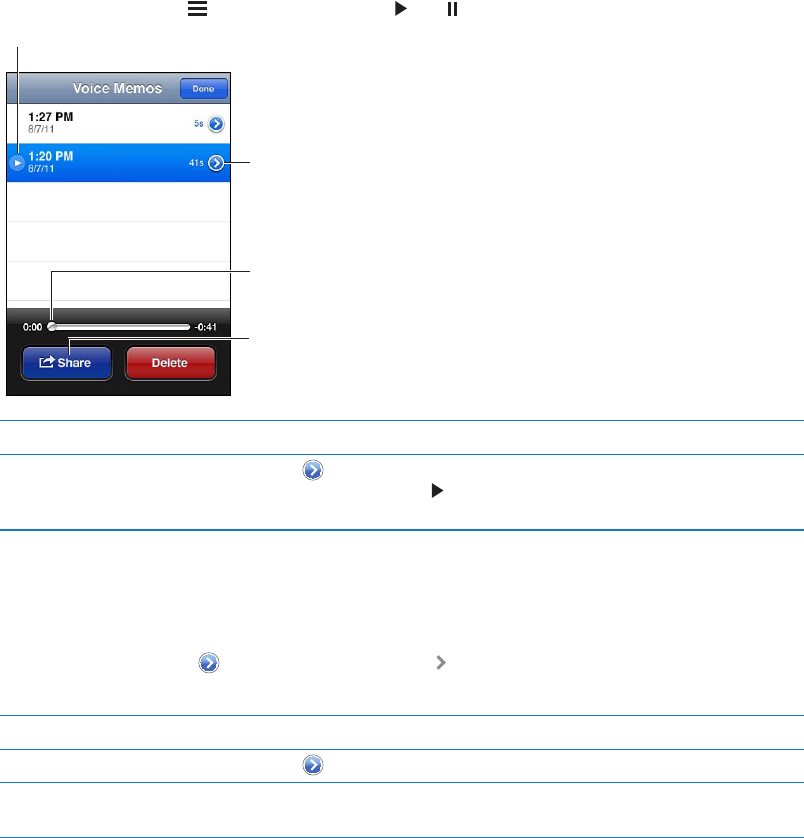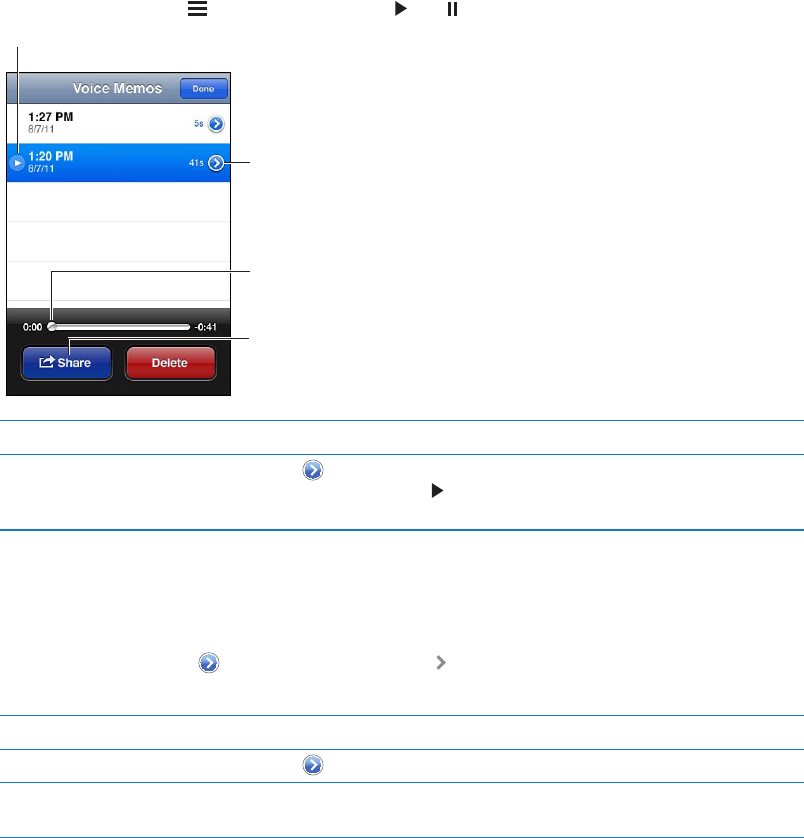
Listening to a recording
Play a recording: Tap , tap a memo, then tap . Tap to pause.
Trim or relabel the
recording.
Attach the recording to an
email or text message.
Drag to skip to any point.
Listen to the recording.
Skip to any point in a recording Drag the playhead along the scrubber bar.
Trim a recording Tap
next to the recording, then tap Trim Memo. Drag the edges of the
audio region, then tap to preview. Adjust if necessary, then tap Trim Voice
Memo to save. The portions you trim can’t be recovered.
Managing and sharing recordings
The default label for a recording is the time when it was recorded.
Label a recording: Tap next to the recording, tap on the Info screen, then choose a label or
choose Custom.
Delete a recording Tap a recording in the list, then tap Delete.
View recording details Tap
next to the recording.
Email a recording or send it in
a message
Tap a recording in the list, then tap Share.
Sharing voice memos with your computer
iTunes can sync voice memos with your iTunes library when you connect iPod touch to
your computer.
When you sync voice memos to iTunes, they remain in the Voice Memos app until you delete
them. If you delete a voice memo on iPod touch, it isn’t deleted from the Voice Memos playlist in
iTunes. However, if you delete a voice memo from iTunes, it is deleted from iPod touch the next
time you sync with iTunes.
Sync voice memos with iTunes: Connect iPod touch to your computer and select iPod touch in
the iTunes device list. Select Music at the top of the screen (between Apps and Movies), select
Sync Music, select “Include voice memos,” and click Apply.
The voice memos from iPod touch appear in the Voice Memos playlist in iTunes.
92
Chapter 23 Voice Memos