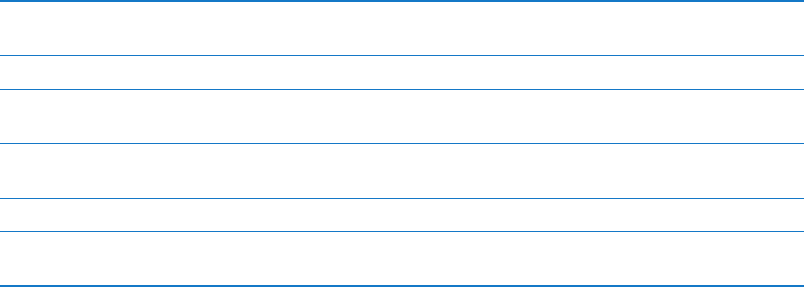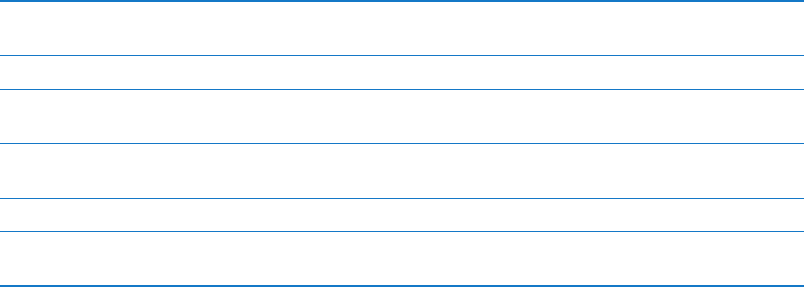
If you didn't enable iCloud backup when you rst set up iPod touch, you can turn it on in
iCloud settings.
Turn on iCloud backups Go to Settings > iCloud, then log in with your Apple ID and password, if
required. Go to Storage & Backup, then turn on iCloud Backup.
Back up immediately Go to Settings > iCloud > Storage & Backup, then tap Back Up Now.
Manage your backups Go to Settings > iCloud > Storage & Backup, then tap Manage Storage.
Tap the name of your iPod touch.
Turn Camera Roll backup on or o Go to Settings > iCloud > Storage & Backup, then tap Manage Storage.
Tap the name of your iPod touch, then turn Camera Roll backup on or o.
View the devices being backed up Go to Settings > iCloud > Storage & Backup > Manage Storage.
Stop iCloud backups Go to Settings > iCloud > Storage & Backup > Backup, then turn o
iCloud Backup.
Music that isn’t purchased in iTunes isn't backed up in iCloud. Use iTunes to back up and restore
that content. See “Syncing with iTunes” on page 17.
Important: Backups for music or TV show purchases are not available in all areas. Previous
purchases may be unavailable if they are no longer in the iTunes Store, App Store, or iBookstore.
Purchased content, as well as Photo Stream content, doesn't count against your 5 GB of free
iCloud storage.
Backing up with iTunes
iTunes creates a backup of photos in your Camera Roll or Saved Photos album, and in text
messages, notes, call history, contact favorites, sound settings, and more. Media les, such as
songs, and some photos, aren’t backed up, but can be restored by syncing with iTunes.
When you connect iPod touch to the computer you normally sync with, iTunes creates a backup
each time you:
 Sync with iTunes: iTunes syncs iPod touch each time you connect iPod touch to your computer.
See “Syncing with iTunes” on page 17. iTunes won’t automatically back up an iPod touch that
isn’t congured to sync with that computer.
 Update or restore iPod touch: iTunes automatically backs up iPod touch before updating
and restoring.
iTunes can also encrypt iPod touch backups to secure your data.
Encrypt iPod touch backups: Select "Encrypt iPod touch backup" in the iTunes Summary screen.
Restore iPod touch les and settings: Connect iPod touch to the computer you normally sync
with, select iPod touch in the iTunes window, and click Restore in the Summary pane.
For more information about backups, including the settings and information stored in a backup,
go to support.apple.com/kb/HT1766.
Removing an iTunes backup
You can remove an iPod touch backup from the list of backups in iTunes. You may want to do this,
for example, if a backup was created on someone else’s computer.
Remove a backup:
1 In iTunes, open iTunes Preferences.
 Mac: Choose iTunes > Preferences.
 Windows: Choose Edit > Preferences.
13 6
Appendix B Support and Other Information