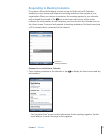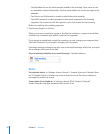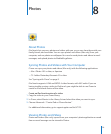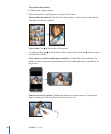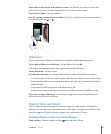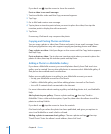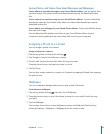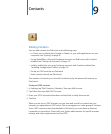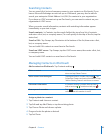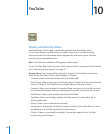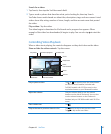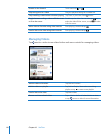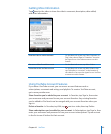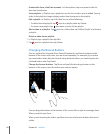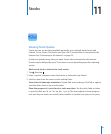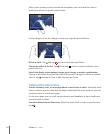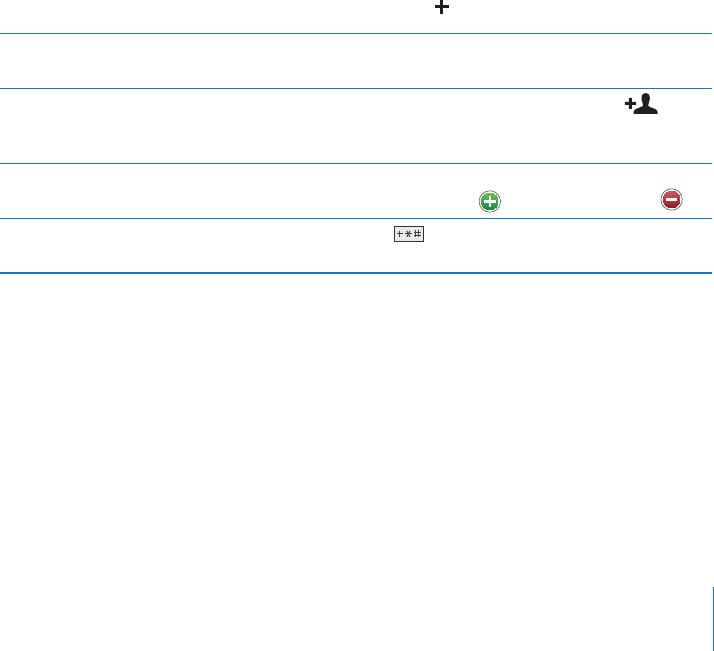
Searching Contacts
You can search rst, last, and company names in your contacts on iPod touch. If you
have a Microsoft Exchange account set up on iPod touch, you may also be able to
search your enterprise Global Address List (GAL) for contacts in your organization.
If you have an LDAP account set up on iPod touch, you can search contacts on your
organization’s LDAP server.
When you enter search information, contacts with matching information appear
immediately as you start to type.
Search contacts: In Contacts, tap the search eld at the top of any list of contacts
and enter a rst, last, or company name. (To scroll quickly to the top of the list, tap the
status bar.)
Search a GAL: Tap Groups, tap Directories at the bottom of the list, then enter a rst,
last, or company name.
You can’t edit GAL contacts or save them to iPod touch.
Search an LDAP server: Tap Groups, tap the LDAP server name, then enter a rst, last,
or company name.
You can’t edit LDAP contacts or save them to iPod touch.
Managing Contacts on iPod touch
Add a contact on iPod touch: Tap Contacts and tap .
Delete a contact In Contacts, choose a contact, than tap Edit. Scroll
down and tap Delete Contact.
Add a contact from the keypad Tap Keypad, enter a number, then tap
. Tap
Create New Contact and enter information, or tap
“Add to Existing Contact” and choose a contact.
Edit contact information In Contacts, choose a contact, then tap Edit. To
add an item, tap
. To delete an item, tap .
Enter a pause in a number Tap , then tap Pause. Pauses appear as
commas when the number is saved.
Assign a photo to a contact:
1 Tap Contacts and choose a contact.
2 Tap Edit and tap Add Photo, or tap the existing photo.
3 Tap Choose Photo and choose a photo.
4 Drag and scale the photo as desired.
5 Tap Set Photo.
85
Chapter 9 Contacts