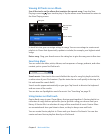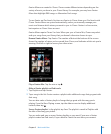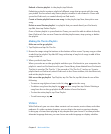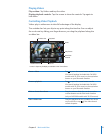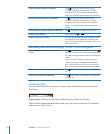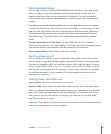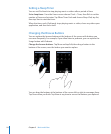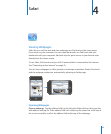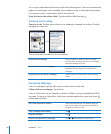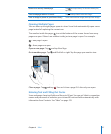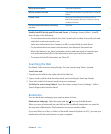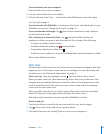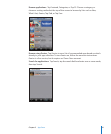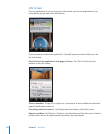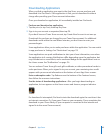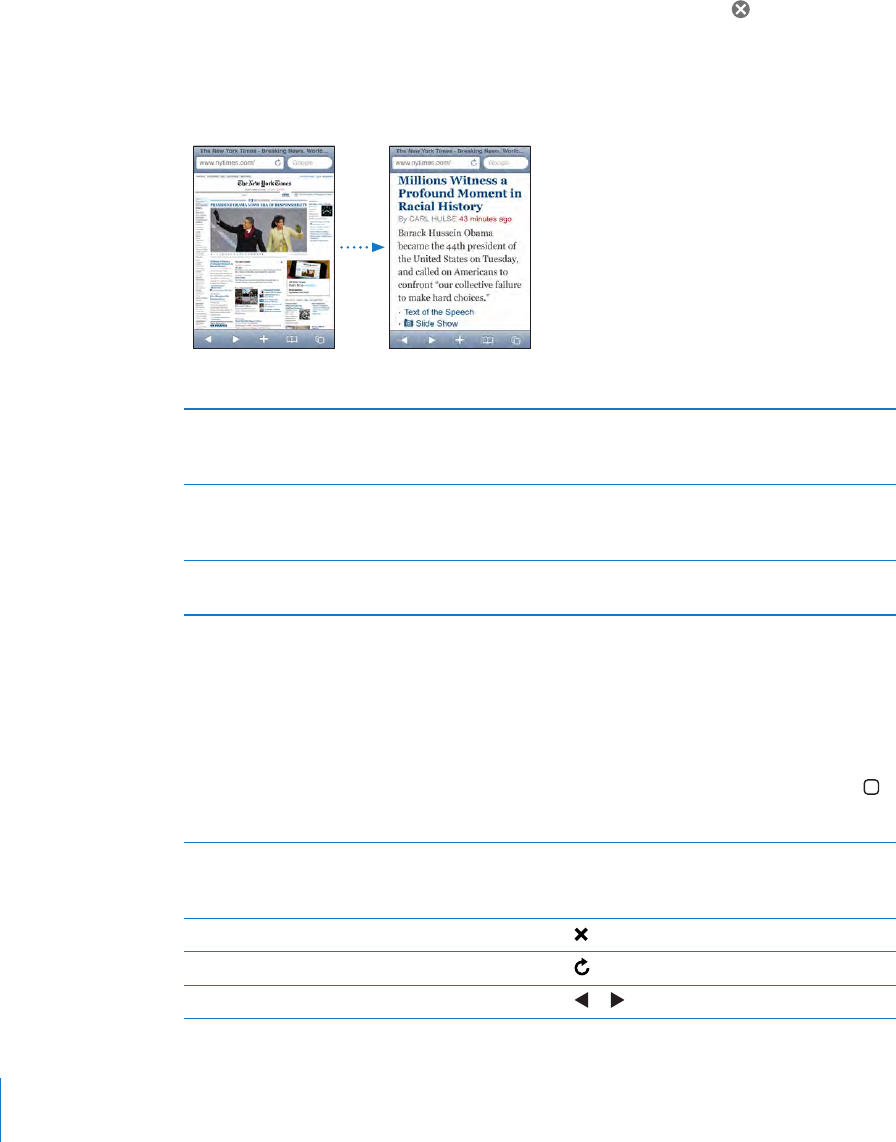
As you type, web addresses that start with those letters appear. These are bookmarked
pages or recent pages you’ve opened. Tap an address to go to that page. Keep typing
if you want to enter a web address that’s not in the list.
Erase the text in the address eld: Tap the address eld, then tap .
Zooming and Scrolling
Zoom in or out: Double-tap a column on a webpage to expand the column. Double-
tap again to zoom out.
You can also pinch to zoom in or out manually.
Scroll around a webpage Drag up, down, or sideways. When scrolling,
you can touch and drag anywhere on the page
without activating any links.
Scroll within a frame on a webpage Use two ngers to scroll within a frame on a
webpage. Use one nger to scroll the entire
webpage.
Scroll quickly to the top of a webpage
Tap the status bar at the top of the iPod touch
screen.
Navigating Webpages
Links on webpages typically take you to another place on the web.
Follow a link on a webpage: Tap the link.
Links on iPod touch can also display a location in Maps or create a preaddressed Mail
message. To return to Safari after a link opens another application, press the Home
button and tap Safari.
See a link’s destination address Touch and hold the link. The address pops up
next to your nger. You can touch and hold an
image to see if it has a link.
Stop a webpage from loading Tap
.
Reload a webpage Tap .
Return to the previous or next page Tap or at the bottom of the screen.
56
Chapter 4 Safari