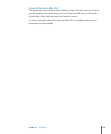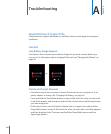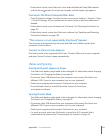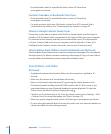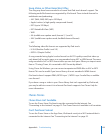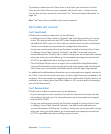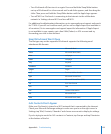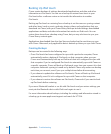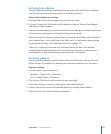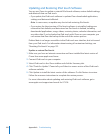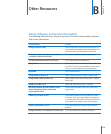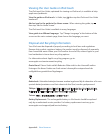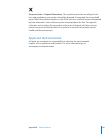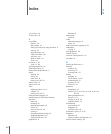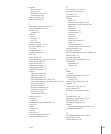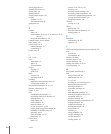Restoring from a Backup
You can restore the settings, application data, and other information from a backup,
or use this feature to transfer these items to another iPod touch.
Restore iPod touch from a backup:
1 Connect iPod touch to the computer you normally sync with.
2 In iTunes, Control-click iPod touch in the sidebar and choose “Restore from Backup”
from the menu that appears.
3 Choose the backup that you want to restore from the pop-up menu, then click Restore.
If your backup is encrypted, you’ll need to enter your password.
After restoring from a backup, previous data is no longer accessible via the iPod touch
user interface, but it isn’t erased from your iPod touch. For information about erasing
all content and settings, see “Resetting iPod touch” on page 12 2 .
Important: Restoring iPod touch from a backup restores all data in the backup,
including data for other applications. If you choose an old backup, restoring from it
could replace the data for applications with data that is not current.
Removing a Backup
You can remove a backup of iPod touch from the list of backups in iTunes. You may
want to do this, for example, if a backup was created on someone else’s computer.
Remove a backup:
1 In iTunes, open iTunes Preferences.
• Windows: Choose Edit > Preferences.
• Mac: Choose iTunes > Preferences.
2 Click Devices (iPod touch does not need to be connected).
3 Select the backup you want to remove, then click Delete Backup.
4 Conrm you wish to remove the selected backup by clicking Delete Backup.
5 Click OK to close the iTunes Preferences Window.
157
Appendix A Troubleshooting