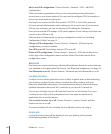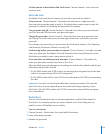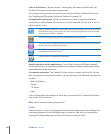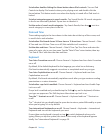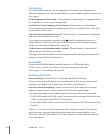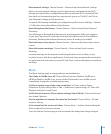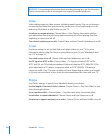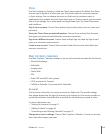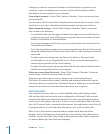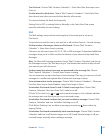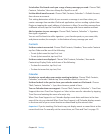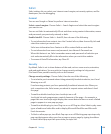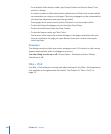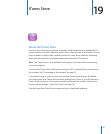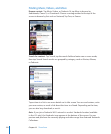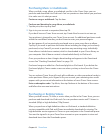Changes you make to an account’s settings on iPod touch are not synced to your
computer, so you can congure your accounts to work with iPod touch without
aecting the account settings on your computer.
Stop using an account: Choose “Mail, Contacts, Calendars,” choose an account, then
turn Account o.
If an account is o, iPod touch doesn’t display the account and doesn’t send or check
email from or sync other information with that account, until you turn it back on.
Adjust advanced settings: Choose “Mail, Contacts, Calendars,” choose an account,
then do one of the following:
• To set whether drafts, sent messages, and deleted messages are stored on iPod touch or
remotely on your email server (IMAP accounts only), tap Advanced and choose Drafts
Mailbox, Sent Mailbox, or Deleted Mailbox.
If you store messages on iPod touch, you can see them even when iPod touch isn’t
connected to the Internet.
• To set how long before messages are removed permanently from Mail on iPod touch, tap
Advanced and tap Remove, then choose a time: Never, or after one day, one week, or
one month.
• To adjust email server settings, tap Host Name, User Name, or Password under
Incoming Mail Server or Outgoing Mail Server. Ask your network administrator or
Internet service provider for the correct settings.
• To adjust SSL and password settings, tap Advanced. Ask your network administrator or
Internet service provider for the correct settings.
Delete an account from iPod touch: Choose “Mail, Contacts, Calendars,” choose an
account, then scroll down and tap Delete Account.
Deleting an account means you can no longer access the account with your
iPod touch. All email and the contacts, calendar, and bookmark information synced
with the account are removed from iPod touch. However, deleting an account doesn’t
remove the account or its associated information from your computer.
Fetch New Data
This setting lets you turn Push on or o for MobileMe, Microsoft Exchange, Yahoo!
Mail, and any other push accounts you’ve congured on iPod touch. Push accounts
automatically deliver new information to iPod touch when new information appears
on the server (some delays may occur). To fetch or sync pushed data, iPod touch must
join a Wi-Fi network that is connected to the Internet. You might want to turn Push o
to suspend delivery of email and other information, or to conserve battery life.
When Push is o, and with accounts that don’t support push, data can still be
fetched—that is, iPod touch can check with the server and see if new information is
available. Use the Fetch New Data setting to determine how often data is requested.
For optimal battery life, don’t fetch too frequently.
12 6
Chapter 18 Settings