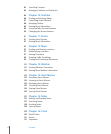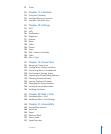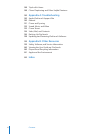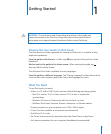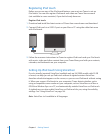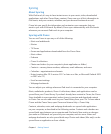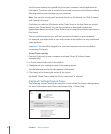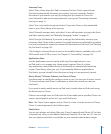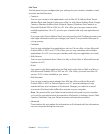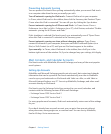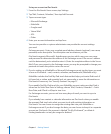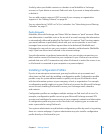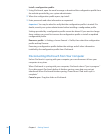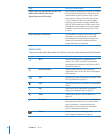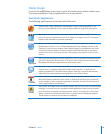Info Pane
The Info pane lets you congure the sync settings for your contacts, calendars, email
accounts, and web browser.
Contacts•
You can sync contacts with applications such as Mac OS X Address Book, Yahoo!
Address Book, and Google Contacts on a Mac, or with Yahoo! Address Book, Google
Contacts, Windows Address Book (Outlook Express), Windows Vista Contacts, or
Microsoft Outlook 2003 or 2007 on a PC. (On a Mac, you can sync contacts with
multiple applications. On a PC, you can sync contacts with only one application at
a time.)
If you sync with Yahoo! Address Book, you only need to click Congure to enter your
new login information when you change your Yahoo! ID or password after you’ve
set up syncing.
Calendars•
You can sync calendars from applications such as iCal on a Mac, or from Microsoft
Outlook 2003 or 2007 on a PC. (On a Mac, you can sync calendars with multiple
applications. On a PC, you can sync calendars with only one application at a time.)
Web Browser•
You can sync bookmarks from Safari on a Mac, or from Safari or Microsoft Internet
Explorer on a PC.
Notes•
Sync notes in the Notes application on iPod touch with notes in Mail on a Mac or
with Microsoft Outlook 2003 or 2007 on a PC. (On a Mac, you must have Mac OS
version 10.5.7 or later installed to sync notes.)
Mail Accounts•
You can sync email account settings from Mail on a Mac, and from Microsoft
Outlook 2003 or 2007 or Outlook Express on a PC. Account settings are only
transferred from your computer to iPod touch. Changes you make to an email
account on iPod touch don’t aect the account on your computer.
Note: The password for your Yahoo! email account isn’t saved on your computer,
so it can’t be synced and must be entered on iPod touch. In Settings, choose “Mail,
Contacts, Calendars,” tap your Yahoo! account, and enter the password.
Advanced•
These options let you replace the information on iPod touch with the information
on your computer during the next sync.
12
Chapter 1 Getting Started