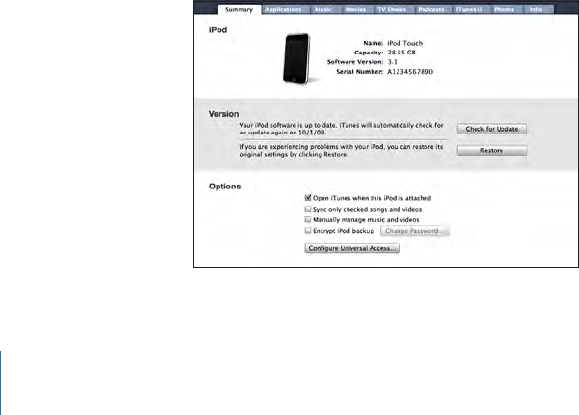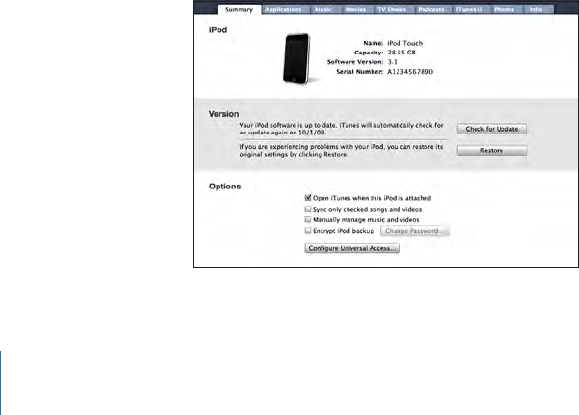
Email account settings are synced only from your computer’s email application to
iPod touch. This allows you to customize your email accounts on iPod touch without
aecting email account settings on your computer.
Note: You can also set up email accounts directly on iPod touch. See “Mail, Contacts,
and Calendar Accounts.”
Purchases you make on iPod touch in the iTunes Store or the App Store are synced
back to your iTunes library. You can also purchase or download content and
applications directly from the iTunes Store on your computer, and then sync them to
iPod touch.
You can set iPod touch to sync with only a portion of what’s on your computer.
For example, you might want to sync only certain music playlists, or only unwatched
video podcasts.
Important: You should be logged in to your own computer user account before
connecting iPod touch.
Set up iTunes syncing:
1 Connect iPod touch to your computer, and open iTunes (if it doesn’t open
automatically).
2 In iTunes, select iPod touch in the sidebar.
3 Congure the sync settings in each of the settings panes.
See the following section for descriptions of the panes.
4 Click Apply in the lower-right corner of the screen.
By default, “Open iTunes when this iPod is connected” is selected.
iPod touch Settings Panes in iTunes
The following sections provide an overview of each of the iPod touch settings panes.
For more information, open iTunes and choose Help > iTunes Help.
10
Chapter 1 Getting Started