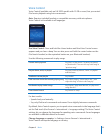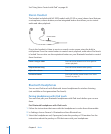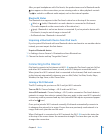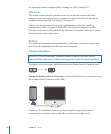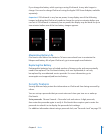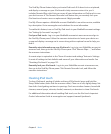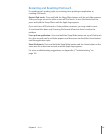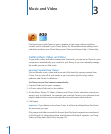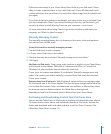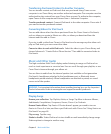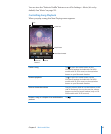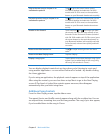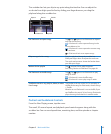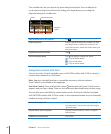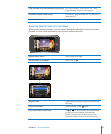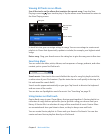If there are more songs in your iTunes library than can t on your iPod touch, iTunes
oers to create a special playlist to sync with iPod touch. iTunes lls the playlist with
random selections from your library. You can add or delete songs from the playlist and
sync again.
If you listen to part of a podcast or audiobook, your place in the story is included if you
sync the content with iTunes. If you started listening to the story on iPod touch, you
can pick up where you left o using iTunes on your computer—or vice versa.
For more information about using iTunes to get music and other media onto your
computer, see “What You Need” on page 7.
Manually Managing Content
The manually managing feature lets you choose just the music, video, and podcasts
you want to have on iPod touch.
Set up iPod touch for manually managing content:
1 Connect iPod touch to your computer.
2 In iTunes, select iPod touch in the sidebar.
3 Click the Summary tab and select “Manually manage music and videos.”
4 Click Apply.
Add items to iPod touch: Drag a song, video, podcast, or playlist in your iTunes library
to iPod touch (in the sidebar). Shift-click or Command-click (Mac) or Control-click
(Windows) to select multiple items to add at the same time.
iTunes syncs the content immediately. If you deselect “Manually manage music and
videos,” the content you added manually is removed from iPod touch the next time
iTunes syncs content.
Remove items from iPod touch: With iPod touch connected to your computer, select
the iPod touch icon in the iTunes sidebar. Click the disclosure triangle to the left of the
icon to show the contents. Select a content area, such as Music or Movies, then select
the items you want to delete and press the Delete key on the keyboard.
Removing an item from iPod touch doesn’t delete it from your iTunes library.
Purchasing and Downloading Content from the iTunes Store
You can use the iTunes Store on iPod touch to purchase and download songs, albums,
TV shows, movies, music videos, and audiobooks directly to iPod touch. You can also
stream and download audio and video podcasts, as well as iTunes U content. See
“About the iTunes Store” on page 131.
41
Chapter 3 Music and Video