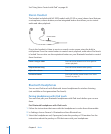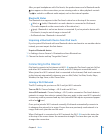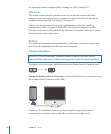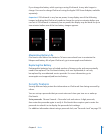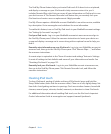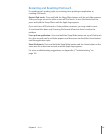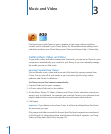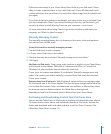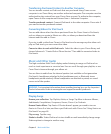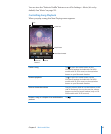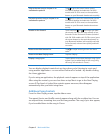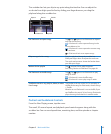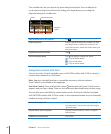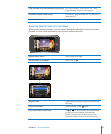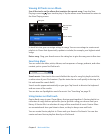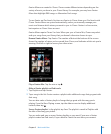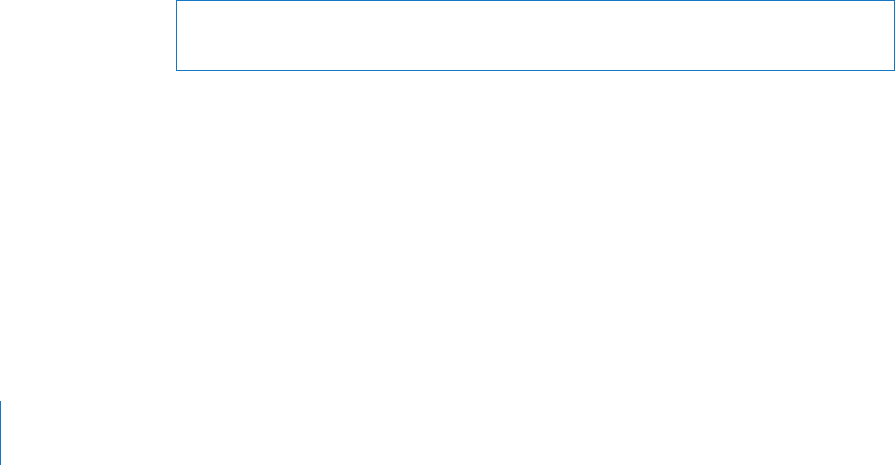
Transferring Purchased Content to Another Computer
You can transfer content on iPod touch that was purchased using iTunes on one
computer to an iTunes library on another authorized computer. The computer must be
authorized to play content from your iTunes Store account. To authorize the computer,
open iTunes on the computer and choose Store > Authorize Computer.
Transfer purchased content: Connect iPod touch to the other computer. iTunes asks if
you want to transfer purchased content.
Converting Videos for iPod touch
You can add videos other than those purchased from the iTunes Store to iPod touch,
such as videos you create in iMovie on a Mac, or videos you download from the
Internet and then add to iTunes.
If you try to add a video from iTunes to iPod touch and a message says the video can’t
play on iPod touch, you can convert the video.
Convert a video to work with iPod touch: Select the video in your iTunes library and
choose Advanced > “Create iPod or iPhone Version.” Then add the converted video to
iPod touch.
Music and Other Audio
The high-resolution Multi-Touch display makes listening to songs on iPod touch as
much a visual experience as a musical one. You can scroll through your playlists, or use
Cover Flow to browse through your album art.
You can listen to audio from the internal speaker (not available on rst-generation
iPod touch), headphones attached to the headphones port, or Bluetooth stereo
headphones paired wirelessly. When headphones are attached or paired, no sound
comes out of the speaker.
WARNING: For important information about avoiding hearing loss, see the Important
Product Information Guide at www.apple.com/support/manuals/ipodtouch.
Playing Songs
Browse your collection: Tap Playlists, Artists, or Songs. Tap More to browse Albums,
Audiobooks, Compilations, Composers, Genres, iTunes U, or Podcasts.
Browse Genius Mixes: Tap Genius. If Genius doesn’t appear, you need to turn on
Genius in iTunes 9 or later, and then sync iPod touch with iTunes. See “Using Genius on
iPod touch” on page 48.
Play a song: Tap the song.
Shake to shue: Shake iPod touch to turn shue on and immediately change songs.
Shake anytime to change to another song.
42
Chapter 3 Music and Video