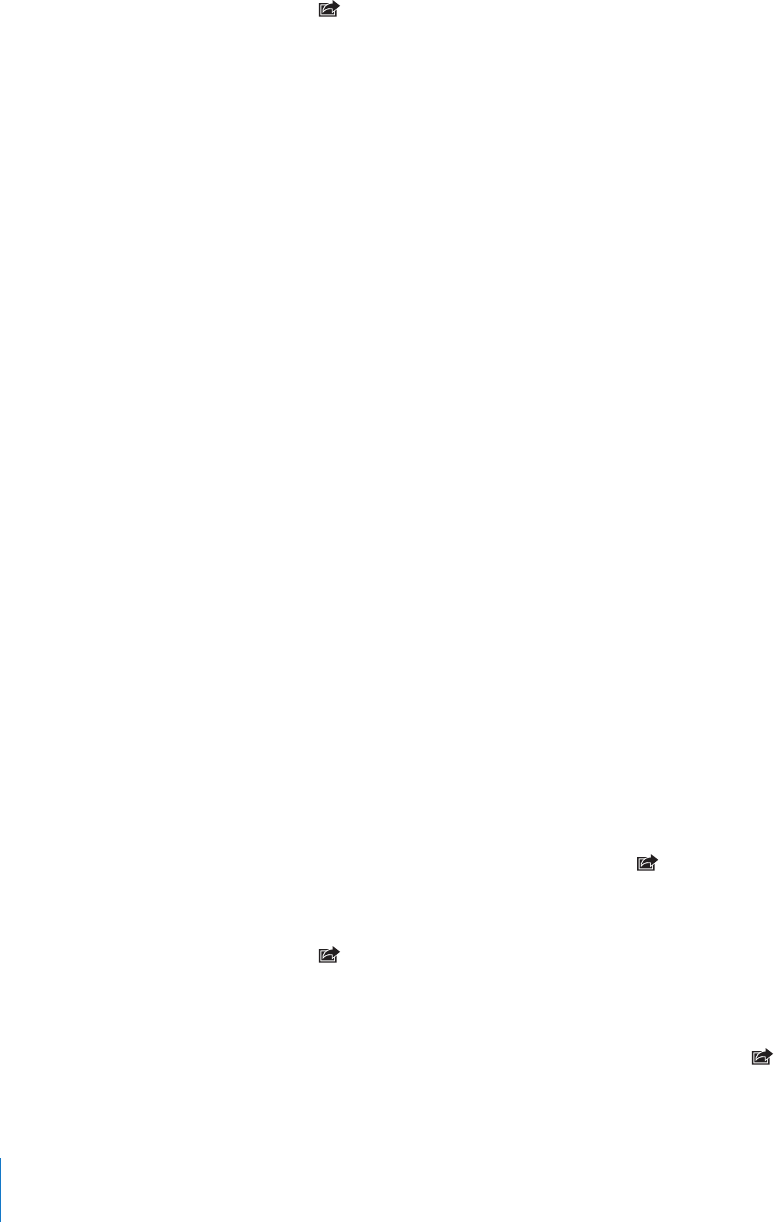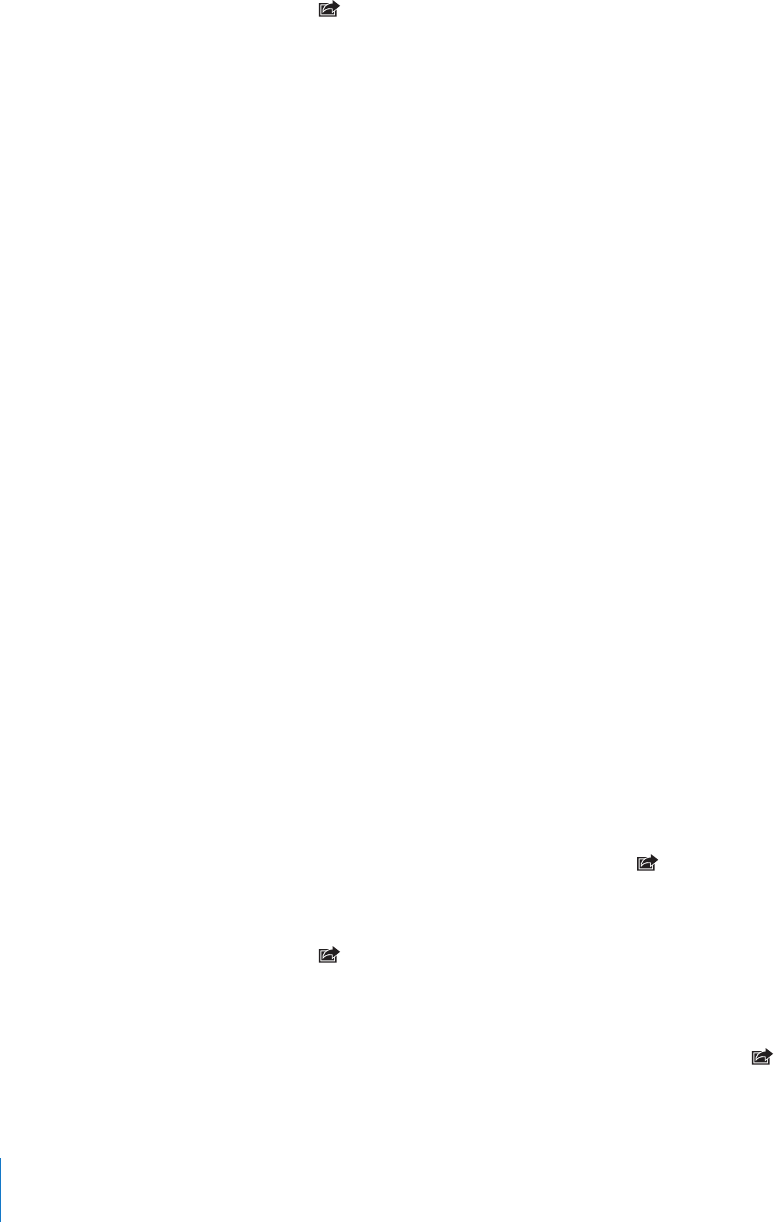
If you don’t see , tap the screen to show the controls.
Paste a video in an email message:
1 Touch and hold a video until the Copy command appears.
2 Tap Copy.
3 Go to Mail and create a new message.
4 Tap to place an insertion point where you want to place the video, then tap the
insertion point to display the edit commands.
5 Tap Paste.
If necessary, iPod touch may compress the photo.
Copying and Pasting Photos and Videos
You can copy a photo or video from Photos and paste it to an email message. Some
third-party applications may also support copying and pasting photos and videos.
Copy a photo or video: Hold your nger on the screen until the Copy button appears,
then tap Copy.
Paste a photo or video: Tap to place an insertion point where you want to place the
photo or video, then tap the insertion point and tap Paste.
Adding a Photo to a MobileMe Gallery
If you have a MobileMe account, you can add photos directly from iPod touch to a
gallery you’ve created. You can also add photos to someone else’s MobileMe gallery if
that person has enabled email contributions.
Before you can add photos to a gallery in your MobileMe account, you must:
Set up your MobileMe account on iPod touch•
Publish a MobileMe gallery, and allow adding photos via email or iPod touch•
Join a Wi-Fi network that’s connected to the Internet•
For more information about creating a gallery and adding photos to it, see MobileMe
Help.
Add a photo to your gallery: Choose a photo and tap , then tap “Send to
MobileMe.” Enter a title and description, if you like, then select the album to add the
photo to and tap Publish.
If you don’t see , tap the screen to show the controls.
iPod touch tells you when the photo has been published, and gives you options to
view it on MobileMe or email a link to a friend.
Adding a photo to someone else’s gallery: Choose a photo and tap , then tap
“Email Photo.” Enter the album’s email address, then click Send.
82
Chapter 8 Photos