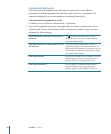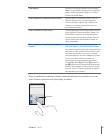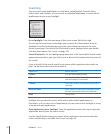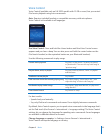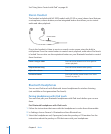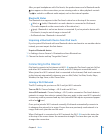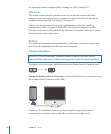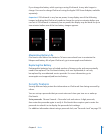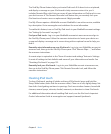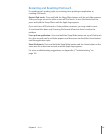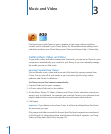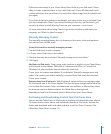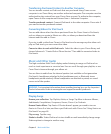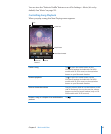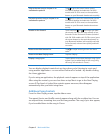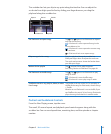The Find My iPhone feature helps you locate iPod touch if it’s been lost or misplaced,
and display a message on your iPod touch to help someone return it to you. It
includes Remote Wipe, which lets you erase all your information on iPod touch in case
you don’t recover it. The Remote Passcode Lock feature lets you remotely lock your
iPod touch and create a new or replacement 4-digit passcode.
Find My iPhone requires a MobileMe account. MobileMe is an online service, available
by subscription. Go to www.apple.com/mobileme for more information.
To enable this feature, turn on Find My iPod touch in your MobileMe account settings.
See “Setting Up Accounts” on page 13 .
Find your iPod touch: Log in to your MobileMe account at www.me.com and go to
the Find My iPhone pane. Follow the onscreen instructions to locate your device on
a map and display a message on its screen along with an optional sound to help you
nd it.
Remotely wipe information on your iPod touch: Log in to your MobileMe account at
www.me.com, then go to the Find My iPhone pane. Click “Remote Wipe…,” and follow
the onscreen instructions.
A remote wipe is equivalent to the “Erase all content and settings” feature in Settings.
It resets all settings to their defaults and erases all your information and media. See
“Resetting iPod touch” on page 12 2 .
Remotely lock your iPod touch: Log in to your MobileMe account at www.me.com,
then go to the Find My iPhone pane. Click Remote Passcode Lock, and follow the
onscreen instructions.
Cleaning iPod touch
To clean iPod touch, unplug all cables and turn o iPod touch (press and hold the
Sleep/ Wake button, then slide the onscreen slider). Then use a soft, slightly damp, lint-
free cloth. Avoid getting moisture in openings. Don’t use window cleaners, household
cleaners, aerosol sprays, solvents, alcohol, ammonia, or abrasives to clean iPod touch.
For additional information about handling iPod touch, see the iPod touch Important
Product Information Guide at www.apple.com/support/manuals/ipodtouch.
38
Chapter 2 Basics