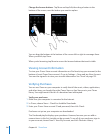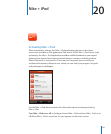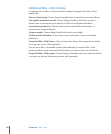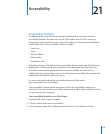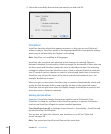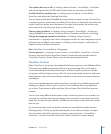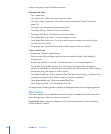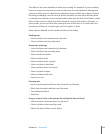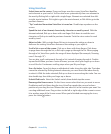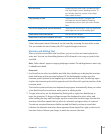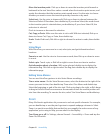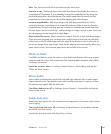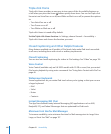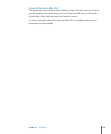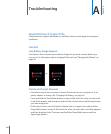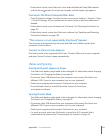
Using VoiceOver
Select items on the screen: Drag your nger over the screen. VoiceOver identies
each element as you touch it. You can also move systematically from one element to
the next by icking left or right with a single nger. Elements are selected from left-
to-right, top-to-bottom. Flick right to go to the next element, or ick left to go to the
previous element.
“Tap” a selected item when VoiceOver is turned on: Double-tap anywhere on the
screen.
Speak the text of an element, character by character or word by word: With the
element selected, ick up or down with one nger. Flick down to read the next
character, or ick up to read the previous character. Twist the rotor control to read
word by word.
Adjust a slider: With a single nger, ick up to increase the setting or down to
decrease the setting. VoiceOver announces the setting as you adjust it.
Scroll a list or area of the screen: Flick up or down with three ngers. Flick down
to page down through the list, or ick up to page up through the list. When paging
through a list, VoiceOver speaks the range of items displayed (for example, “showing
rows 5 through 10”).
You can also scroll continuously through a list, instead of paging through it. Double-
tap and hold. When you hear a series of tones, you can move your nger up or down
to scroll the list. Continuous scrolling stops when you lift your nger.
Use a list index: Some lists have an alphabetical index along the right side. The index
cannot be selected by icking between elements; you must touch the index directly
to select it. With the index selected, ick up or down to move along the index. You can
also double-tap, then slide your nger up or down.
Unlock iPod touch: Select the Unlock switch, then double-tap the screen.
Rearrange the Home screen: On the Home screen select the icon you want to move.
Double-tap and hold, then drag the icon. VoiceOver speaks the row and column
position as your drag the icon. Release the icon when it’s in the location you want. You
can drag additional icons. Drag an item to the left or right edge of the screen to move
it to another page of the Home screen. When you’re nished rearranging the icons,
press the Home button.
144
Chapter 21 Accessibility