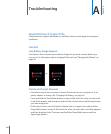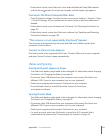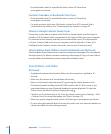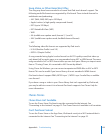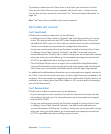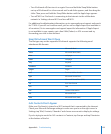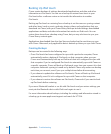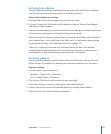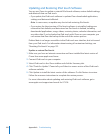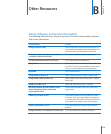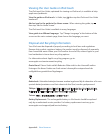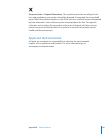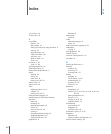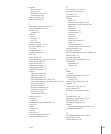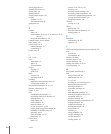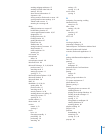Updating and Restoring iPod touch Software
You can use iTunes to update or reinstall iPod touch software, restore default settings,
and delete all data on iPod touch.
• If you update, the iPod touch software is updated. Your downloaded applications,
settings, and data aren’t aected.
Note: In some cases, an update may also include restoring iPod touch.
• If you restore, the latest version of iPod touch software is reinstalled, settings are
restored to their defaults, and data stored on iPod touch is deleted, including
downloaded applications, songs, videos, contacts, photos, calendar information, and
any other data. If you’ve backed up iPod touch with iTunes on your computer, you
can restore data from the backup at the end of the restore process.
Deleted data is no longer accessible via the iPod touch user interface, but isn’t erased
from your iPod touch. For information about erasing all content and settings, see
“Resetting iPod touch” on page 12 2 .
Update or restore iPod touch:
1 Make sure you have an Internet connection and have installed the latest version of
iTunes from www.apple.com/itunes.
2 Connect iPod touch to your computer.
3 Select iPod touch in the iTunes sidebar and click the Summary tab.
4 Click “Check for Update.” iTunes tells you if there’s a newer version of the iPod touch
software available.
5 Click Update to install the latest version of the software. Or click Restore to restore.
Follow the onscreen instructions to complete the restore process.
For more information about updating and restoring iPod touch software, go to
www.apple.com/support and search for HT1414.
158
Appendix A Troubleshooting