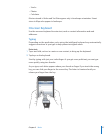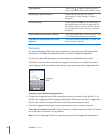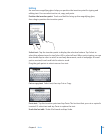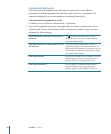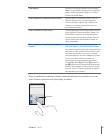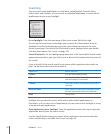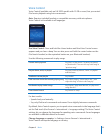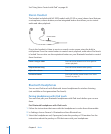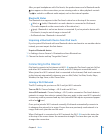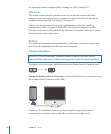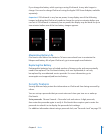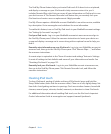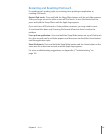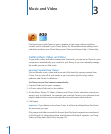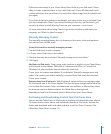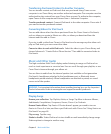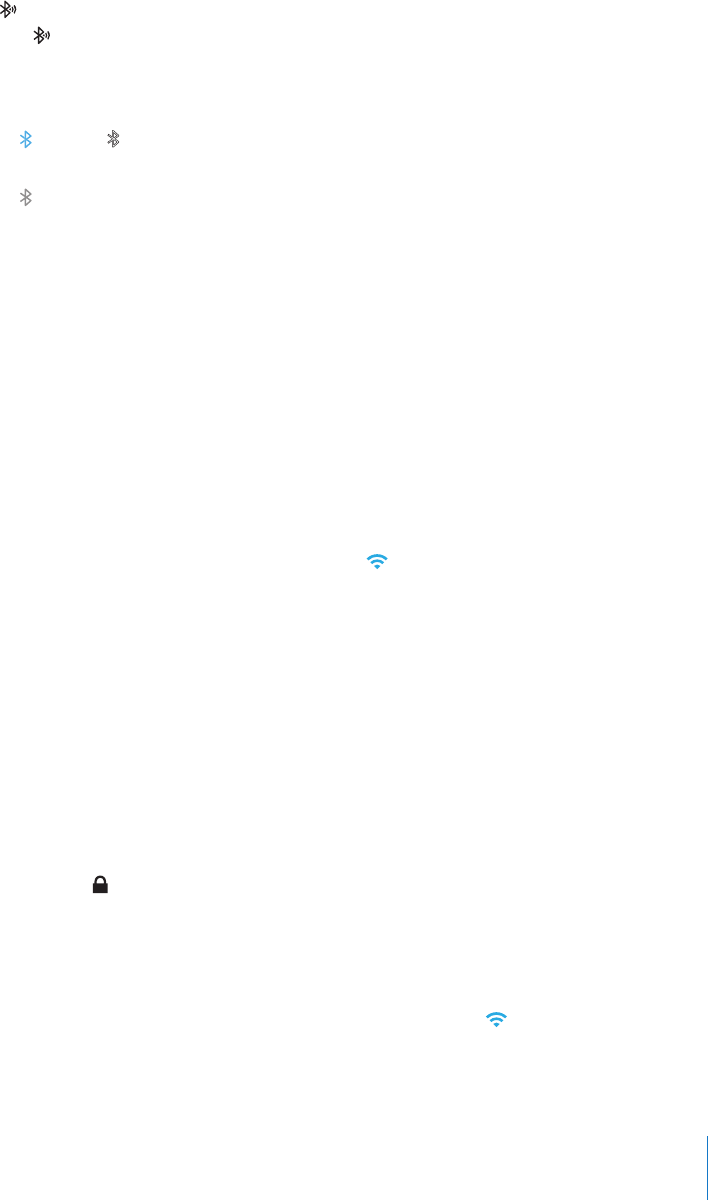
After you pair headphones with iPod touch, the product name and a Bluetooth audio
icon appear on the screen when you are viewing audio or video playback controls.
Tap to switch to a dierent audio output, such as the internal speaker.
Bluetooth Status
The Bluetooth icon appears in the iPod touch status bar at the top of the screen:
• (blue) or (white): Bluetooth is on and a device is connected to iPod touch.
(The color depends on the current color of the status bar.)
• (gray): Bluetooth is on but no device is connected. If you’ve paired a device with
iPod touch, it may be out of range or turned o.
• No Bluetooth icon: Bluetooth is turned o.
Unpairing a Bluetooth Device from iPod touch
If you’ve paired iPod touch with one Bluetooth device and want to use another device
instead, you must unpair the rst device.
Unpair a Bluetooth device:
1 In Settings, choose General > Bluetooth and turn Bluetooth on.
2 Choose the device and tap “Forget this Device.”
Connecting to the Internet
iPod touch connects to the Internet via Wi-Fi networks. iPod touch can join AirPort
and other Wi-Fi networks at home, at work, or at Wi-Fi hotspots around the world.
When joined to a Wi-Fi network that is connected to the Internet, iPod touch connects
to the Internet automatically whenever you use Mail, Safari, YouTube, Stocks, Maps,
Weather, the App Store, or the iTunes Store.
Joining a Wi-Fi Network
The Wi-Fi settings let you turn on Wi-Fi and join Wi-Fi networks.
Turn on Wi-Fi: Choose Settings > Wi-Fi and turn Wi-Fi on.
Join a Wi-Fi network: Choose Settings > Wi-Fi, wait a moment as iPod touch detects
networks in range, then select a network (fees may apply to join some Wi-Fi networks).
If necessary, enter a password and tap Join (networks that require a password appear
with a lock icon).
Once you’ve joined a Wi-Fi network manually, iPod touch automatically connects to
it whenever the network is in range. If more than one previously used network is in
range, iPod touch joins the one last used.
When iPod touch is connected to a Wi-Fi network, the Wi-Fi icon in the status bar
at the top of the screen shows the connection strength. The more bars you see, the
stronger the connection.
35
Chapter 2 Basics