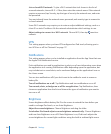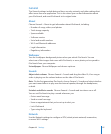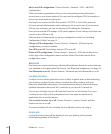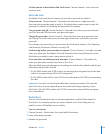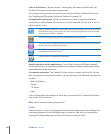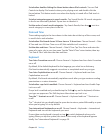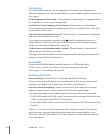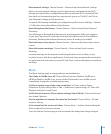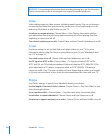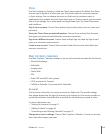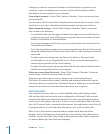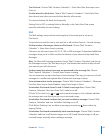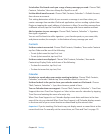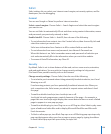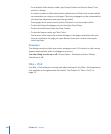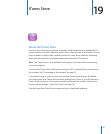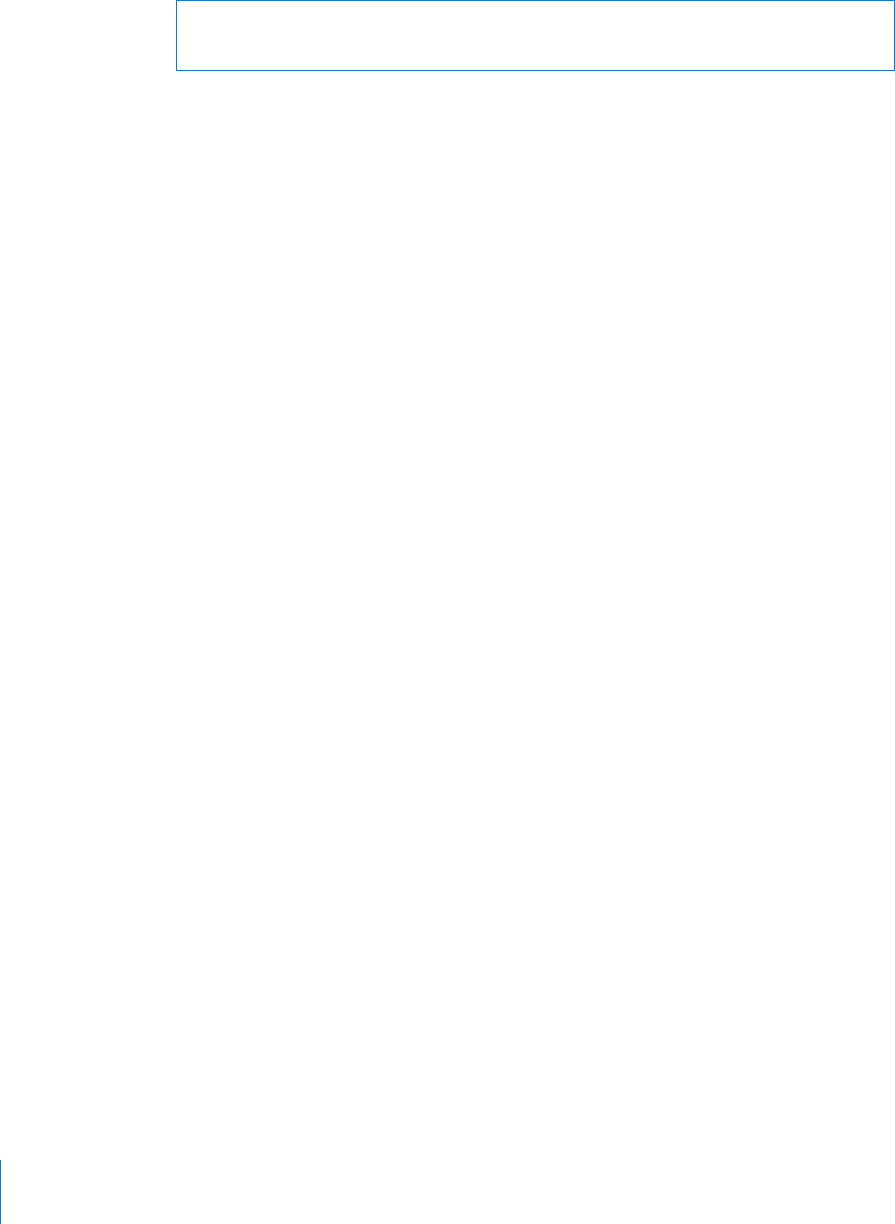
WARNING: For important information about avoiding hearing loss, see the Important
Product Information Guide at www.apple.com/support/manuals/ipodtouch.
Video
Video settings apply to video content, including rented movies. You can set where to
resume playing videos that you previously started, turn closed captioning on or o,
and set up iPod touch to play videos on your TV.
Set where to resume playing: Choose Video > Start Playing, then select whether
you want videos that you previously started watching to resume playing from the
beginning or where you left o.
Turn closed captioning on or o: Choose Video and turn Closed Captioning on or o.
TV Out
Use these settings to set up how iPod touch plays videos on your TV. For more
information about using iPod touch to play videos on your TV, see “Watching Videos
on a TV” on page 53.
Turn widescreen on or o: Choose Video and turn Widescreen on or o.
Set TV signal to NTSC or PAL: Choose Video > TV Signal and select NTSC or PAL.
NTSC and PAL are TV broadcast standards. iPod touch displays NTSC 480p/PAL 576p
when attached to a TV using a component cable, or NTSC 480i/PAL 576i using a
composite cable. Your TV might use either of these, depending on where you bought
it. If you’re not sure which to use, check the documentation that came with your TV.
Photos
Use Photos settings to specify how slideshows display your photos.
Set the length of time each slide is shown: Choose Photos > Play Each Slide For and
select the length of time.
Set a transition eect: Choose Photos > Transition and select a transition eect.
Set whether to repeat slideshows: Choose Photos and turn Repeat on or o.
Set photos to appear randomly or in order: Choose Photos and turn Shue on or o.
12 4
Chapter 18 Settings