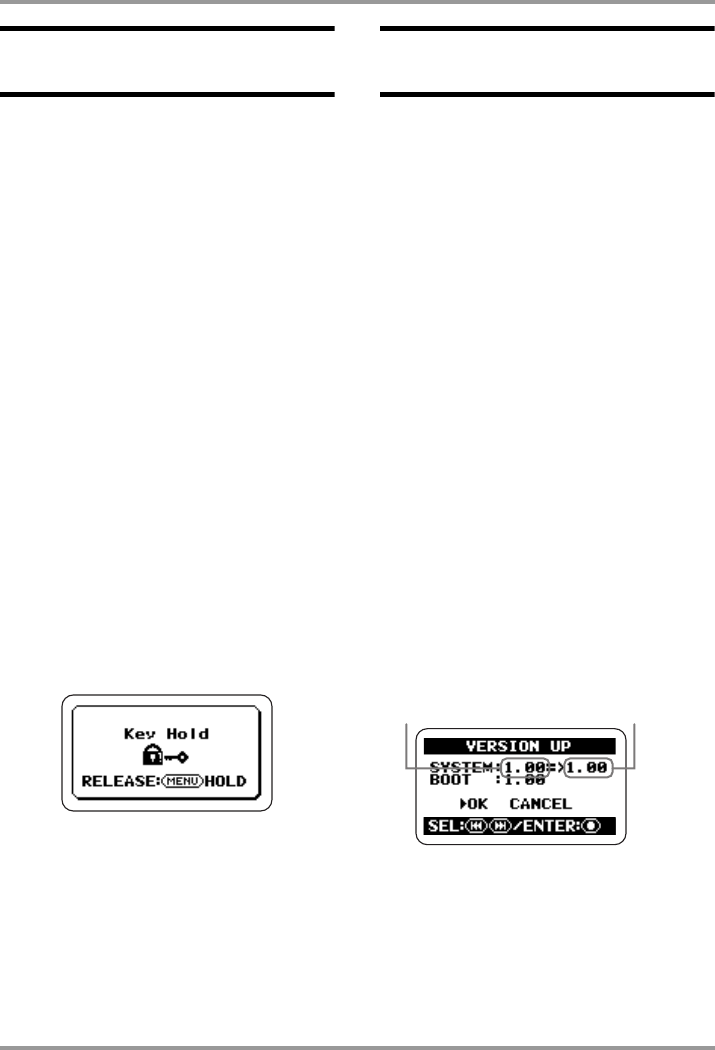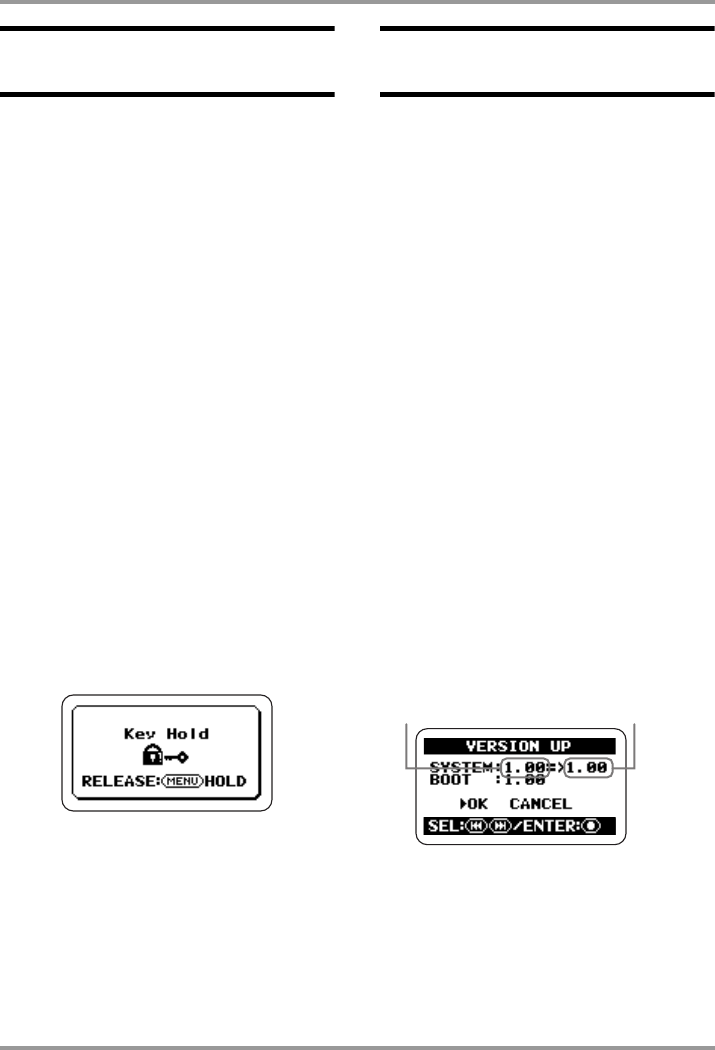
Other Functions
ZOOM H2
84
Making settings for the key
hold function
To prevent changing settings by mistake while
recording, the H2 incorporates a function that
locks almost all controls. This is called the key
hold function. To enable the function, proceed
as follows.
1.
Set the H2 to the playback or
recording condition.
When the key hold function is enabled, almost
all controls do not operate. Therefore the
selected operation mode will be maintained.
2.
Enable the key hold function.
Press and hold the
4
(MENU) key until the
indication "Key Hold" appears on the display.
When the key hold function is enabled, all
controls except the [POWER] switch, [MIC
GAIN] switch, and
4
(MENU) key have no
effect. If any key is pressed, the indication
shown below will appear for 2 seconds on the
display.
3.
Disable the key hold function.
Press the
4
(MENU) key and hold it until
the indication "Released" appears on the
display.
Updating the system
software
Using an SD card and a computer, it is
possible for the user to update the system
software of the H2. To do this, proceed as
follows.
1.
Download the latest system
software (firmware) from the
ZOOM web site (http://
www.zoom.co.jp).
2.
Copy the system software from
the computer to the SD card.
For information on connecting the H2 to a
computer, see the section "Using the H2 as a
card reader" on page 71.
3.
Bring up the VERSION UP
screen.
Insert the SD card of step 2 into the H2. Then
turn power on while holding down the
1
(PLAY/PAUSE) key.
The following screen appears.
4.
Execute the version upgrading
process.
Use the
3
(REW)/
2
(FF) keys to move the
cursor to "OK" and press the
5
(REC) key.
Current version Version after update
H2-E.fm 84 ページ 2007年7月11日 水曜日 午後3時19分