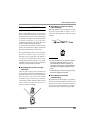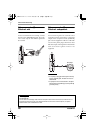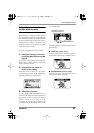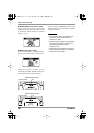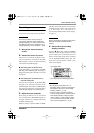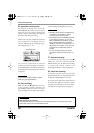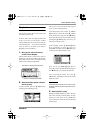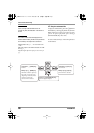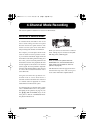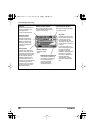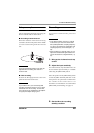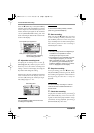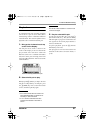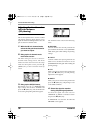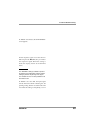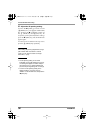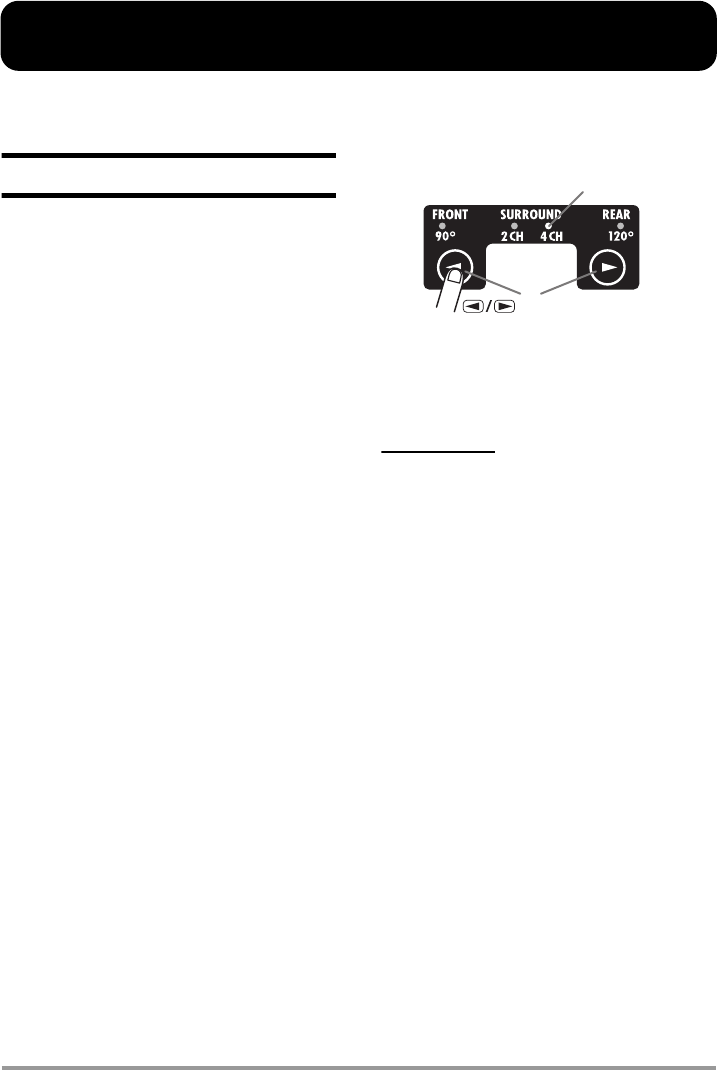
ZOOM H2
27
4-Channel Mode Recording
This section explains in detail how to record in 4-channel mode.
About the 4-channel mode
In 4-channel mode, the built-in mics record
stereo sound coming from the front panel
direction and the rear panel direction. The
result is saved as a pair of two stereo WAV
files providing four channels of information.
For example, you could place the H2 in the
center of a band to record a practice session,
or you could record both the target sound and
the ambient sound during field recording. In a
live venue, you can record the performers and
the audience reaction. For playback, the front
and rear signals are mixed into a two-channel
(stereo) signal. It is also possible to adjust the
front/rear and left/right balance after the fact
or convert the recorded information into a
stereo WAV file.
Using the two WAV files produced in 4-
channel mode as source material for a
surround sound encoder allows the creation of
5.1 channel audio for playback on a home
entertainment surround sound system.
To switch the H2 to 4-channel mode, simply
select "SURROUND 4CH" as mic pattern.
(For details on mic patterns, see page 21.) Use
the
7
/
6
(MIC PATTERN) keys on the
front panel so that the "SURROUND 4CH"
mic pattern indicator is lit.
When you want to use the H2 in 4-channel
mode, nothing may be connected to the [EXT
MIC IN] jack or [LINE IN] jack.
NOTE
When you select a mic pattern other than
SURROUND 4CH , the H2 switches back to
stereo mode. (For information on other mic
patterns, see page 21.)
The illustration on the next page shows the 4-
channel mode top screen. The screen gives
access to the information explained below.
Lit
(MIC PATTERN) keys
H2-E.fm 27 ページ 2007年7月11日 水曜日 午後3時19分