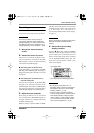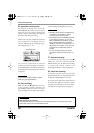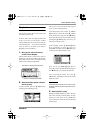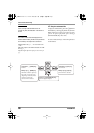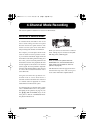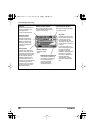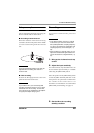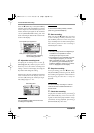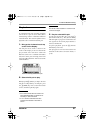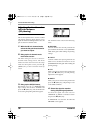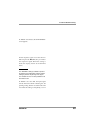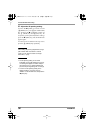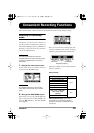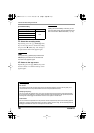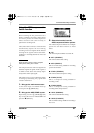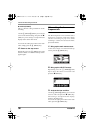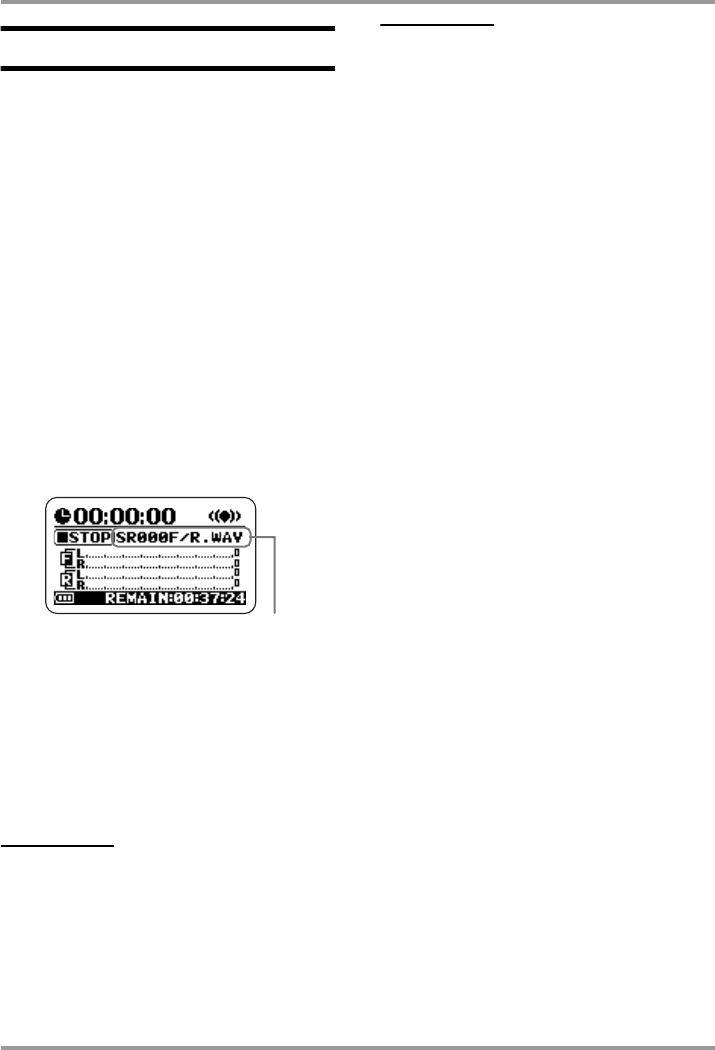
4-Channel Mode Recording
ZOOM H2
31
Playback
In 4-channel mode, each recording operation
will result in a pair of stereo files (WAV
format) being stored in a dedicated folder for
4-channel mode. This section explains how to
play back such a 4-channel mode file pair.
1.
Bring up the 4-channel mode top
screen on the display.
The file pair whose name is shown in the
center of the display is the one that will be
played back. The indication "SRxxxF/
R.WAV" (where xxx is a number from 000 to
499) refers to the pair consisting of the front
stereo file "SRxxxF.WAV" and rear stereo file
"SRxxxR.WAV".
2.
Select the file pair to play.
Briefly tap the
2
(FF) key to skip to the next
file pair. To skip back by one file pair, press
the
3
(REW) key once to return the counter
to zero, and then tap the key again.
HINT
• All 4-channel mode files are stored in the
same dedicated folder. It is therefore not
necessary to select the folder.
• If no 4-channel mode files have been
recorded, the indication "NO DATA" is
shown.
NOTE
The names of files created in 4-channel mode
cannot be changed.
3.
Play the selected file pair.
To play the selected file pair, press the
1
(PLAY/PAUSE) key. The [PLAY/REC]
indicator lights up in green, and the front and
rear signals are mixed and played back as a
stereo (2-channel) file.
To pause playback, press the
1
(PLAY/
PAUSE) key once more.
The play/pause and fast-forward/rewind
functions are the same as for stereo mode (
→
p. 26).
Name of currently selected file pai
r
H2-E.fm 31 ページ 2007年7月11日 水曜日 午後3時19分