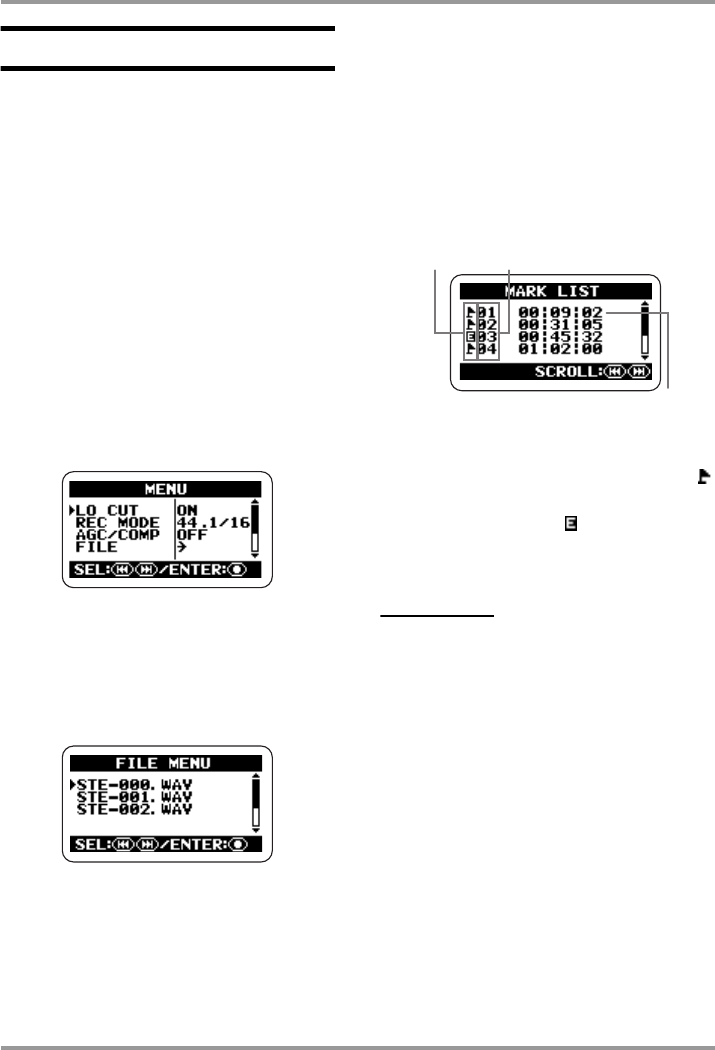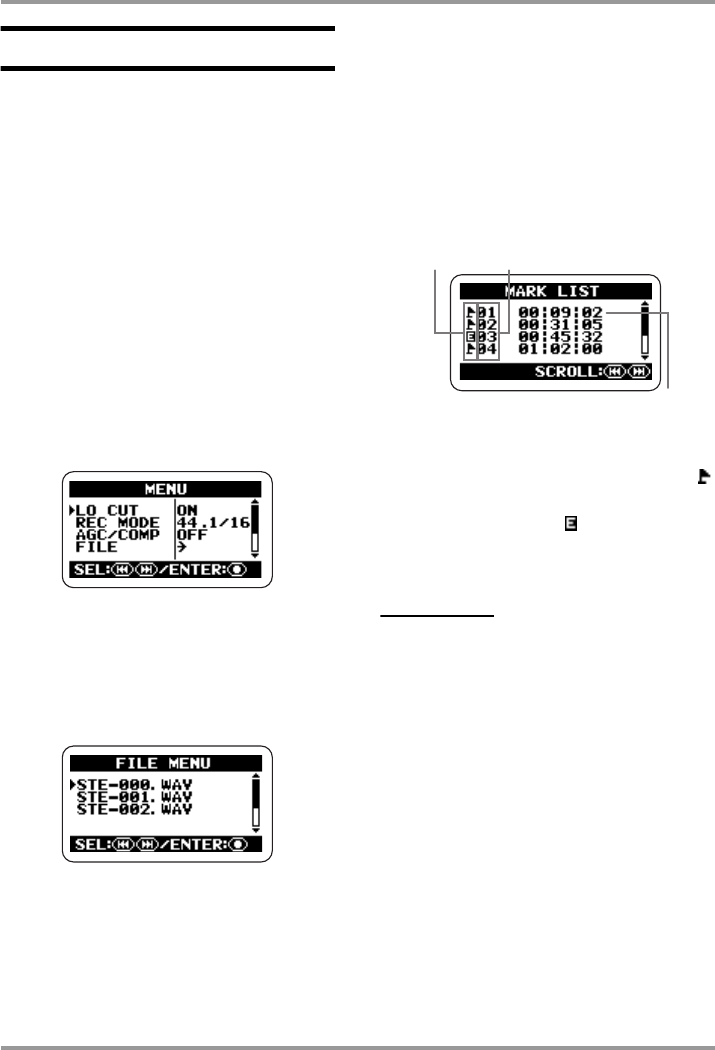
File Operations
ZOOM H2
59
Checking the mark list
Whenever you press the
1
(PLAY/PAUSE)
key while a recording is in progress, the
indication "MARKxx" (where xx is a number
from 1 to 99) appears on the display and a
mark is set. These marks can be used as BWF
compatible cue points (
→
p. 24). A mark is
also automatically set when a dropout error
occurs during recording. To bring up a list of
all marks along with an indication of the time
(hours:minutes:seconds), proceed as follows.
1.
Bring up the main menu screen.
At the stereo mode or 4-channel mode top
screen, press the
4
(MENU) key.
2.
Bring up the FILE MENU screen.
Repeatedly press the
3
(REW)/
2
(FF)
keys to move the cursor to "FILE", and press
the
5
(REC) key.
3.
Select the file whose mark list
you want to check.
Use the
3
(REW)/
2
(FF) keys to move the
cursor to the file, and press the
5
(REC) key.
The name of the currently selected file appears
at the top of the display, and a list of available
files is shown.
4.
Bring up the MARK LIST screen.
Use the
3
(REW)/
2
(FF) keys to move the
cursor to "MARK LIST", and press the
5
(REC) key.
A normal mark is indicated by the symbol .
A mark that was set because a dropout error
occurred is indicated by . To scroll to mark
information not currently visible on the
display, use the
3
(REW)/
2
(FF) keys.
NOTE
• The indication on this screen is for
information only. The mark number or time
cannot be changed.
• If 99 marks have already been set and a
dropout error occurs, only the indication
"
" is shown but no mark is
set.
5.
Return to the top screen.
Repeatedly press the
4
(MENU) key until
the stereo mode or 4-channel mode top screen
appears again.
Time when mark was set
(hours:minutes:seconds).
Mark number (01 – 99)
Mark type
H2-E.fm 59 ページ 2007年7月11日 水曜日 午後3時19分