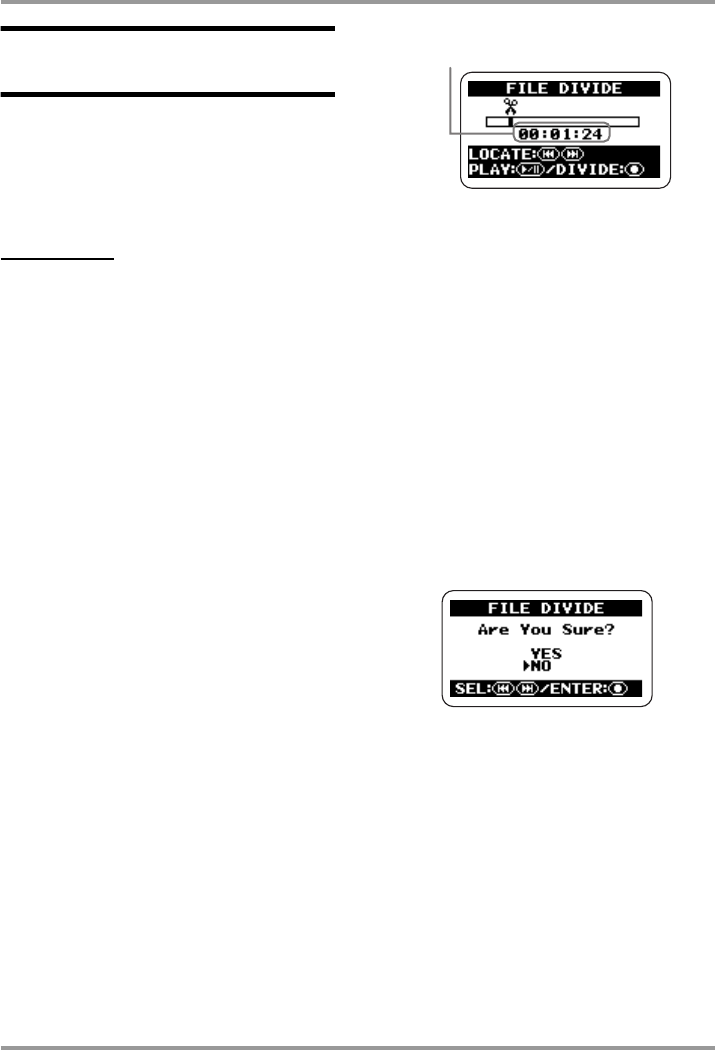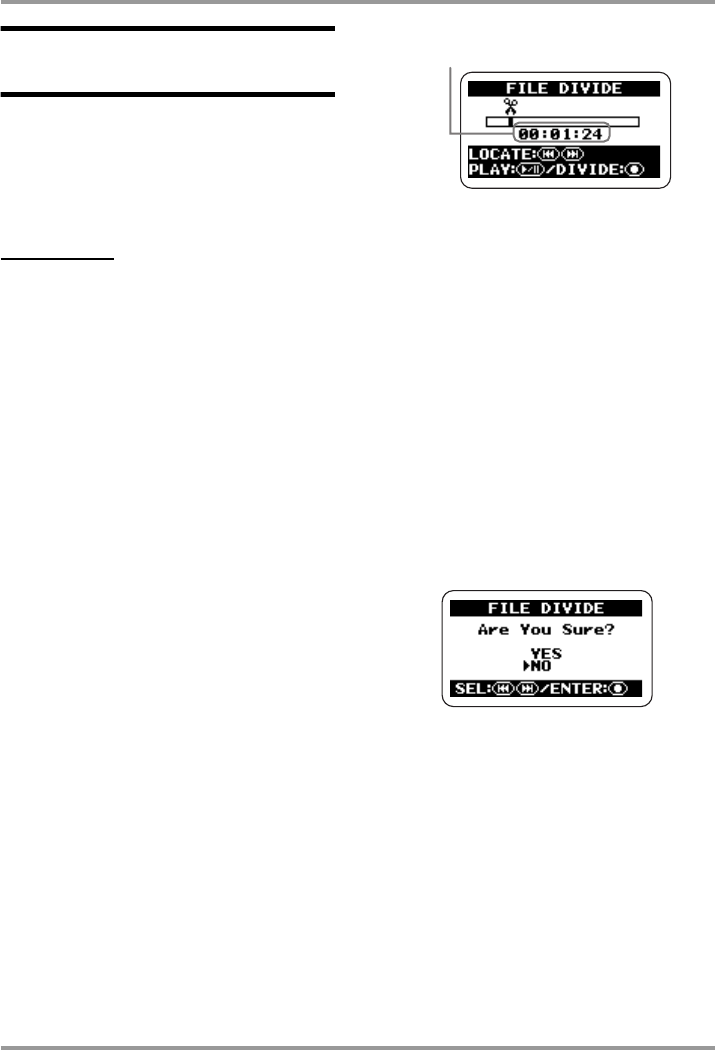
File Operations
ZOOM H2
53
Dividing a file (stereo mode
only)
You can split an existing file into two parts
at any specified point. If you have recorded a
live performance, this lets you create separate
files for each song.
NOTE
The steps described here cannot be
performed while the recorder is operating.
Stop recording or playback before carrying out
these steps.
1.
Bring up the main menu screen.
At the top screen, press the
4
(MENU)
key.
2.
Bring up the FILE MENU screen.
Repeatedly press the
3
(REW)/
2
(FF)
keys to move the cursor to "FILE" and press
the
5
(REC) key.
3.
Select the file to divide.
Use the
3
(REW)/
2
(FF) keys to move the
cursor to the file and press the
5
(REC) key.
The name of the currently selected file is
shown at the top of the screen. Available
file operations are listed in the lower part of
the screen.
4.
Bring up the FILE DIVIDE screen.
Use the
3
(REW)/
2
(FF) keys to move the
cursor to "DIVIDE" and press the
5
(REC)
key.
The FILE DIVIDE screen for specifying the
division point comes up. The currently
selected division point is shown in the
center of the screen.
5.
Move the counter to the point
where you want to divide the file.
At the FILE DIVIDE screen, pressing the
3
(REW) key or
2
(FF) key moves the current
position backwards or forwards in steps of 1
second. By pressing the
1
(PLAY/PAUSE)
key, you can carry out playback/pause from
the current position. Use these keys to
locate the desired file division point.
6.
Perform the file division process.
When the file division point has been decided,
press the
5
(REC) key. A confirmation
screen appears.
To go ahead with the file division, move the
cursor to "YES" and press the
5
(REC) key.
Two new files will be created in the currently
selected folder, with "A" and "B" appended to
the original file name.
Current position
H2-E.fm 53 ページ 2007年7月11日 水曜日 午後3時19分