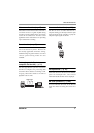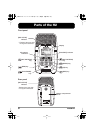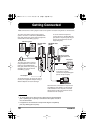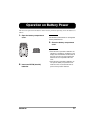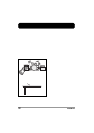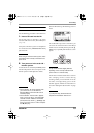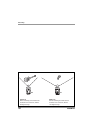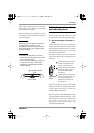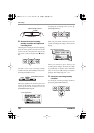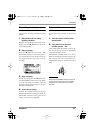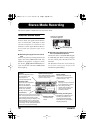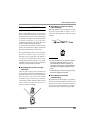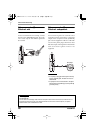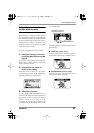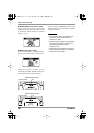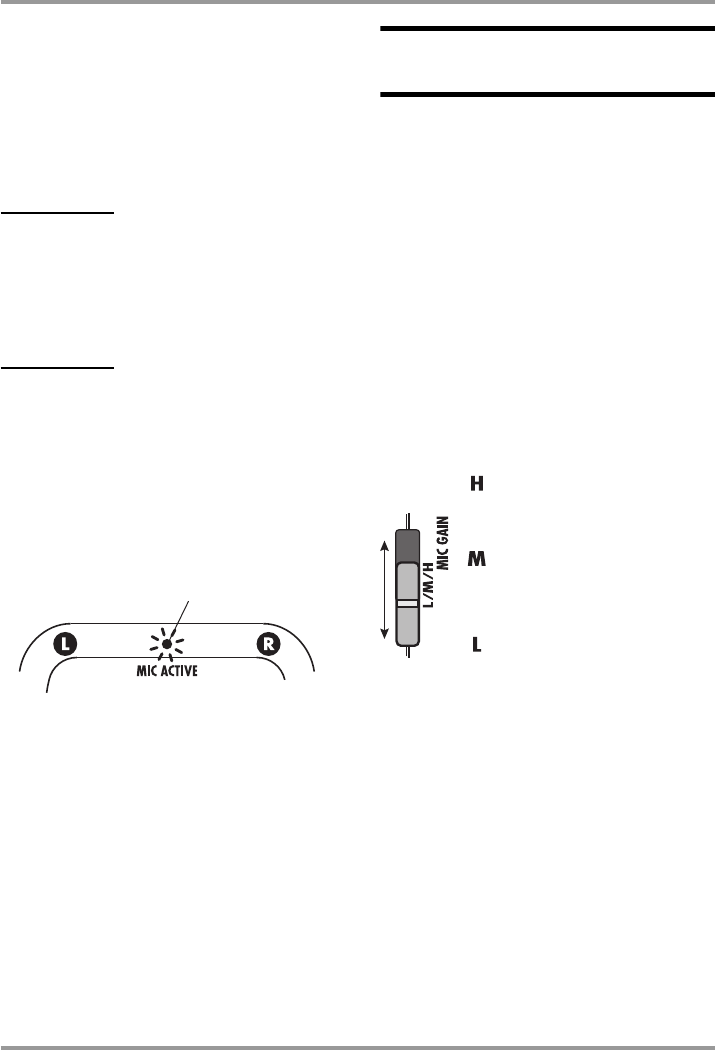
Recording
ZOOM H2
15
degree angle), depending on the width of the
sound source and the distance to it. For details
on mic patterns, see page 21.
When one of the above mic patterns is chosen,
the operation mode automatically becomes
stereo (2-channel).
NOTE
When the H2 is in the playback, recording, or
recording standby condition, or when
something is connected to the [EXT MIC IN]
jack or [LINE IN] jack, the mic pattern setting
cannot be changed.
HINT
• The [MIC ACTIVE] indicator on the front
panel and rear panel of the H2 shows which
mic is currently selected.
• If the sound level as picked up by the front
or rear mics is too high, causing signal
distortion, the respective [MIC ACTIVE]
indicator flashes.
Setting the input sensitivity
and recording level
For best results, the input sensitivity and the
recording level must be set to appropriate values.
1.
Set the sensitivity of the built-in
mics.
Setting the input sensitivity means adjusting
the gain of the input section of the H2, so that
the signal from the built-in mics or from the
[EXT MIC IN] jack can be recorded with
minimal noise and distortion.
The [MIC GAIN] switch on the right side
panel of the H2 is used for setting the input
sensitivity.
When you change the position of the [MIC
GAIN] switch, the new setting will be shown
on the display for about two seconds (for
example "MIC GAIN LOW").
Select the position of the [MIC GAIN] switch
so that the [MIC ACTIVE] indicator on the
front panel or rear panel does not flash when
the volume of the sound source is at
maximum. If the indicator flashes, the
recording will be distorted.
[MIC ACTIVE] indicator
H2 front panel
Lit
Use this position if the sound
source is at a distance from
the H2 or if its level is low.
Use this position for recording
an acoustic guitar or other
instruments with relatively
low volume.
Use this position if the sound
source is close to the H2 or if
you are recording a band
performance or other loud
sound source.
[MIC GAIN]
s
witch
H2-E.fm 15 ページ 2007年7月11日 水曜日 午後3時19分