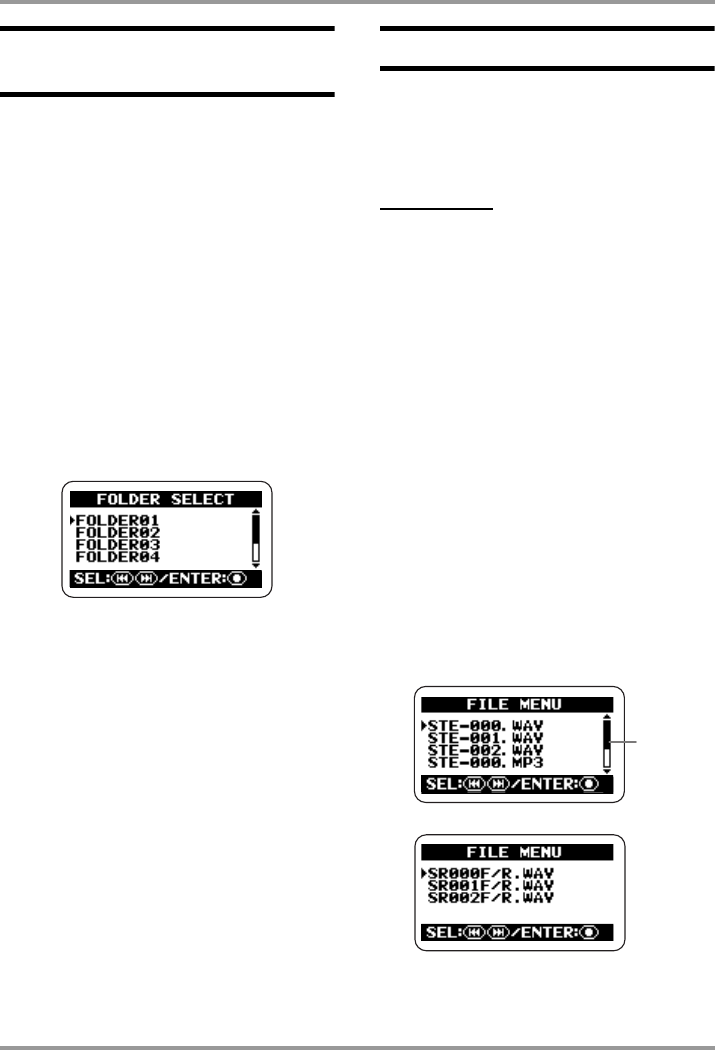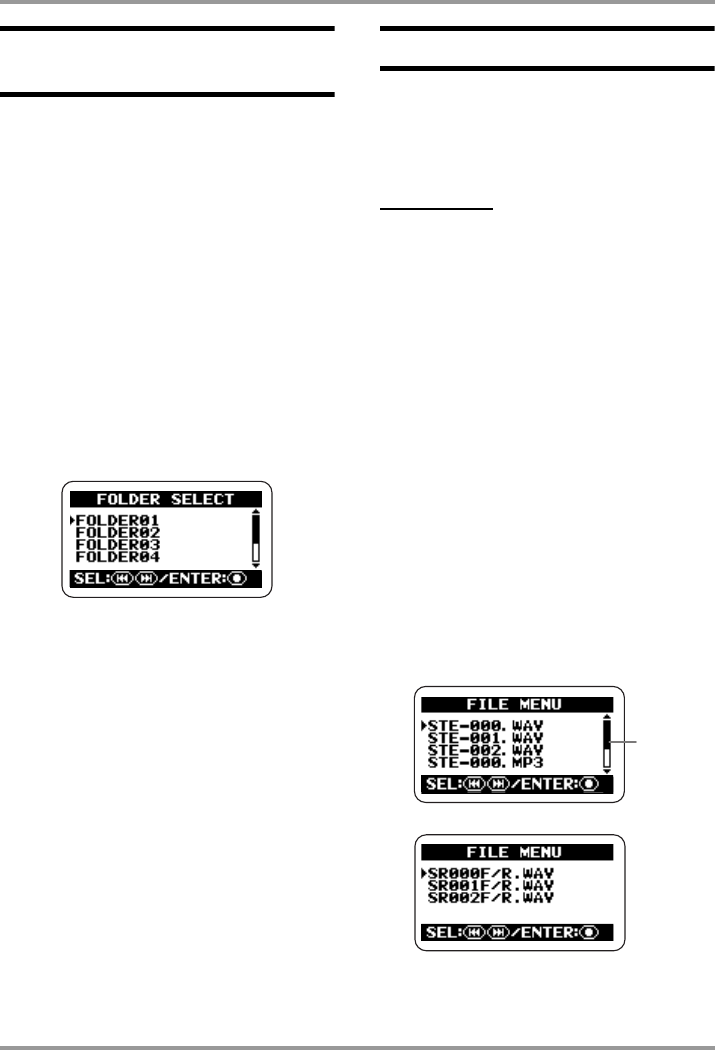
File Operations
ZOOM H2
48
Selecting a folder (stereo
mode only)
To switch the folder in stereo mode, proceed
as follows.
1.
Bring up the stereo mode main
menu screen.
At the stereo mode top screen, press the
4
(MENU) key.
2.
Bring up the FOLDER SELECT
screen.
Repeatedly press the
3
(REW)/
2
(FF)
keys to move the cursor to "FOLDER" and
press the
5
(REC) key.
3.
Select the folder.
Use the
3
(REW)/
2
(FF) keys to move the
cursor to the desired folder and press the
5
(REC) key.
The setting is accepted and the display returns
to the main menu.
4.
Return to the top screen.
Repeatedly press the
4
(MENU) key until
the stereo mode top screen appears again.
Selecting a file
To perform a file operation, you must first
select a file in the current folder, as
described below.
NOTE
The steps described here cannot be
performed while the recorder is operating.
Stop recording or playback before carrying out
these steps.
1.
Bring up the main menu screen.
At the stereo mode or 4-channel mode top
screen, press the
4
(MENU) key.
2.
Bring up the FILE MENU screen.
Repeatedly press the
3
(REW)/
2
(FF)
keys to move the cursor to "FILE" and press
the
5
(REC) key. A list of files (or file pairs
for 4-channel mode; also below) in the current
folder appears. The file indicated by the cursor
is the one that will be used for the file
operation.
Stereo mode FILE MENU screen
4-channel mode FILE MENU screen
Scroll
bar
H2-E.fm 48 ページ 2007年7月11日 水曜日 午後3時19分