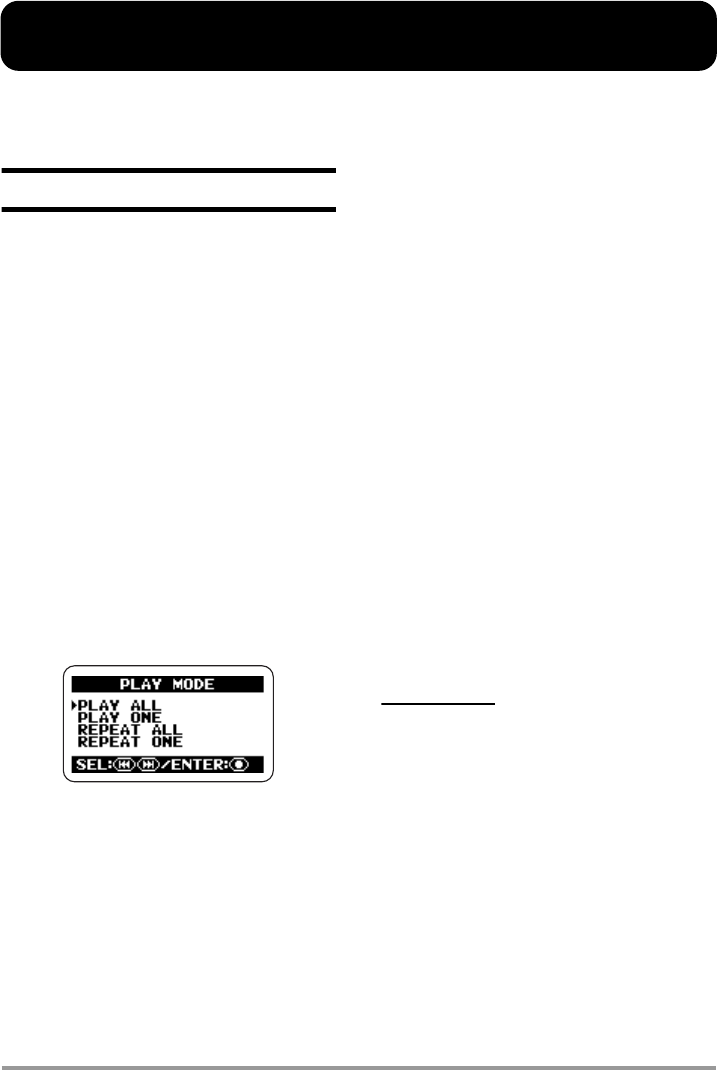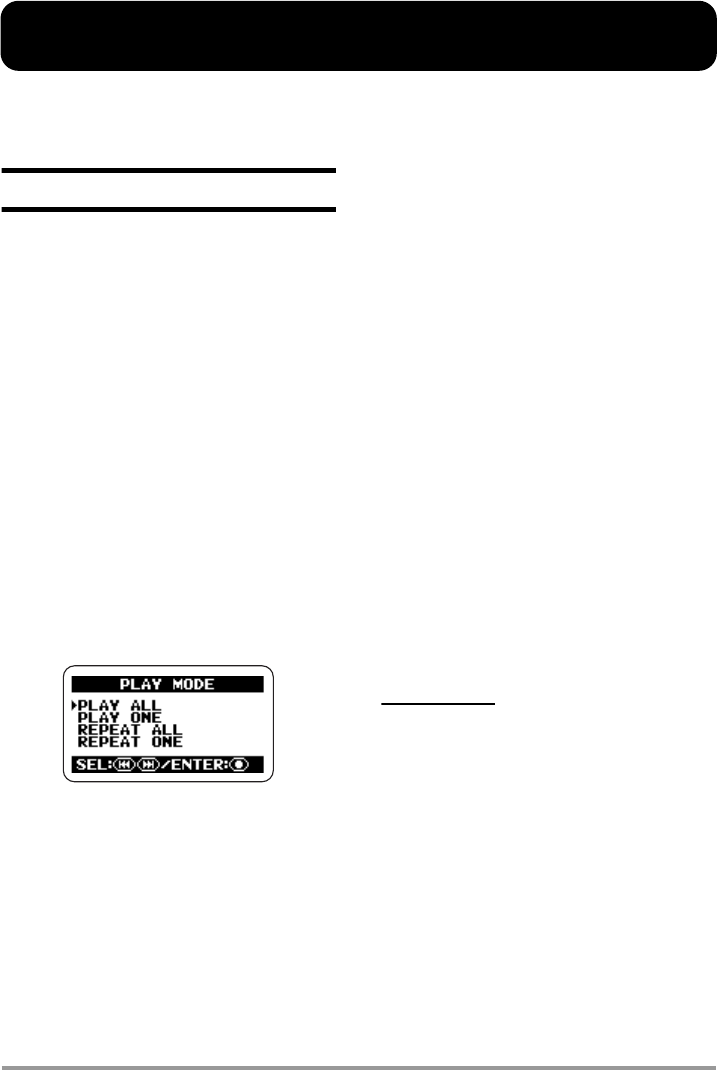
ZOOM H2
45
Convenient Playback Functions
This section describes various functions of the H2 that will come in handy during playback.
Selecting the play mode
In the default condition, when you play a
recorded file (or a file pair recorded in 4-
channel mode), the H2 will continue to play
all files in the same folder and then stop. You
can change this behavior by selecting a
different play mode.
1.
Bring up the main menu screen.
At the stereo mode or 4-channel mode top
screen, press the
4
(MENU) key.
2.
Bring up the PLAY MODE screen.
Repeatedly press the
3
(REW)/
2
(FF)
keys to move the cursor to "PLAY MODE"
and press the
5
(REC) key. The PLAY
MODE screen appears.
Here you can select the play mode. The
following settings are available.
●
PLAY ALL (default)
Starting from the currently selected file (or file
pair for 4-channel mode; also below), all files
in the current folder are played in alphabetical
order of file name. (For information on
character sequence, see page 26.) Playback
stops when all files have been played once.
●
PLAY ONE
Playback stops when the currently selected
file has been played.
●
REPEAT ALL
Starting from the currently selected file, all
files in the current folder are played in
alphabetical order of file name. This process is
repeated until stopped by the user.
●
REPEAT ONE
The currently selected file is played
repeatedly, until stopped by the user.
3.
Select the play mode.
Use the
3
(REW)/
2
(FF) keys to move the
cursor to the desired mode and press the
5
(REC) key. The setting is accepted and the
display returns to the main menu.
HINT
To cancel the setting and return to the main
menu, press the
4
(MENU) key without
pressing the
5
(REC) key.
4.
Return to the top screen.
Repeatedly press the
4
(MENU) key until
the stereo mode or 4-channel mode top
screen appears again.
H2-E.fm 45 ページ 2007年7月11日 水曜日 午後3時19分