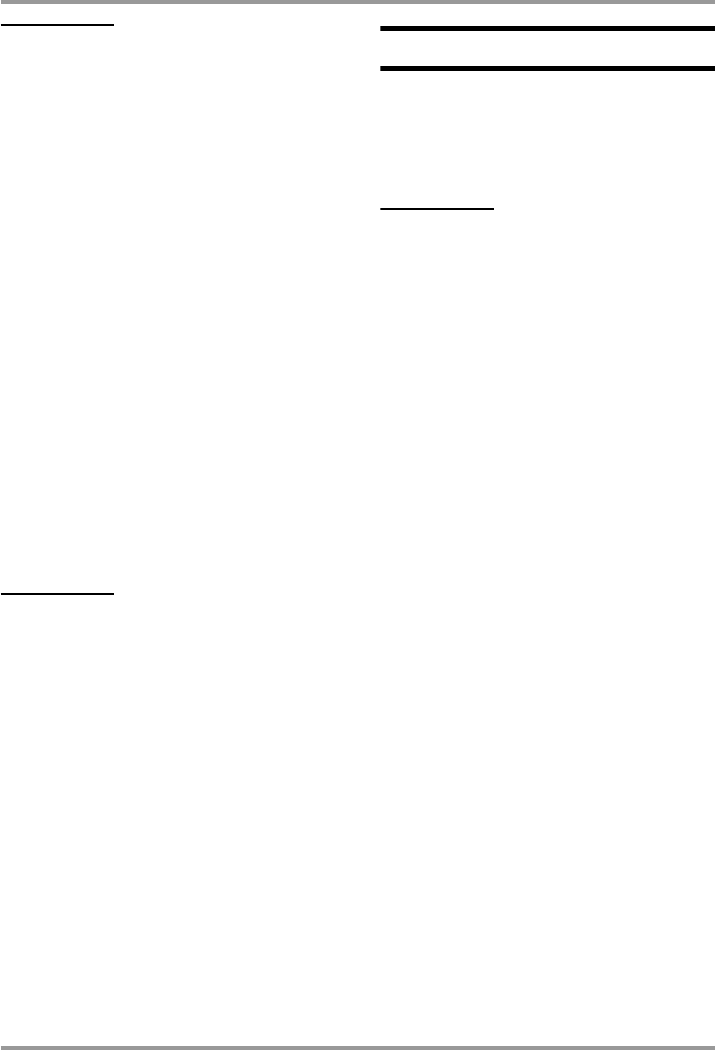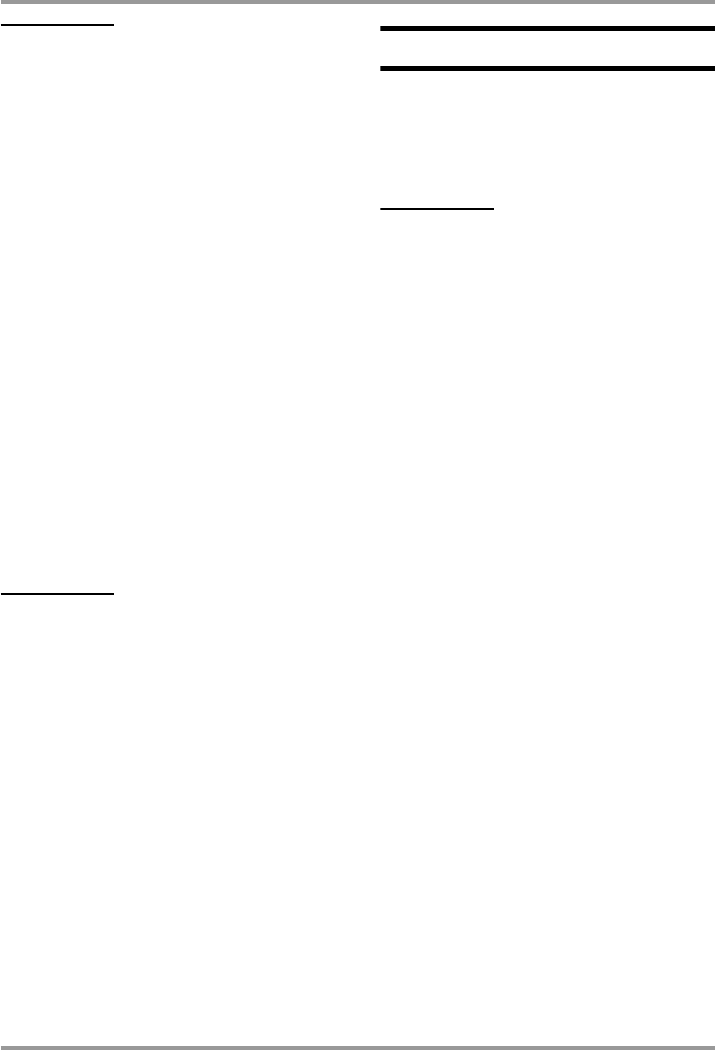
File Operations
ZOOM H2
49
HINT
• If the folder contains more than four files, a
scroll bar indicating the current cursor
position appears at the right of the screen.
• In 4-channel mode, the indication "SRxxxF/
R.WAV" (where xxx is a number from 000 to
499) refers to the pair consisting of the front
stereo file "SRxxxF.WAV" and rear stereo file
"SRxxxR.WAV".
3.
Select the file.
Use the
3
(REW)/
2
(FF) keys to move the
cursor to the file and press the
5
(REC) key.
The name of the currently selected file is
shown at the top of the screen. Available
file operations are listed in the lower part of
the screen.
4.
Choose "SELECT".
Use the
3
(REW)/
2
(FF) keys to move the
cursor to "SELECT" and press the
5
(REC)
key. The top screen appears again, with that
file selected.
HINT
File selection is also possible at the stereo
mode top screen (
→
p. 25) or 4-channel mode
top screen (
→
p. 31).
Viewing file information
You can view various information items
about a file (file name, recording date, file
format, file size etc.).
NOTE
The steps described here cannot be
performed while the recorder is operating.
Stop recording or playback before carrying out
these steps.
1.
Bring up the main menu screen.
At the stereo mode or 4-channel mode top
screen, press the
4
(MENU) key.
2.
Bring up the FILE MENU screen.
Repeatedly press the
3
(REW)/
2
(FF)
keys to move the cursor to "FILE" and press
the
5
(REC) key.
3.
Select the file whose information
you want to check.
Use the
3
(REW)/
2
(FF) keys to move the
cursor to the file and press the
5
(REC) key.
The name of the currently selected file is
shown at the top of the screen. Available
file operations are listed in the lower part of
the screen.
4.
Bring up the FILE INFORMATION
screen.
Use the
3
(REW)/
2 (FF) keys to move the
cursor to "INFORMATION" and press the 5
(REC) key.
The FILE INFORMATION screen comes up.
This screen provides the following
information. To view parts that are currently
hidden, use the 3 (REW)/2 (FF) keys to
H2-E.fm 49 ページ 2007年7月11日 水曜日 午後3時19分