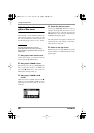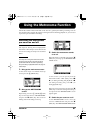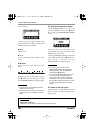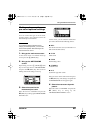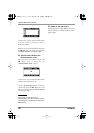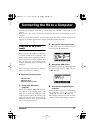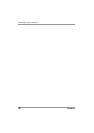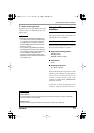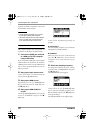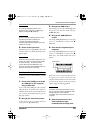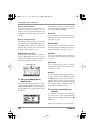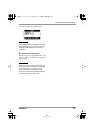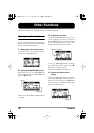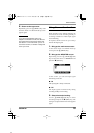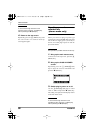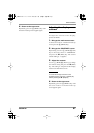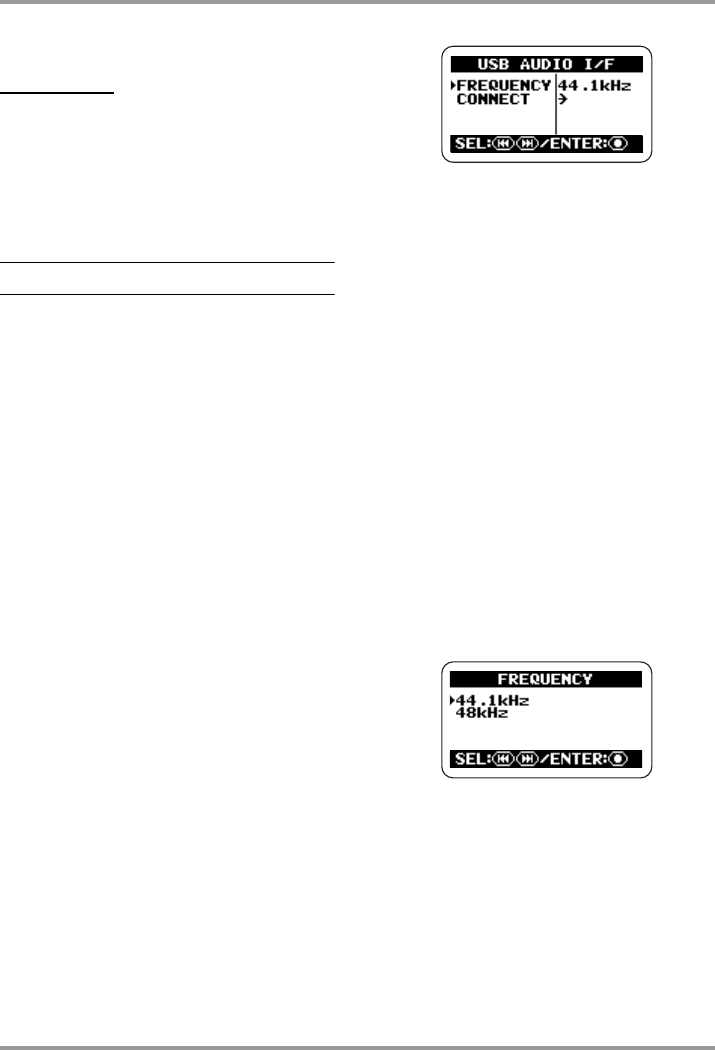
Connecting the H2 to a Computer
ZOOM H2
74
required. For details on operation, refer to the
documentation of the software.
HINT
• The H2 will be recognized as a 2-channel
input/output enabled audio interface.
•
Also while using the H2 as an audio interface,
the low-cut filter, AGC/compressor/limiter,
tuner, and other functions can be used.
Preparations for connection
This section explains the settings that are
required to use the H2 as an audio interface.
1.
Connect the [USB] port of the H2
to a USB port on the computer,
using a USB cable.
If you connect the [USB] port to the computer
while the H2 is off, the H2 can be started on
USB bus power. In this case the USB menu of
step 3 comes up automatically and you can
skip steps 2 and 3.
2.
Bring up the main menu screen.
At the stereo mode or 4-channel mode top
screen, press the
4
(MENU) key.
3.
Bring up the USB screen.
Repeatedly press the
3
(REW)/
2
(FF)
keys to move the cursor to "USB" and press
the
5
(REC) key.
4.
Bring up the USB AUDIO I/F
screen.
Use the
3
(REW)/
2
(FF) keys to move the
cursor to "AUDIO I/F" and press the
5
(REC) key.
At this screen, the following settings are
possible.
●
FREQUENCY
Sets the sampling frequency to use when the
H2 operates as an audio interface.
●
CONNECT
When you move the cursor to this item and
press the
5
(REC) key, the H2 will be
recognized as an audio interface by the
computer.
5.
Select the sampling frequency.
To change the sampling frequency setting,
move the cursor to "FREQUENCY" and press
the
5
(REC) key.
The FREQUENCY screen appears.
At this screen, use the
3
(REW)/
2
(FF)
keys to select the sampling frequency (44.1
kHz or 48 kHz) and press the
5
(REC) key
to accept the setting.
The USB AUDIO I/F screen appears again.
H2-E.fm 74 ページ 2007年7月11日 水曜日 午後3時19分