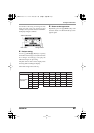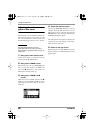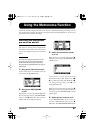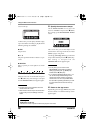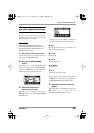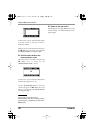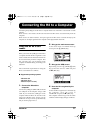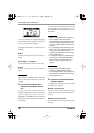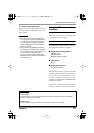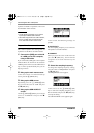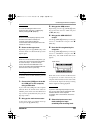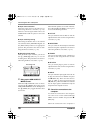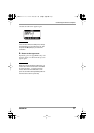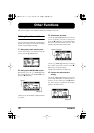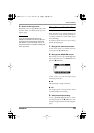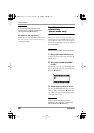Connecting the H2 to a Computer
ZOOM H2
73
7.
Return to the top screen.
Repeatedly press the
4
(MENU) key until
the stereo mode or 4-channel mode top screen
appears again.
NOTE
• When the unit was started on USB power,
you cannot return to the screen before step
4. To return to the top screen, disconnect
the USB cable to turn power off, and then
set the [POWER] switch of the H2 to ON to
start it up normally.
• If you press the
4
(MENU) key instead of
terminating the connection at the computer,
the connection will also be interrupted, and
an error indication will appear at the
computer. To prevent the possibility of file
damage, be sure to cancel the connection at
the computer first.
Using the H2 as an audio
interface
This section describes how to use the H2 as an
audio interface for the computer.
About the audio interface functions
The environment requirements for using the
H2 as an audio interface are as follows.
■
Supported operating systems
•Windows XP
•Windows Vista
•MacOS X (10.2 or later)
■
Quantization
16 bit
■
Sampling frequencies
44.1 kHz or 48 kHz
When the H2 has been recognized as an audio
interface by the computer, the input signal to
the H2 can be recorded directly on the
computer, and the output signal of the
computer is available at the [PHONES/LINE
OUT] jack of the H2.
To perform recording and playback on the
computer, separate dedicated software is
Glossary
Audio interface
A device that allows importing an audio signal into the computer as data, and output of audio data
from the computer as an audio signal.
USB bus power
A function for powering external devices connected to a computer via a USB cable.
H2-E.fm 73 ページ 2007年7月11日 水曜日 午後3時19分