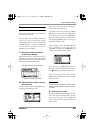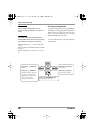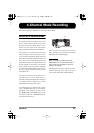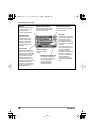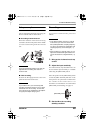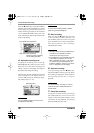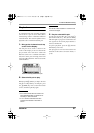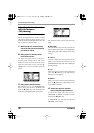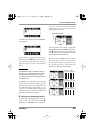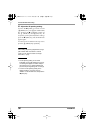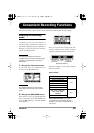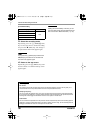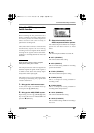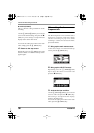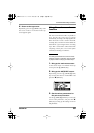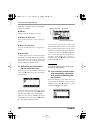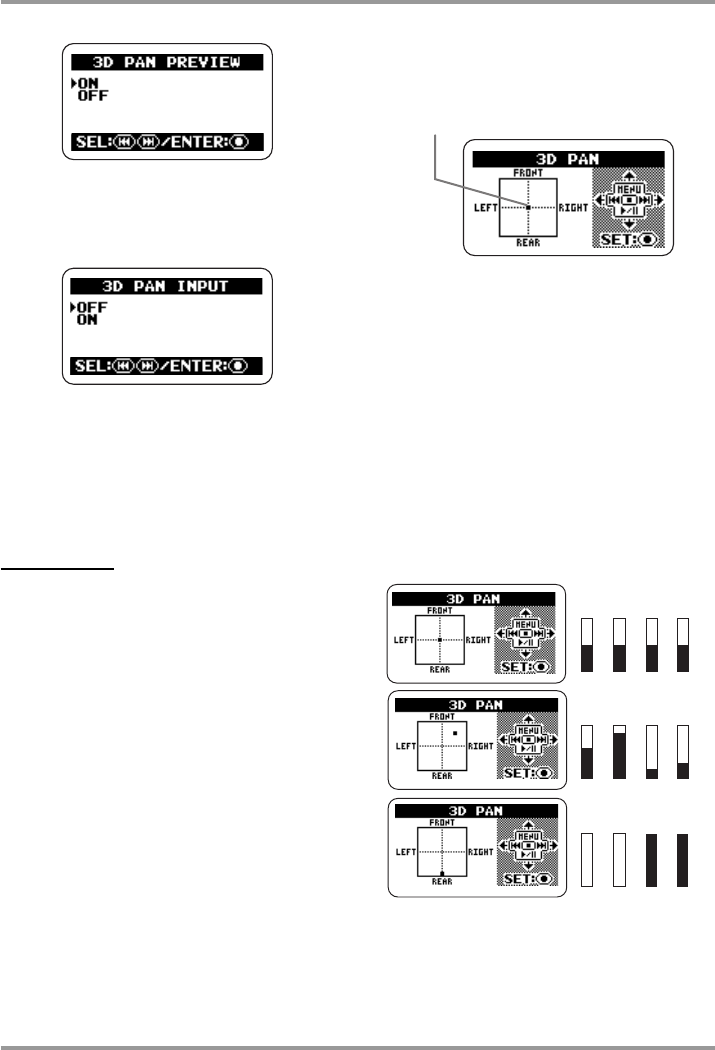
4-Channel Mode Recording
ZOOM H2
33
If "INPUT" was selected, the 3D PAN INPUT
screen appears.
On the respective screen, move the cursor to
ON and press the
5
(REC) key to monitor
the respective signal. When the setting is
made, the display returns to the 3D PAN
menu.
HINT
The "PREVIEW" setting is suitable to perform
3D panning of recorded data, and the "INPUT"
setting to perform 3D panning of the signal
from the built-in mics. It is also possible to set
both items to ON.
If "INPUT" was set to ON, the input signal
will be monitored while reflecting the 3D
panning setting, but the recorded result will
not reflect the setting. Consequently, even if
you focus on a certain direction using the 3D
panning setting, the actual recording will be
made using standard level balance.
5.
Bring up the 3D panning screen.
To bring up the 3D panning screen, move the
cursor to the "GO" item and press the
5
(REC) key. If "PREVIEW" was set to ON in
step 4, the currently selected file pair will
automatically start to play when the 3D
panning screen comes up.
The 3D panning screen shows a graph with
FRONT/REAR and LEFT/RIGHT directions.
The
O
symbol inside the graph indicates the
current 3D panning setting (Front L/Front R
and Rear L/Rear R level balance).
When you move the
O
symbol in a given
direction, the level of sound from that
direction will increase. Conversely, moving
the symbol away from a direction will
decrease the sound from that direction.
3D panning setting
Lch Rch Lch Rch
Lch Rch Lch
Rch
Lch Rch Lch
Rch
Front Rear
Front Rear
Front Rear
H2-E.fm 33 ページ 2007年7月11日 水曜日 午後3時19分