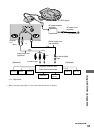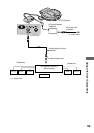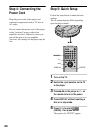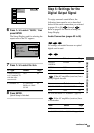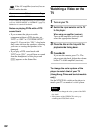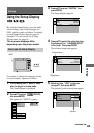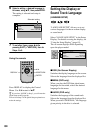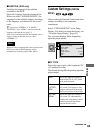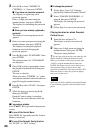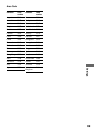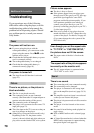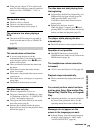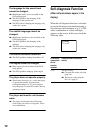65
Settings
xSUBTITLE (DVD only)
Switches the language of the subtitles
recorded on the DVD.
Select the language from the displayed list.
When you select “AUDIO FOLLOW,” the
language for the subtitles changes according
to the language you selected for the sound
track.
zIf you select “OTHERS t” in “MENU,”
“SUBTITLE,” and “AUDIO,” select and enter the
language code from the list (page 77).
After you have made a selection, the language code (4
digits) is displayed the next time you select
“OTHERS t.”
Note
When you select a language that is not recorded on the
DVD, one of the recorded languages will be
automatically selected (except for the “OSD”).
Custom Settings (CUSTOM
SETUP)
Allows setting up Parental Control and other
settings according to the connected
components.
Select “CUSTOM SETUP” in the Setup
Display. For details on using the display, see
“Using the Setup Display” (page 63).
The on-screen displays differ depending
upon the player model.
xTV TYPE
Selects the aspect ratio of the connected TV
(4:3 standard or wide).
The default setting differ depending upon the
player model.
16:9 Select this when you connect a
wide-screen TV or a TV with a
wide mode function.
4:3
LETTER
BOX
Select this when you connect a
4:3 screen TV. Displays a wide
picture with bands on the upper
and lower portions of the screen.
4:3 PAN
SCAN
Select this when you connect a
4:3 screen TV. Automatically
displays the wide picture on the
entire screen and cuts off the
portions that do not fit.
CUSTOM SETUP
TV TYPE: 16:9
PARENTAL CONTROL:
ANGLE MARK: ON
AUDIO DRC: STANDARD
DIGITAL OUT
DOLBY DIGITAL:
DTS:
D–PCM
MPEG: PCM
OFF
continued
,