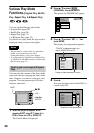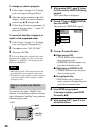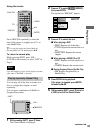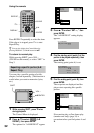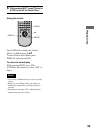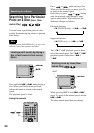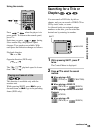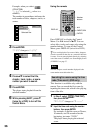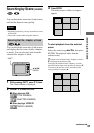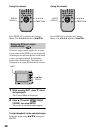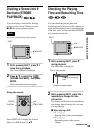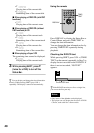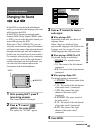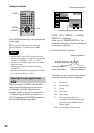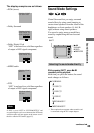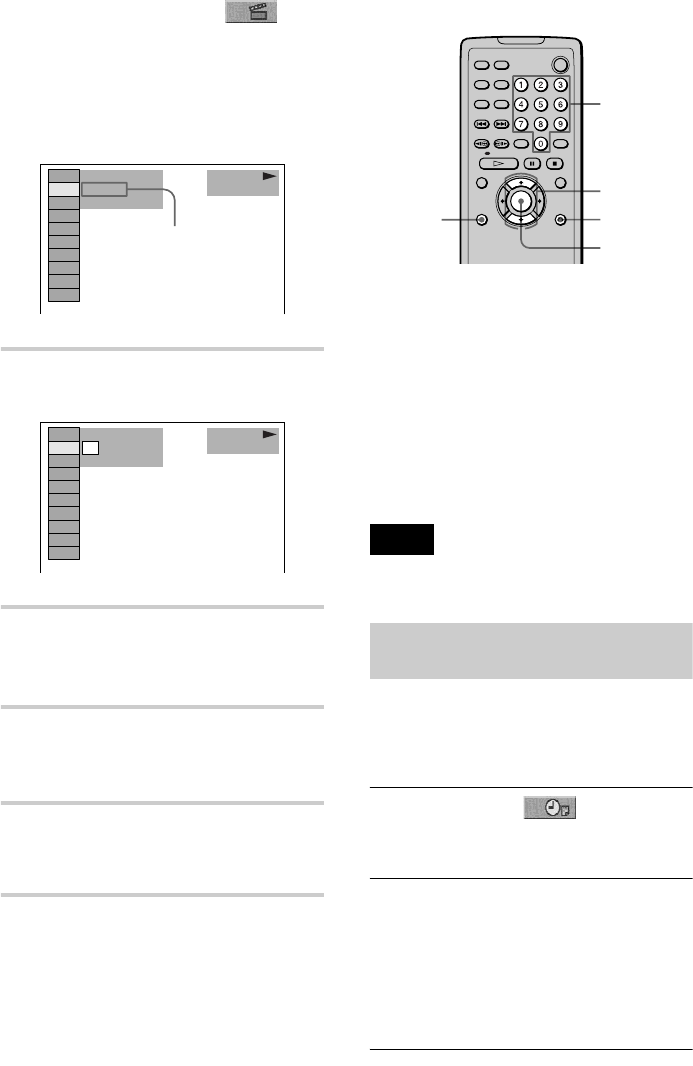
36
Example: when you select
(CHAPTER)
“
**
(
**
)” is selected (
**
refers to a
number).
The number in parentheses indicates the
total number of titles, chapters, tracks, or
scenes.
3 Press ENTER.
“
**
(
**
)” changes to “-- (
**
).”
4 Press v/V to select the title,
chapter, track, index, or scene
number you want to search.
5 Press ENTER.
The player starts playback from the
selected number.
6 While pressing SHIFT, press V
(twice for a DVD) to turn off the
Control Menu.
Using the remote
Press DISPLAY to display the Control
Menu. Use X/x instead of v/V. You can
select titles, tracks and scenes also using the
number buttons. To turn off the Control
Menu, press DISPLAY (twice for a DVD).
zYou can display the first scene of titles, chapters,
or tracks recorded on the disc on a screen divided into
9 scenes. You can start playback directly by selecting
one of the scenes. For details, see “Searching by Scene
(VIEWER)” on page 37.
Note
The title, chapter or track number displayed is the
same number recorded on the disc.
Searching for a scene using the time
code (Time search) (DVD only)
This function is available only with the
remote.You can search the first scene by
inputting the time code, which is the playing
time of the title.
1 In Step 2, select (TIME/TEXT),
then press ENTER.
“T
**
:
**
:
**
” changes to “T --:--:--.”
2 Input the time code using the number
buttons, then press ENTER.
For example, to find the scene at 2 hours,
10 minutes, and 20 seconds after the
beginning, just enter “21020.”
The player starts playing the selected
scene.
12
(
27
)
18
(
34
)
C 00:09:57
PLAY
DVD
Selected row
12
(
27
)
18
(
34
)
C 00:09:57
PLAY
DVD
––
DISPLAY
ENTER
X/x
Number
buttons
ORETURN