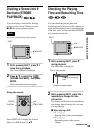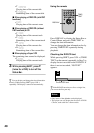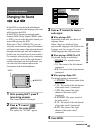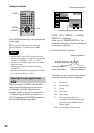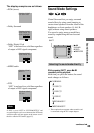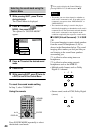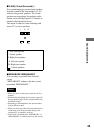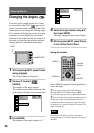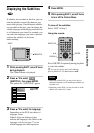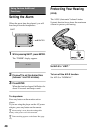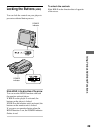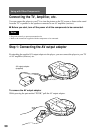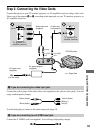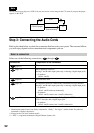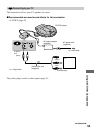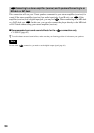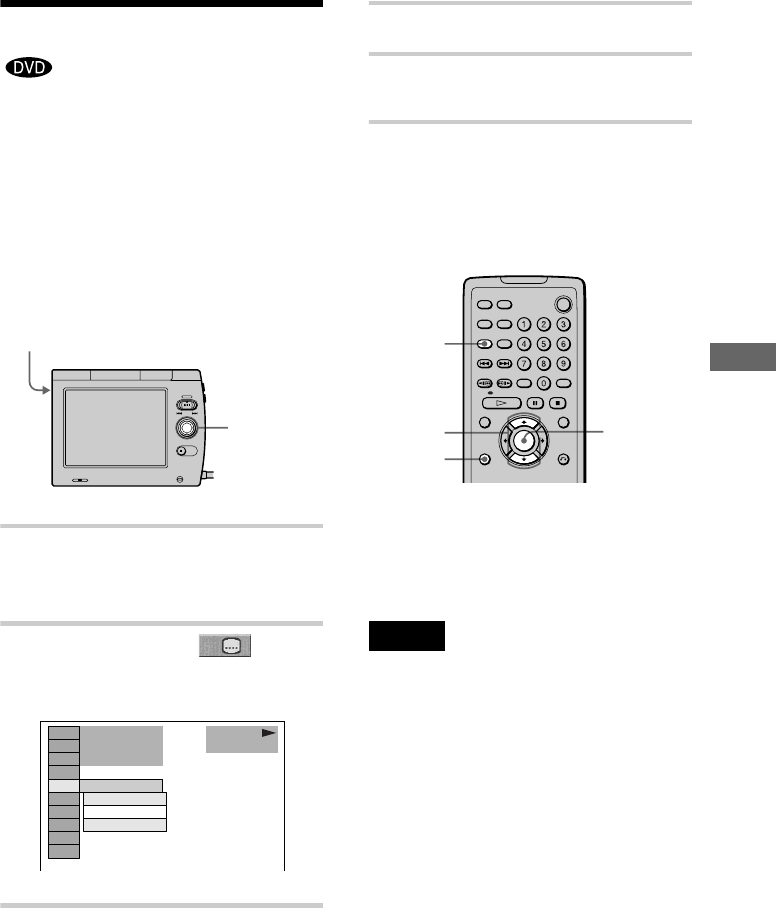
47
Enjoying Movies
Displaying the Subtitles
If subtitles are recorded on the disc, you can
turn the subtitles on and off whenever you
want while playing. If multilingual subtitles
are recorded on the disc, you can change the
subtitle language while playing, and turn it on
or off whenever you want. For example, you
can select the language you want to practice
and turn the subtitles on for better
understanding.
1 While pressing SHIFT, press V twice
during playback.
The Control Menu is displayed.
2 Press v/V to select
(SUBTITLE), then press ENTER.
The options for “SUBTITLE” appear.
3 Press v/V to select the language.
Depending on the DVD, the choice of
language varies.
When 4 digits are displayed, they
indicate the language code. Refer to the
language code list on page 77 to see
which language the code represents.
4 Press ENTER.
5 While pressing SHIFT, press V twice
to turn off the Control Menu.
To turn off the subtitles
Select “OFF” in Step 3.
Using the remote
Press SUBTITLE repeatedly during playback
to select the subtitle.
z
You can also display the Control Menu by
pressing DISPLAY. Use X/x instead of v/V.
Notes
• Depending on the DVD, you may not be able to
change the subtitles even if multilingual subtitles are
recorded on it.
• Depending on the DVD, you may be able to set the
subtitle only on the disc’s menu.
v/V/ENTER
SHIFT
12
(
27
)
1:ENGLISH
OFF
1:ENGLISH
2:FRENCH
18
(
34
)
C 00:09:57
PLAY
DVD
DISPLAY
ENTERX/x
SUBTITLE