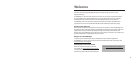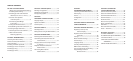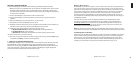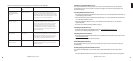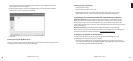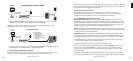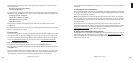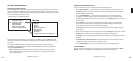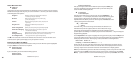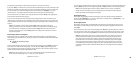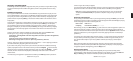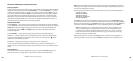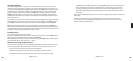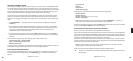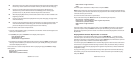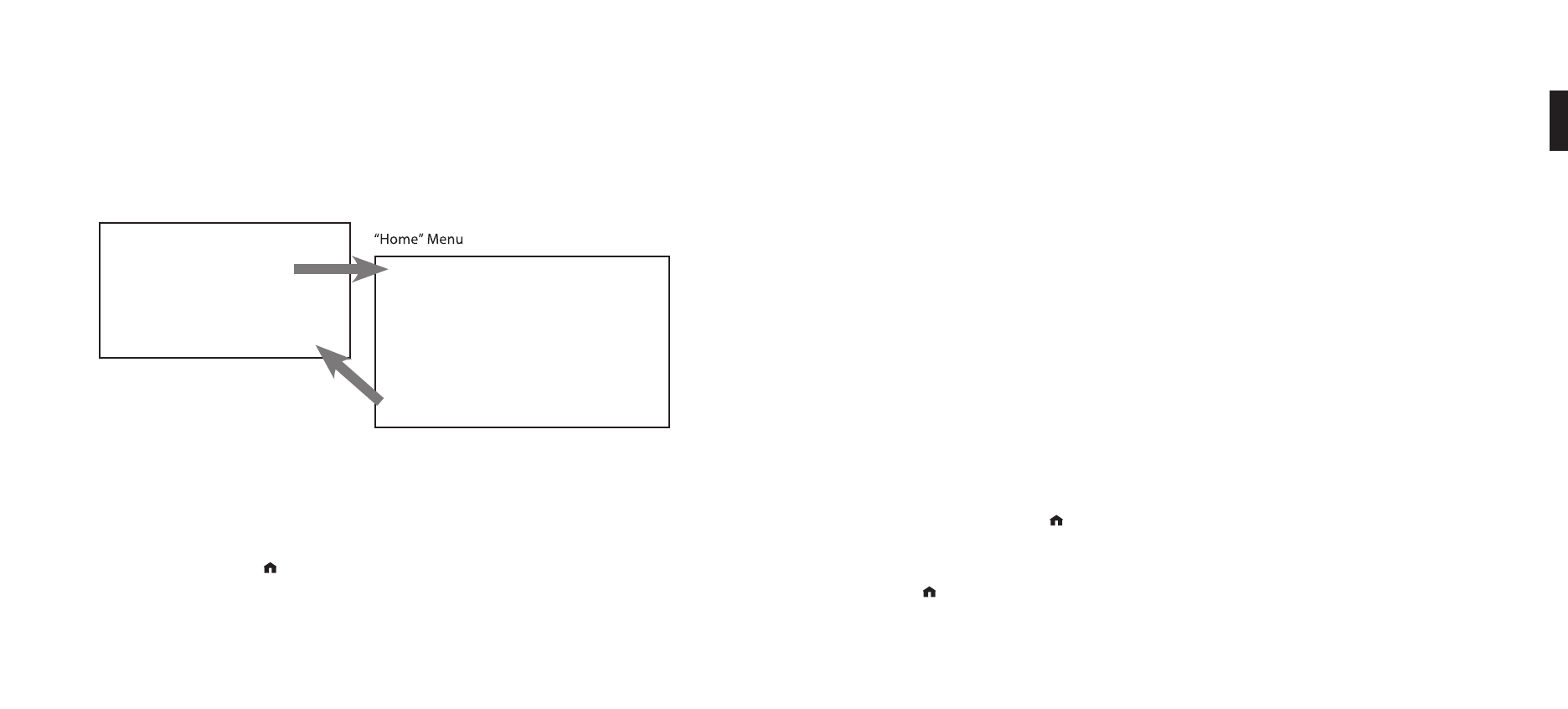
14 15
SECTION 2: BROWSING MUSIC
Choosing Your Music Library
Once SoundBridge is successfully connected to your network and your server’s music sharing
options are enabled, SoundBridge will automatically fi nd any supported music libraries on the
network. You will be prompted to choose the library you would like to access from a screen that
looks something like the one on the left:
“Change Library or Confi guration” Menu
Play Dan’s Music
Ë Play Joe’s Music
Play AM Radio
Play FM Radio
Play Internet Radio
System Confi guration
Playlist
Browse
Search
Show Song Queue
Play Preset
Now Playing
Settings
Change Library or Confi guration
Navigate to your preferred library (in this example, “Joe’s Music”) and press Select. You will
then see the “Home Menu” (see above at right), where you can begin browsing and playing
your music.
To change to a different library, or to play Internet radio, select the “Change Library or
Confi guration” option located at the bottom of SoundBridge’s Home Menu (accessible by
pressing the Home Menu [
].
Hint: SoundBridge will automatically connect to the last library you were connected
to when awakened from Standby. Use the “Change Library or Confi guration” option to
select a different library.
Remote Control Quick Reference
Use these commands on your remote control to select and play music:
• Use the Up and Down [△ ▽] arrow buttons to take you through a list item by item. Use
the Select [✔] button to take you one level down into the highlighted item (think of it as
double-clicking a selected item).
• Use the Left and Right [◁ ▷] arrow buttons to “fast browse” a list of music options
by skipping to the next or previous letter of the alphabet, or if your list is not arranged
alphabetically, by about 5% of your list at a time. Then use the Select [✔] button to choose
an item to play.
• Use the Back [] button to go one step backward while browsing, much like the Back
button on your Internet browser. (Pressing Back repeatedly displays the “Now Playing”
screen, with information about the song currently playing.)
• The Search [] button takes you to your text-based search options (if supported by your
music server).
• When you fi nd a selection you want to play, you can use the Play [] button to play it, or the
Add [+] button to add your current selection to the end of your Song Queue.
• The Pause[;] button pauses playback of audio currently playing; pressing again resumes
playback.
• The Next Track and Previous Track[ : 9 ] buttons advance or retreat playback of your
Song Queue (or Internet Radio menu) one song at a time.
• Press the Home Menu [
] button at any point to return to the beginning menu.
The Home Menu
To begin navigating through your music, start on your “Home” menu, by pressing the Home
Menu [ ] button. The display on SoundBridge should look something like this:
2
Section 2: Browsing Music Section 2: Browsing Music