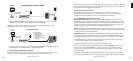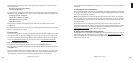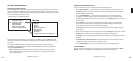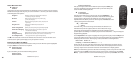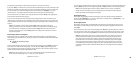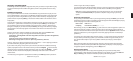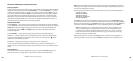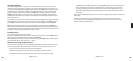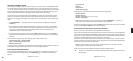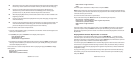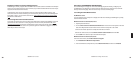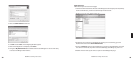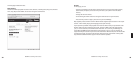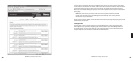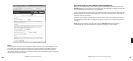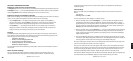26 27
SECTION 6: INTERNET RADIO
You can listen to Internet radio in one of two ways. First, you can listen to SoundBridge’s built-in
set of radio stations located in the “Internet Radio” Library. Your computer does not need to be
on - all you need is an active Internet connection on your home network. Second, you can enter
a URL of a radio station playlist on the Internet Radio tab of the SoundBridge web page. (This
feature is described more in the “Web Page Control” chapter of this user guide.)
The easiest way to play Internet radio on SoundBridge is through the “Internet Radio” Library,
where you can access a large and growing number of Internet radio stations, browseable by
Name, Genre, Language, and Location. To navigate to the “Internet Radio” Library, follow these
steps:
1. Press Home Menu [
]. Navigate down to ”Change Library or Confi guration” and press
Select [✔].
2. Your available music libraries will be displayed, including the one named “Internet Radio.”
Select that library and you will see a list of Internet radio stations. These are your Presets,
and they are pre-loaded when your SoundBridge is fi rst set up. See below for more
information on how to edit these Presets.
3. Scroll to the station you want to play and press Play. (Alternatively, you can press Select
[✔] and choose “Get Station Info” to view the genre/format of the station, its language and
location.)
When the station is playing, the “Now Playing” screen looks similar to this:
Michelle Shocked — Black Widow
http://www.radioparadise.com
RadioParadise.com
The song and artist information is provided by each Internet radio station. Therefore, it may not
be available for every Internet radio station, or it may look slightly different.
Browsing Internet Radio Stations
You can browse SoundBridge’s built-in stations by Name, Genre, Language or Location. From
anywhere in the Internet Radio Library, press Home Menu [ ]. You will see the following
options:
My Favorites
Browse
Play Preset
Show Now Playing
Select “Browse” and choose the method of browsing that you prefer:
Browse Names
Browse Genres
Browse Locations (by country of origin)
Browse Languages
Hint: You can “Fast Browse” a list of results by pressing the Left/Right [◁ ▷] arrows on
your remote; your results will skip to the next letter of the alphabet.
Choose your desired browse option and press Select. Scroll down to the station you would like
to hear and press Play (or Select twice) to begin playback.
Customizing Favorites and Presets for Internet Radio
There are two ways to save Internet radio stations for easy playback.
The fi rst way has already been discussed, and that is to save the station as a Preset. Whether the
station was found by browsing SoundBridge’s built-in Internet Radio Library, by playing it from
music server on your computer, or by entering it manually on the web page, it can be stored in
a Preset slot and played back easily via the “Play Preset” command.
The second way is to mark a station from the built-in Internet Radio Library as a favorite. When
a station is marked as a favorite, it appears in the “My Favorites” list in the Internet Radio library,
but does not use up one of the 18 Preset slots.
Note: If a station is saved as a Preset, then it is assumed to also be a “favorite”, and will
always appear at the front of the “My Favorites” list.
There are several important differences between Presets and My Favorites:
Ë Presets are accessible from any Library, while My Favorites only appear in the Internet
Radio Library.
6
Section 6: Internet Radio Section 6: Internet Radio