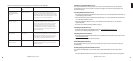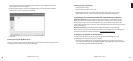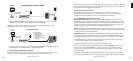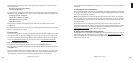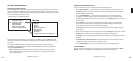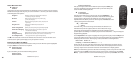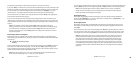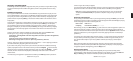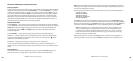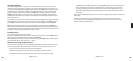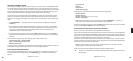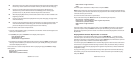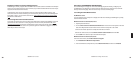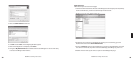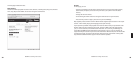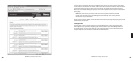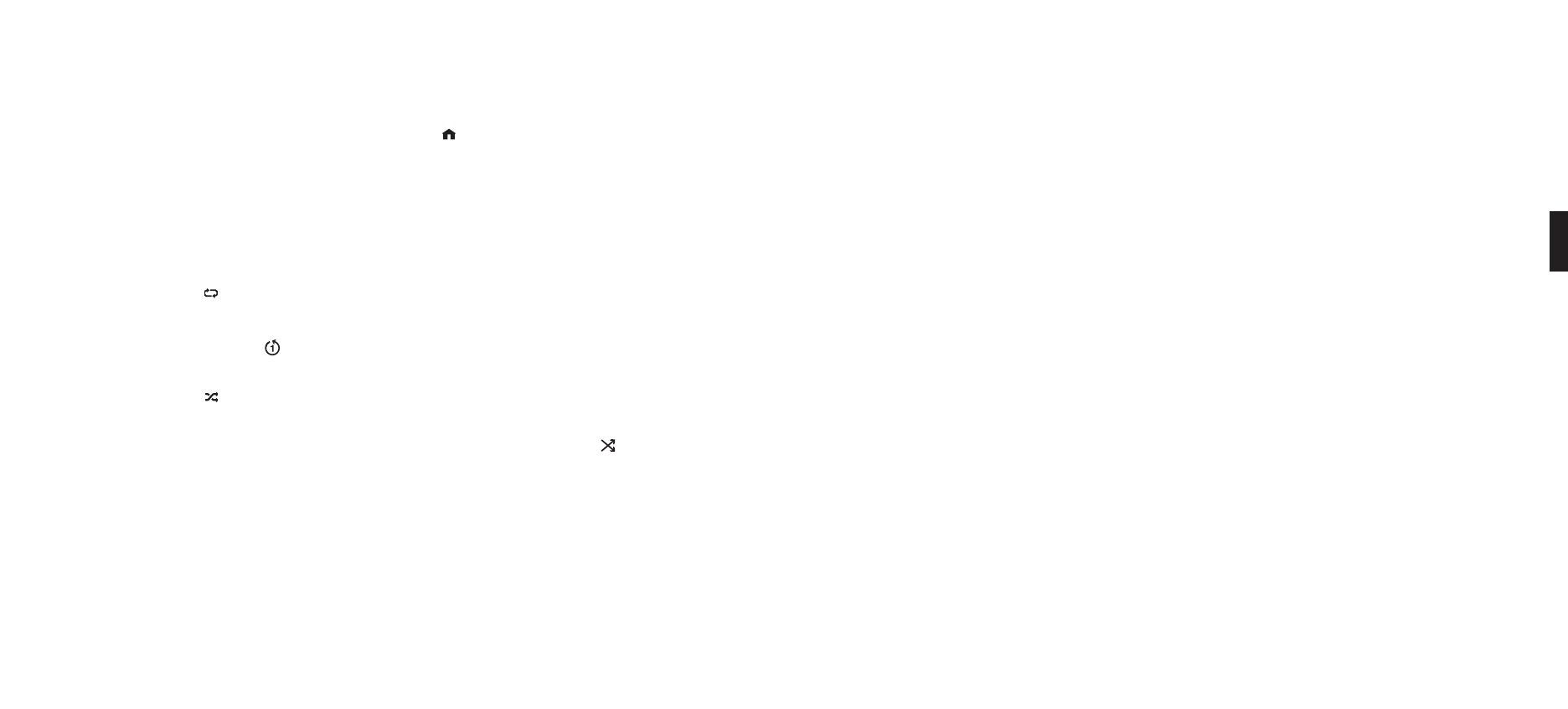
22 23
SECTION 4: ADDITIONAL PLAYBACK OPTIONS
Playing a Playlist
To play a playlist that you have created in your music jukebox software such as Windows Media
Player, select the Playlist option from the Home Menu [ ]. Use your Up/Down [△ ▽] arrows
to browse your playlists one by one, fi nd the one you want to play, then press Play to play all
songs on the playlist immediately or Add [+] to add the playlist to your Song Queue. Playlists
can include audio tracks and Internet radio streams. If your playlist was created in Windows
Media Player or other software using Windows Media Connect, be sure to save your playlist in
the My Music/My Playlist folder on your hard drive, or confi gure Windows Media Connect to
share the directory on your hard drive containing the playlist.
Repeat and Shuffl e
Pressing Repeat [ ] once makes your Song Queue play continuously. You will see the Repeat
icon q displayed on the right side of your “Now Playing” screen below the Play icon. Pressing
Repeat again makes the current song play over and over; you will see another Repeat icon,
a circle with just one arrow
. Press Repeat a third time and you will remove the repeat
command altogether.
Pressing Shuffl e [
] while playing a Song Queue will give you the following options:
Shuffl e On — will play everything in your Song Queue in random order. (The shuffl ed order
of songs will be displayed in the Song Queue.) An icon with two crossing arrows will be
displayed on your Now Playing screen.
Shuffl e Off — will play everything in your Song Queue in the original order.
You can execute the Repeat and Shuffl e command from any menu in SoundBridge. Even
though you can only see the mode change on the Now Playing screen, the command is taking
effect.
Search Options
To search for a specifi c selection by spelling it out, you can press the Search [] button on
your remote control, or navigate down to the “Search” option from the Home Menu.
Note: Unfortunately Musicmatch does not support searching on SoundBridge at this time. If
searching is not available, the Search menu item will not appear, and pressing the Search key
on the remote will display a message.
Whether you use the Search menu or the remote button, you will see the following options:
Search for Titles
Search for Albums
Search for Artists
Search for Composers
Search Keywords
Press Select on the option you would like to search with. Then, use your Left/Right arrows
on the remote control to enter characters for spelling your selection and then pressing Select.
When you are done spelling, use the Down button to go to the OK option and press Select. (If
you make a mistake, use the Down button to go to the Delete option and press Select.)
Hint: Partial spelling is OK — the Search function searches for letters anywhere in the
word, as opposed to just at the beginning. For example, to search for Radiohead, you
can enter any combination of letters found in the word (“RA,” “DI,” “HE,” etc.), and the
results will return all Artists containing those letters (e.g., if you enter “DI” you may get
Radiohead, India Arie, and Diana Krall).
When you fi nd the music you like, use the Add [+] button to add it to your Song Queue. If
searching for albums or artists, you can press Select to navigate down to individual tracks.
4
Section 4: Additional Playback Options Section 4: Additional Playback Options