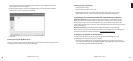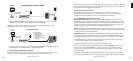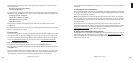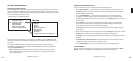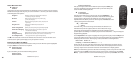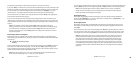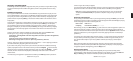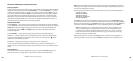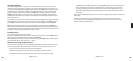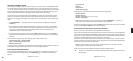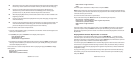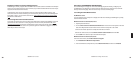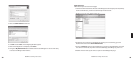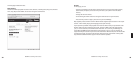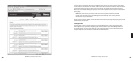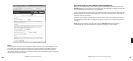24 25
SECTION 5: PRESETS
Your SoundBridge includes 18 positions in its internal memory, which can store a variety of
selections for your quick and easy recall. You can save just about anything to Presets that you
can play on the SoundBridge by highlighting it and pressing the Play key. For example, you can
save all tracks by a single artist, a Playlist, an Internet Radio Station, or a set of search results.
Simply navigate to your selection and press the Play button to begin playing it. Then press
Select [✔] and scroll down to the option “Save Preset: [Name of selection]”. Each position is
numbered: A1-A6, B1-B6, and C1-C6. Choose which preset you would like to replace, and your
preset will be saved.
For example, let’s say you want to save all tracks by the artist Coldplay as one preset. Select the
Browse/Browse Artists options and scroll down to the listing “Coldplay”. Press Play, and then
press Select. Scroll down to the option “Save Preset: Tracks by Coldplay” and press Select.
Note: You cannot make a preset out of a Song Queue that was created using the Add key or
menu command. The selection must be playable simply by hitting the Play key on the remote.
Individual tracks cannot be saved as Presets. When an Internet radio station is playing, even if it
was part of a larger list, only the individual station is saved.
Recalling Presets
You can access your Presets in several ways:
From the Home Menu of any music library, scroll down to “Play Preset” and press Select. Scroll
down to the preset you would like to play and press Select [✔].
While listening to any selection (music, Internet radio, etc.) press Select from the Now Playing
menu and scroll down to the “Play Preset…” option.
Editing Presets Using the Web Interface
You can also edit your presets in the SoundBridge web interface. See page 35 for instructions
on connecting to your web interface. Click on the link to the “Presets” page. Here, you can:
- Re-name a Preset by typing a new name into the web form.
- Reorder the selections in the list by pressing and dragging the “Move” button.
- Play back the selection by pressing the “Play” button next to the selection. (If your
SoundBridge is in Standby mode when you press Play, it will power up and start playing.)
- Enter a stream URL for an Internet radio station from an external source. (For help with
locating and importing stream URL’s, see the link on the top of the web page. For more
information about playing Internet radio streams, see the “Internet Radio” section of this
user guide.)
When you are fi nished editing your Presets, click on the “Update Presets” button at the bottom
of the page.
Presets commands can also be programmed into a universal remote control. For more
information, see the “Programming a Universal Remote Control” section in the Advanced
Features chapter of this document.
5
Section 5: Presets Section 5: Presets