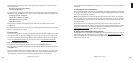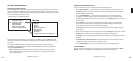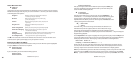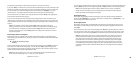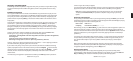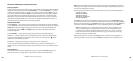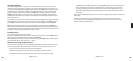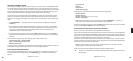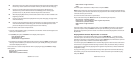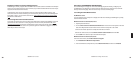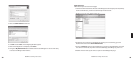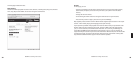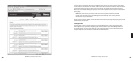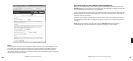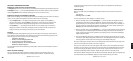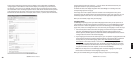28 29
Ë My Favorites may only contain stations found by browsing the Internet Radio Library.
Presets may contain stations from the built-in library or entered via the web page.
Ë Presets can recall content other than Internet radio stations, like playlists or
selections that you have browsed to from SoundBridge (such as all songs by a
particular artist, etc). My Favorites include only Internet radio stations.
Ë When displaying My Favorites, Internet radio station Presets are also included at the
beginning of the list.
Ë Presets can be programmed and played from the preset web page (see page 25 for
more information.)
Ë Presets can be programmed as discrete commands on a custom remote control. (For
more information about customizing your remote for SoundBridge control and a
pronto CCF fi le, please visit the Support section of our web site.)
To save an Internet radio station to My Favorites:
1. From the “Internet Radio” Library, Scroll down to the “Browse” menu item. Navigate to the
station you would like to save.
2. Press Select, then press the Down arrow to display these options:
Play [Station name]
Get Station Info
Add Station to My Favorites
3. Scroll down to the option “Add Station to My Favorites” and press Select. You will see the
message “Station added to your favorites”. Next time you view My Favorites, you will see
that station displayed in the list.
You can also save a station to My Favorites while it is playing. Simply press Select to display
these options:
Get info for “[Station name]”
Play Preset…
Save Preset: [Station name]
Add Station to My Favorites
Stop
Select the option “Add Station to My Favorites” and press Select.
Note: Only stations that you have accessed via the browse feature in the Internet Radio Library
can be saved to your Favorites. Stations that are played from a URL manually entered as a Preset
cannot be saved to your Favorites.
To save an Internet radio station to your Presets:
Play a radio station and press Select. You will see the following list of options:
Get info for “[Station name]”
Play Preset… (this displays a list of your 18 presets)
Save Preset: [Station name]
Add Station to My Favorites
Stop
Select the option “Save Preset: [Station name]” and press Select. Scroll down to the position
you want to replace and press Select. Next time you view Presets, you will see that station
displayed in the position you have chosen. You will also see Presets displayed fi rst in the list of
My Favorites.
Playing Stations Saved as “My Favorites” or “Presets”
From anywhere in the Internet Radio Library, press the Home Menu [ ]. Choose the “My
Favorites” option. You will see a list of your Internet radio Presets followed by your Favorites.
Navigate to the station you would like to play and press Select [✔]. You will have the option to
play it, get station info, or “Remove station from My Favorites”.
You can also just press the Down arrow on the Now Playing screen of an Internet radio station.
Since there is no Song Queue when listening to Internet radio, this shortcut takes you directly
to My Favorites. If the currently-playing station appears in My Favorites, it will be marked with
the speaker icon [X].
To play your Presets, you can also choose the Play Preset option from the Home Menu of any
music library (not just the Internet Radio Library). Choose the station you would like to play,
then press Select.
6
Section 6: Internet Radio Section 6: Internet Radio