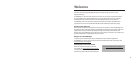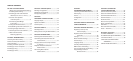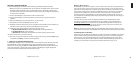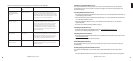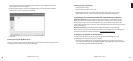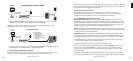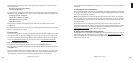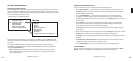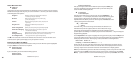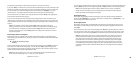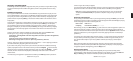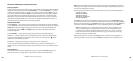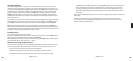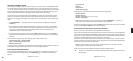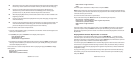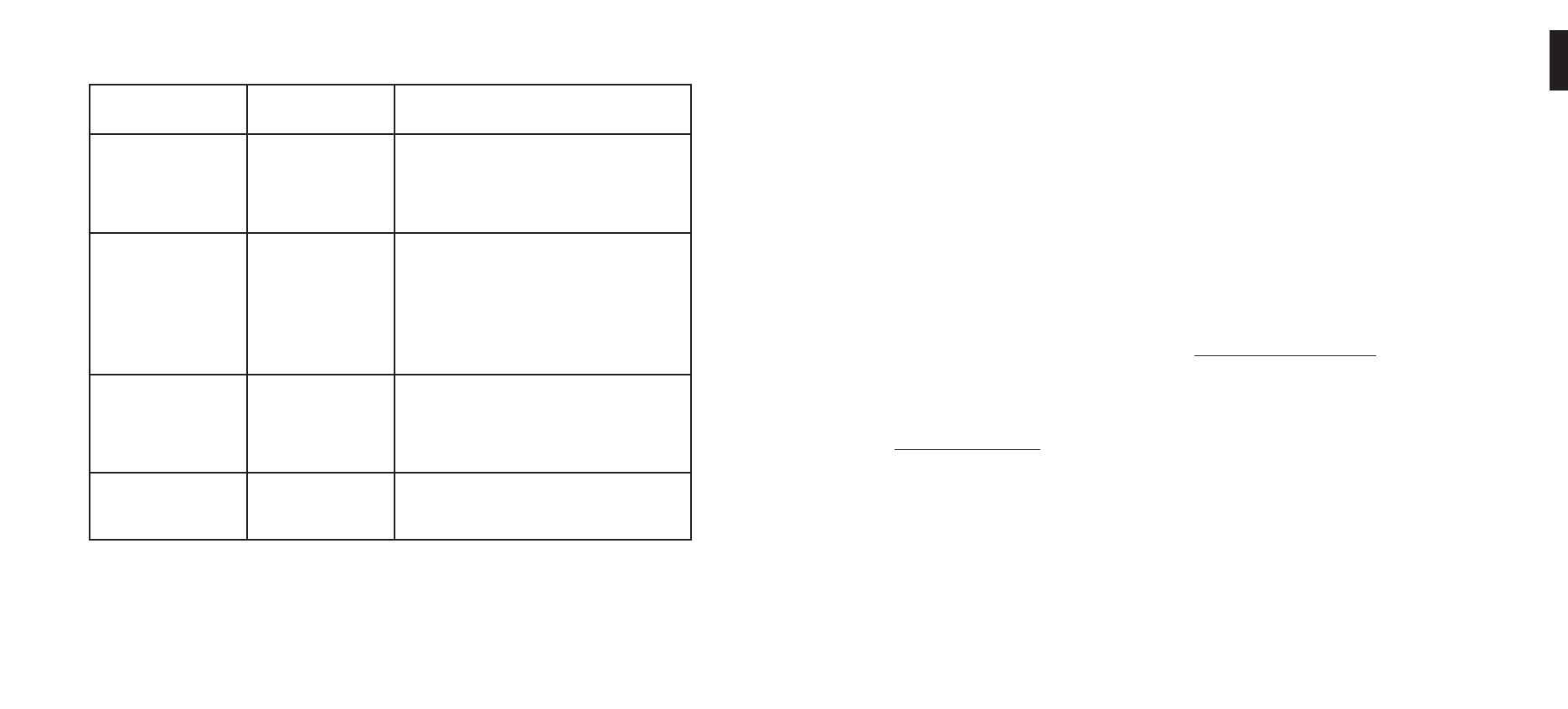
6 7
You have several options for connecting your music library to SoundBridge:
Music Server Recommended for Users
of . . .
Notes
Windows Media Connect
(UPnP Windows Media DRM
10 protocols)
Windows XP with SP2 A free media server from Microsoft. Works with any music
jukebox, but optimized for Windows Media Player v.10. Supports
SoundBridge’s full Browse, Search and Display feature set. Plays:
WMA, DRM WMA*, WMA Lossless, MP3, WAV, playlists created in
jukebox software such as Windows Media Player 10.
Firefly Media Server (support for
Roku Server Protocol)
PC/Mac This high quality “open source” media server will serve music
in many formats (WMA, MP3, AAC, FLAC, Apple Lossless). It
integrates directly with iTunes and can share your iTunes music
library, or any music library. As with all non-apple products,
it does NOT support Protected AAC files. It does not support
protected WMA files. It does support SoundBridge’s full Browse,
Search and Display feature set as well as playlists and Smart
Playlists created in iTunes.
Musicmatch Jukebox
(UPnP AV protocol)
Windows 98 SE/Me/XP/2000
(SP3 or above)
Popular jukebox software and music service. Has a built-in UPnP
AV server supported by SoundBridge. You can also use Windows
Media Connect with Musicmatch, which is more feature-rich.
Plays: WMA, MP3, WAV (DRM WMA and Musicmatch playlists
supported only if using Windows Media Connect Server).
SlimServer
(SlimServer protocol)
PC/Mac Compatible with SoundBridge, but not supported by Roku.
Requires download of SlimServer software. Uses its own (very
different) user interface.
1
Section 1: Getting StartedSection 1: Getting Started
Installing a Compatible Music Server
To access network music sharing, make sure you have a compatible music server installed.
Compatible music servers are listed on the previous page. To install one of these, follow the
instructions below.
Installing Windows Media Connect
1. If not already installed, install Windows XP Service Pack 2, a free download from Microsoft or
via Windows Update Installer.
2. Download the latest version of Windows Media Player, v.10, a free download from Microsoft
or via Windows Update Installer.
3. Download Windows Media Connect, a free download from Microsoft, or via Windows
Update Installer.
4. Continue to “Enabling Windows Media Connect.”
Installing Firefl y Media Server
1. Download and install Firefl y Media Server from www.fi refl ymediaserver.com.
2. Continue to “Enabling Firefl y Media Server.”
Installing Musicmatch Jukebox
1. If not already installed, download a free version of Musicmatch Jukebox 9.0 on your PC from
www.musicmatch.com.
2. Continue to “Enabling Musicmatch Jukebox.”
II. Enabling Music Sharing
After installing a music server, you need to enable your music server to share data with your
SoundBridge.
Enabling Sharing in Windows Media Connect
To authorize SoundBridge as a permitted client for Windows Media Connect, follow these
steps:
1. Click the Windows Media Connect tray icon or open Windows Media Connect through the