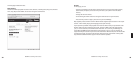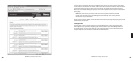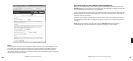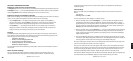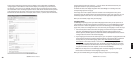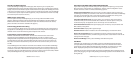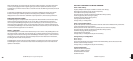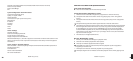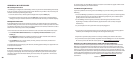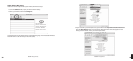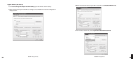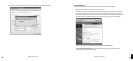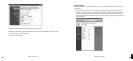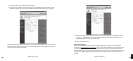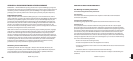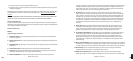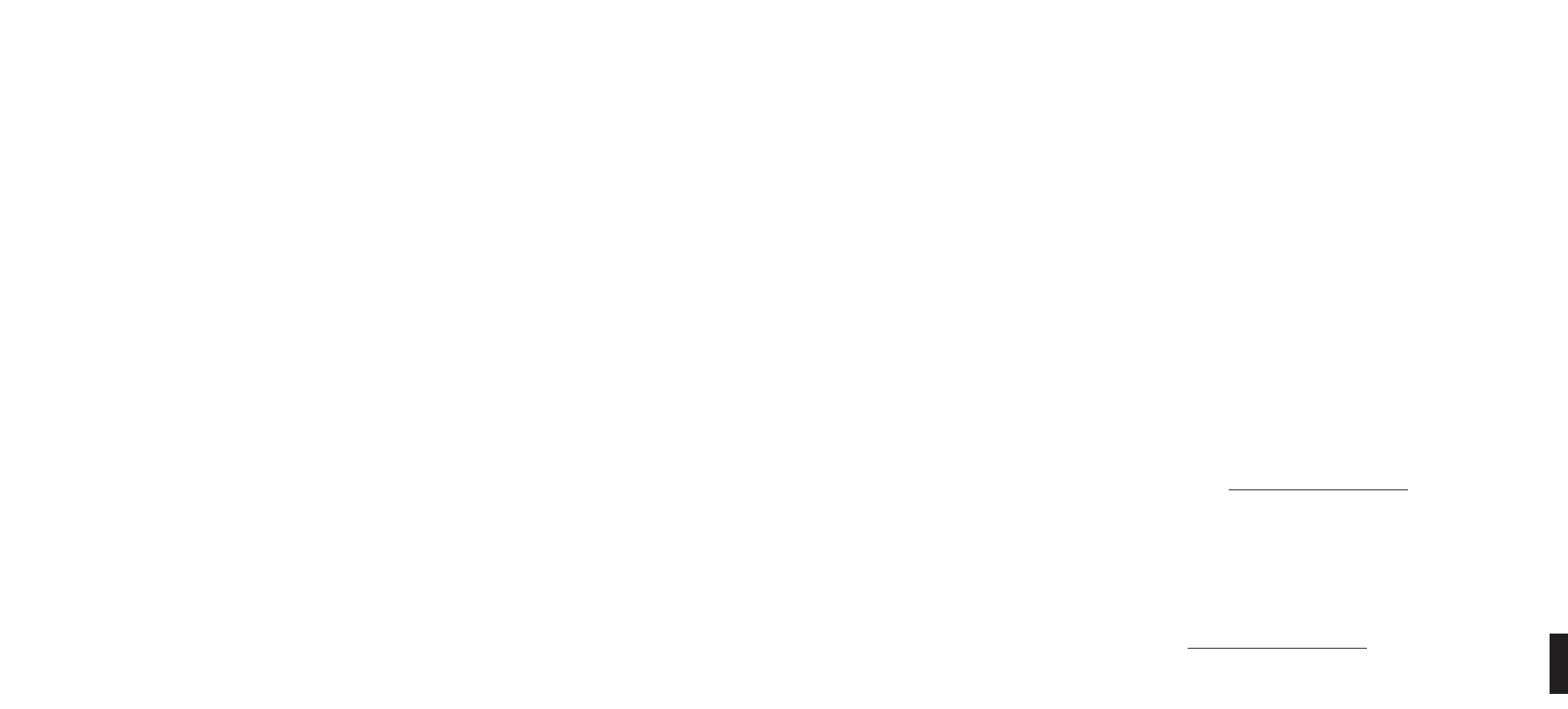
50 51
APPENDIX 2: WI-FI SETUP HELP
Wi-Fi Setup Instructions
SoundBridge is confi gured to automatically connect to your Wi-Fi network during initial setup.
If you are not able to access Internet radio or music libraries on your Mac or PC, fi rst check your
network connection by following these steps:
1. From the Source menu, choose System Confi guration and press Select [✔].
2. Scroll down to Show Wi-Fi Status and press Select [✔]. If connected, a message displays
telling you that your wireless network is connected and the name of your network displays.
Multiple Wi-Fi Networks
If SoundBridge detects more than one Wi-Fi network, you will be asked to select which SSID
(network name) you want to use. You will only be asked to select an SSID if you have more than
one wireless network at your location. If you have more that one network, scroll down to select
from the Wi-Fi networks you have and press Select.
You can also enter the name of a Wi-Fi network. To enter a network name, follow these steps:
1. From Select Wi-Fi SSID and Password, select Specify a wireless network and press
Select [✔].
2. Use Right/Left to fi nd letters, number and spaces in the Wi-Fi network name and then
press Select for each letter, number and space you choose.
3. Use Up/Down for “OK,” spaces, delete, commas, periods, accent letters, numbers and
uppercase or lowercase letters.
For additional help connecting to your network, including password help, see “Appendix 2: Wi-
Fi Access Point Password.”
Entering a Security Key
If you have a security key, you will need to enter your WEP [Wired Equivalent Privacy (802.11
encryption protocol)] key. This is the same key you entered into your Access Point and your
computer. To fi nd more information about your Access Point, see “Appendix 2: “Wi-Fi Access
Point Password.”
As of this writing, the SoundBridge software is version 2.5 and does not support “WPA”. Check
for software updates if you need this feature.
Troubleshooting Wi-Fi Setup
If you have problems connecting to the SoundBridge to your music library, please check the
following:
1. Is the SoundBridge is powered on (is the screen lit)? If not, your card is not receiving power.
Remove and re-insert the CF card with the label facing away from you. It should require
gentle pressure to be inserted into the CF slot.
2. Is SoundBridge within range of your wireless network signal? (Performance varies
depending on wireless network hardware, physical barriers such as walls, and signal
interference.)
3. Is your computer on and is your Wi-Fi access point plugged in?
4. Is your music server software running on your computer? Are your music sharing options
enabled? (See “Enabling Music Sharing”in the Getting Started chapter.)
5. If you have a password, did you enter it correctly, including case sensitive characters?
6. Is your wireless access points (WAP) compatible with SoundBridge? For a list of compatible
Wi-Fi access points that Roku has tested, please visit www.rokulabs.com/support.
Obtaining Your Wi-Fi Network Name (SSID) and Password (WEP key)
Your Wi-Fi network’s SSID and password (also known as your Wireless Equivalent Password/
WEP key) can be obtained from the software that came with your wireless access point. Pay
attention to uppercase vs. lowercase characters. Please note that some wireless access points
allow you to create another password/passphrase that they use to generate the WEP key. You
want the WEP key itself, and not that other password. Below are detailed instructions for where
to fi nd your SSID and WEP key for several common wires access points. More information is
also available in the support area of our web site (www.rokulabs.com/support) and in our
user forums.
11
Section 11: AppendicesSection 11: Appendices