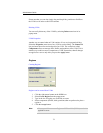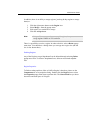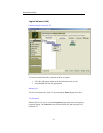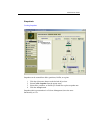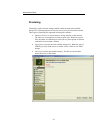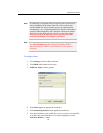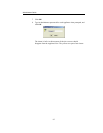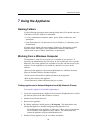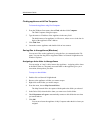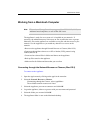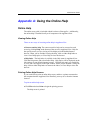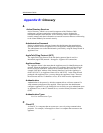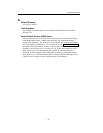Administrator Guide
87
Finding appliances with Find Computer
To locate the Appliance using Find Computer:
1. From the Windows Start menu, choose Find, and then click Computer.
The Find Computer dialog box opens:
2. Type the name or IP address of the Appliance in the entry field.
The default name of an appliance is AWxxxxxx, where xxxxxx is the last six
digits of the appliance's MAC address.
3. Click Find Now.
4. Locate the correct Appliance and double-click on it to connect.
Saving files to the appliance (Windows)
You can save files on the Appliance by using the Save As command on the File
menu. You can also drag files to Appliance folders in Network Neighborhood or
Windows Explorer.
Assigning a drive letter to the appliance
You can assign, or "map" a drive letter to the Appliance. Assigning a drive letter
to the Public share or a frequently accessed folder on the appliance gives you a
convenient, direct path to your data.
To map to a shared folder:
1. Double-click on Network Neighborhood.
2. Browse to the appliance or folder you want to map to.
3. Right click on the folder you want to map to.
4. From the menu, choose Map Network Drive.
The Map Network Drive box opens with the path to the folder you selected.
5. In the Drive field, select the drive letter you want to use for this folder.
6. Check Reconnect at Logon to automatically connect to this folder the next time
you start Windows.
7. Click OK.
You can now locate the appliance in My Computer under the drive letter you
assigned.