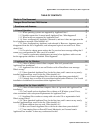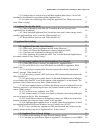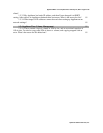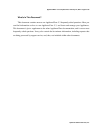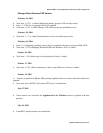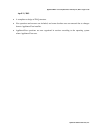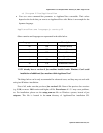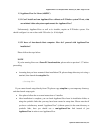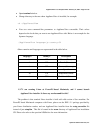ApplianceWare v.5.3 Complete FAQ – February 24, 2004 – Page 10 of 30
Optifacio Software Services, Inc.
1.2 ApplianceView for Windows
1.2.1 I have a Windows-based client computer. How do I proceed with ApplianceView
installation?
Below are the steps you should walk through in order to install ApplianceView under
Windows.
• Double-click My Computer icon, then double-click CD-ROM icon in order to open the
corresponding explorer window.
•
From the CD-ROM, launch the setup.exe file, and follow the on-screen instructions.
• After installation is complete, you will be able to launch ApplianceView via double-clicking
the corresponding shortcut in the Start Menu, Desktop, or any other place where you have
selected to create shortcuts at the previous step.
NOTES
a) A copy of Java Runtime Environment is included within the ApplianceView installation.
It will not intersect with any other Java Runtime Environment version that you may have on your
machine.
b) Please uninstall ApplianceView only via the Control Panel's Add/Remove Programs
shortcut, or the Uninstall ApplianceView shortcut which is normally created at install time.
c) In some cases, system-wide installation (for all users) may lead to misc. access
problems, which are described in question 1.1.6.
1.2.2 ApplianceView fails to run on Windows with a DirectDraw error message. What's
wrong?
Please switch your display color depth to at least 8 bits (256 colors). ApplianceView will not
run in 4-bit (16-color) mode.