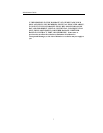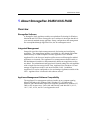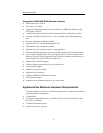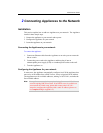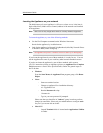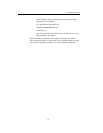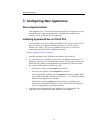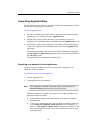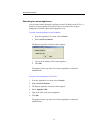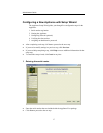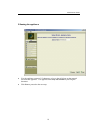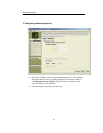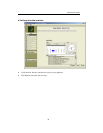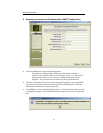Administrator Guide
14
Launching ApplianceView
Launch ApplianceView whenever you want to change the configuration or check
the status of an Appliance on your network.
To launch ApplianceView:
• On Linux, launch the X terminal console, change directory to the one where
ApplianceView is installed, and type ./ApplianceView.
• On Mac OS X, please use the shortcuts on your Desktop, or browse to
ApplianceView installation folder, and double-click the ApplianceView icon.
• On Windows, please use the ApplianceView shortcuts from the Start Menu,
or browse to ApplianceView installation folder, and launch ApplianceView
application.
Descriptions of problems that you may face during installation are included
into Storageflex Complete FAQ document that you may find on CDROM in
the “docs/faq” folder.
The ApplianceView configuration manager opens.
Searching your network for local appliances
Storageflex devices available on your local network show up under Local
Appliances in the left column.
To search the network for local appliances:
1. Launch ApplianceView.
2. Local appliances are auto-detected.
Note
If your Appliance is located on the other subnet, you should use the
Search for Remote function which is described below.
Additional appliances available on your network will show up under Local
Appliances in the left column.
• If the appliance displays using this method, it is ready for immediate
administration.
• If your newly installed appliance does not show up initially, please refer
to “Locating your appliances on the network” topic of chapter 2, as
well as to “Storageflex Complete FAQ” document from client CD. The
FAQ may contain last-minute issues and questions that are not covered
by this document.