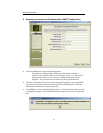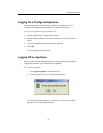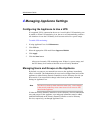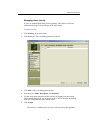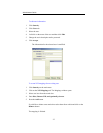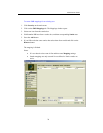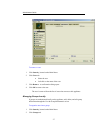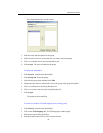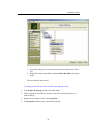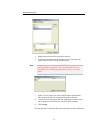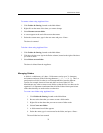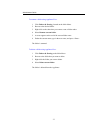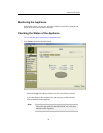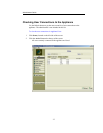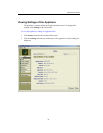Administrator Guide
29
5. Press the Add button.
If you'd like to delete host entries then select them and click on the Remove
button. The mapping is finished.
To remove a group:
1. Click Security, located on the Main Menu.
2. Click Groups tab.
3. Select the group
4. Left click on the name of the group.
5. Click Remove. A confirmation dialog opens.
6. Click OK to remove the group.
The group is removed from the list of groups that can access this appliance.
Note
Removing a group does not remove the users that were assembled in
that group. The users will still have their individual permissions to
access folders and shares.
Managing Access to Folders and Shares
The administrator manages access to files on the Appliance by controlling how the
folders are shared. For each shared folder, or "share", the administrator can define
which users and groups are permitted access.
Managing Shares
A share is a folder that has been shared for private or public use on the Network.
Shares names must be 12 characters or less (in order to provide compatibility
between different systems; for Windows 2000 and higher, you can use more
characters), and cannot contain any of the following characters \ / : * ? “ < > | # .
% @. By default, a new share created on the Appliance is accessible to everyone
on the network until the administrator changes the permissions.
To create a new share using ApplianceView:
1. Click Folders & Sharing, located on the Main Menu.
2. Browse through the directory tree, then right click on desired drive or folder.
3. A menu appears.
4. Select Create new folder.